Windows 98, Remove improperly installed files – Ocean Optics HR2000CG-UV-NIR User Manual
Page 19
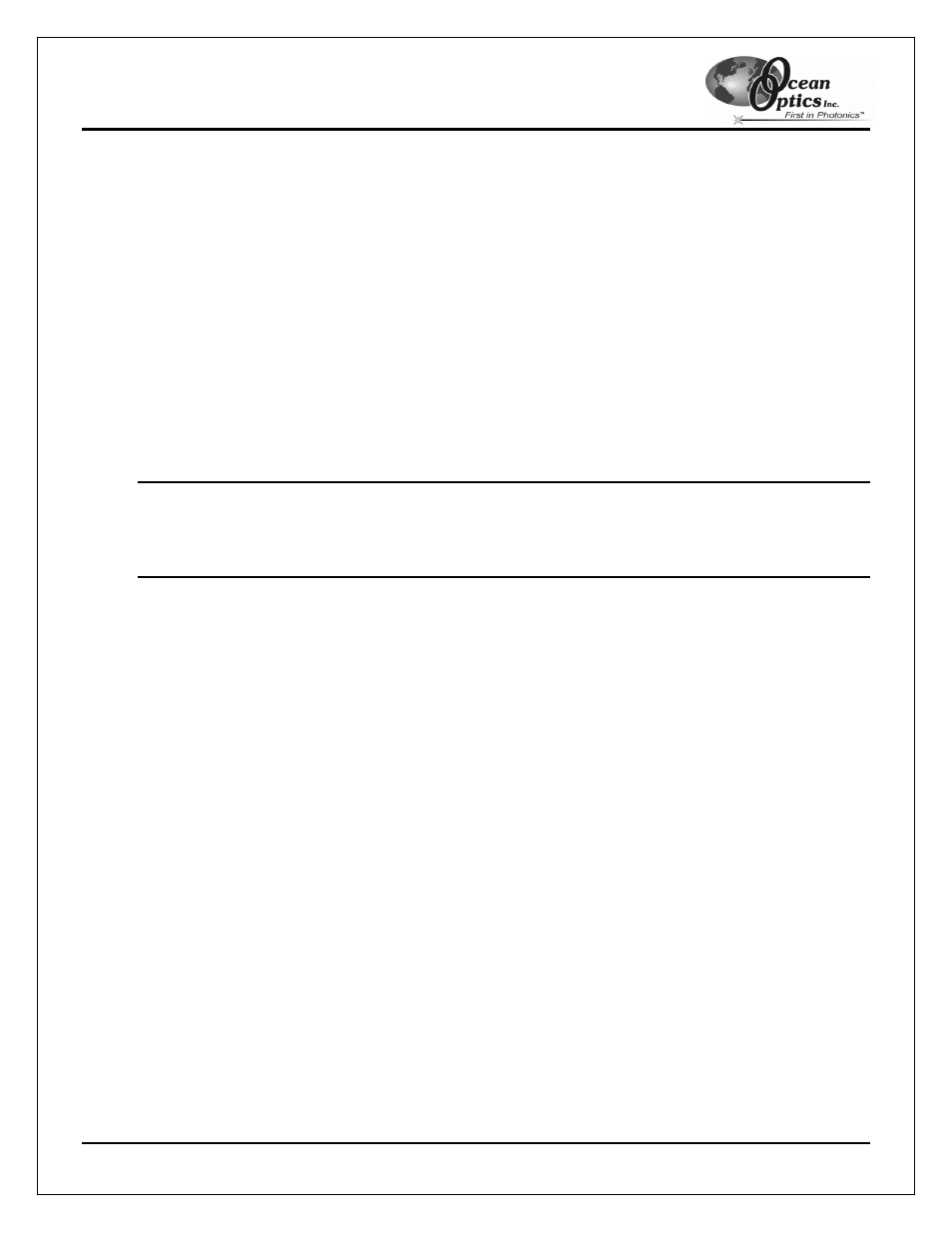
Troubleshooting
HR2000 High-Resolution Fiber Optic Spectrometer
15
4. Click
the
OK button to continue. A warning box appears confirming the removal of the Unknown Device.
Click the OK button to confirm the device removal.
5. Disconnect the HR2000 from your computer.
6. Locate the section in this chapter that is appropriate to your operating system and perform the steps in
the “Remove Improperly Installed Files” section.
Windows 98:
Remove Improperly Installed Files:
1. Open
Windows
Explorer.
2. Navigate to the Windows | INF directory. If the INF directory is not visible, you will need to disable the
“Hide System Files and Folders” option on in Windows Folder Options.
Note: If the INF directory is not visible, you will need to disable the “Hide System Files and Folders” and
“Hide File Extensions for Known File Types” options in Windows Folder Options.
You can access Windows Folder Options from Windows Explorer, under the View | Options
menu selection.
3. Delete
the
OOI_USB.INF file in the INF directory.
4. Navigate to the Windows | System32 | Drivers directory.
5. Delete
the
EZUSB.SYS file.
6. Reinstall your Ocean Optics application and reboot the system when prompted.
7. Plug in the USB device.
The system will now be able to locate and install the correct drivers for the USB device.
