Chapter 4, Troubleshooting, 4 troubleshooting – Ocean Optics HR2000CG-UV-NIR User Manual
Page 18
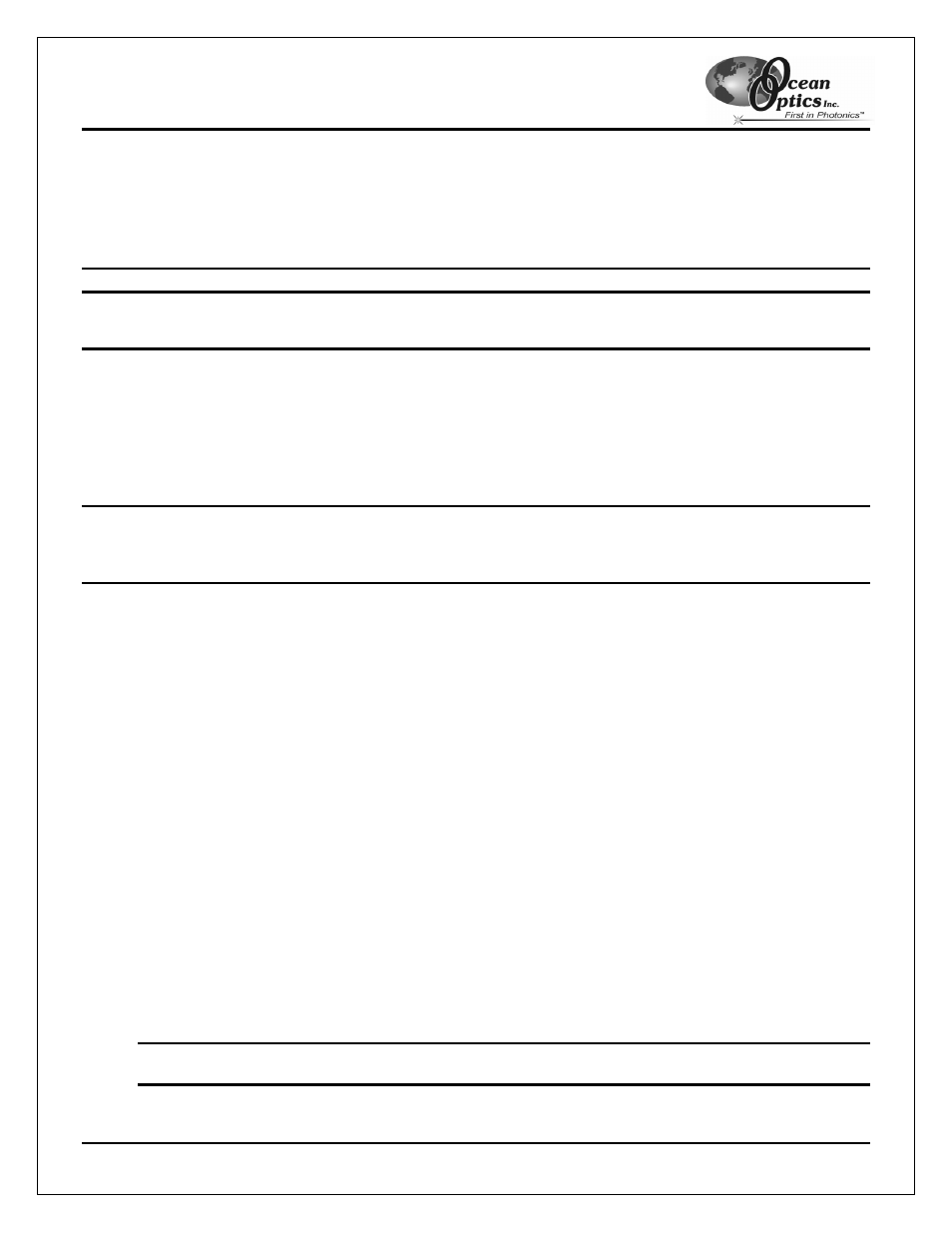
Troubleshooting
HR2000 High-Resolution Fiber Optic Spectrometer
14
4 Troubleshooting
The following sections contain information on troubleshooting issues you may encounter when using the HR2000
Spectrometer.
Note: For issues encountered when using a handheld PC, consult the OOIPS2000 manual.
HR2000 Connected to PC Prior to OOIBase32 Installation
If you connect your Ocean Optics USB device to the computer prior to installing your Ocean Optics software
application, you may encounter installation issues that you must correct before your Ocean Optics device will
operate properly.
Follow the applicable steps in this document to remove the incorrectly installed device, device driver, and
installation files.
Note: If these procedures do not correct your device driver problem, you will need to obtain the “Correcting
Device Driver Issues” document from the Ocean Optics website. Visit the following web address:
Remove the Unknown Device from Windows Device Manager
1. Open Windows Device Manager as follows:
Windows 98/ME:
• Go to the desktop and right-click on My Computer.
• Select
Properties from the pop-up menu.
• Click on the Device Manager tab.
Windows 2000/XP:
• Click
Start | Settings | Control Panel | System.
• Select
the
Hardware tab.
• Click on the Device Manager button.
2. Locate
the
Other Devices option and expand the Other Devices selection by clicking on the "+" sign to
the immediate left.
Note: Improperly installed USB devices can also appear under the Universal Serial Bus Controller
option. Be sure to check this location if you cannot locate the unknown device.
3. Locate the unknown device (marked with a large question mark). Right-click on the Unknown Device
listing and select the Uninstall or Remove option.
