Configure hardware screen - continued, Usb mode, Serial port mode – Ocean Optics HR2000CG-UV-NIR User Manual
Page 16
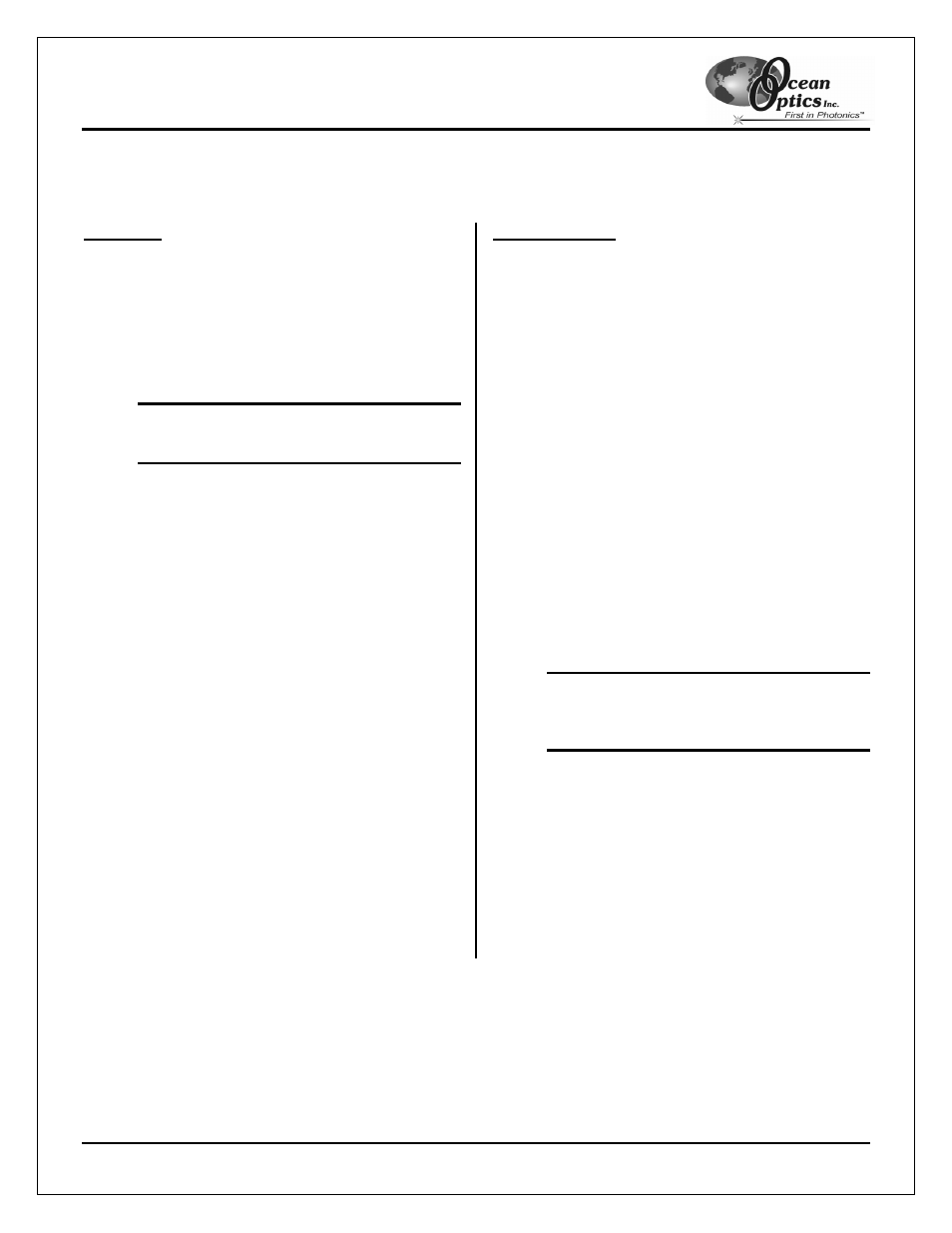
Installing the HR2000
HR2000 High-Resolution Fiber Optic Spectrometer
12
Configure Hardware Screen - Continued
USB Mode
1. Specify S2000/PC2000/USB2000/HR2000 in
the Spectrometer Type drop-down menu.
2. Specify HR2000 in the A/D Converter Type
drop-down menu.
3. Specify the serial number of the HR2000
under the USB Serial Number drop-down
menu.
Note: The system pre-fills this drop-down
menu with the serial numbers of all
discovered HR2000 Spectrometers.
4. Click
the
OK button to accept the selected
options.
Serial Port Mode
1. Select the S2000/PC2000/USB2000/HR2000
option from the Spectrometer Type drop-
down menu.
2. Select the Serial (RS-232) A/D option from the
A/D Converter Type drop-down menu. This
selection enables serial-specific options in the
lower portion of the Configure Hardware
screen.
3. Select the COM port that the HR2000 is
connected to in the SAD500 Serial Port drop-
down menu. Consult Chapter 4:
Troubleshooting for information on identifying
serial ports.
4. Select the speed at which the HR2000 will
operate from the SAD500 Baud Rate drop-
down menu (115,200 baud is recommended).
5. Specify the pixel resolution (from 1 to 500) in
the SAD500 Pixel Resolution box. This value
specifies that every nth pixel of the
spectrometer will transmit from the HR2000 to
the PC.
Note: You can sacrifice pixel resolution to
gain speed. The transfer of one
complete spectra requires ~0.3
seconds at 115,200 baud.
6. Enable
the
Compress SAD500 Data
function to minimize the amount of data
transferred over the RS-232 connection.
The transmission of spectral data over the
serial port is a relatively slow process.
Enabling this function ensures that the
HR2000 compresses every scan that it
transmits. This greatly increases the data
transfer speed of the HR2000.
7. Click
the
OK button to complete setup.
The spectrometer should now be able to acquire data and respond to light. Exit and restart OOIBase32 to save
configuration data to disk.
