ZMODO ZP-IBH13-P 720P HD H.264 PoE IP Infrared Weatherproof Camera with QR Code Smartphone Setup - Manual of How to Access IP Camera User Manual
Page 90
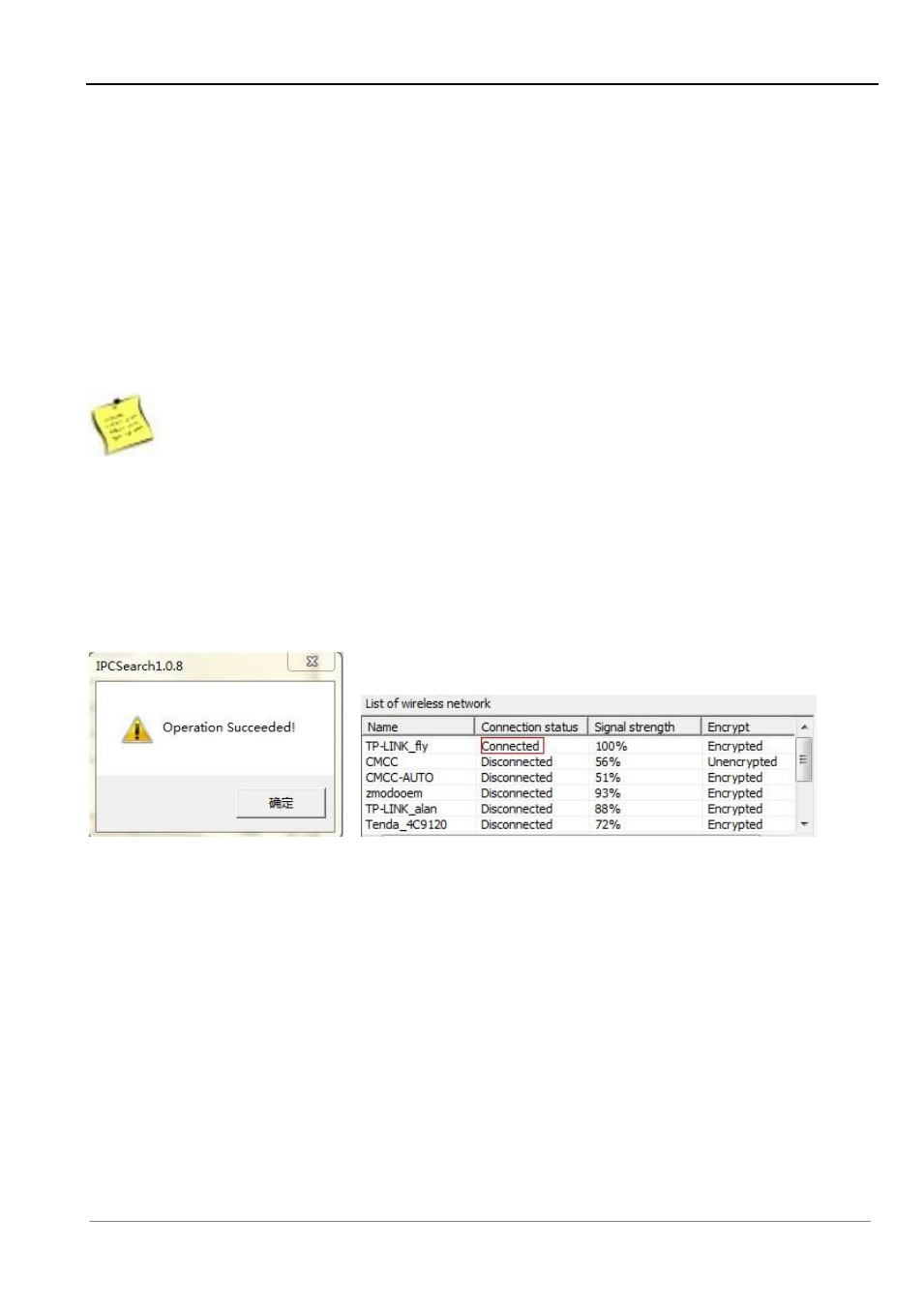
Chapter 4 Access to IP Camera on Internet Explorer
89
[Wireless Network] Refers to SSID, which is the login name of wireless network for authentication, it
must be consistent with the SSID of the wireless gateway (router/AP). (Such as: TP-LINK_4A2DDC).
[Authentication Mode] Which can be selected from the following the encryption methods:
“Unencrypted”
,“WEP Encrypted”,“WPA PSK Encrypted”,“WPA 2 PSK Encrypted”,“WPA PSK + WPA2
PSK Encrypted
”. This setting must be consistent with the security type of wireless gateway (router
/AP).
[Password] Refers to the authentication password of wireless network, this setting must be consistent
with the security type of wireless gateway (router /AP).
Note
Router’s wireless authentication mode cannot be set WEP Encrypted.
5. Click [
Establish Connection
] to establish the wireless connection between IP camera and router. You
will be prompted if successfully connected
(As Figure 9).
Your camera should now show Connection
Status: Connected
(As Figure 10).
If not, you may need to click [Refresh] more than once before the
Connection Status reads: Connected.
Figure 9 Figure 10
6. You have successfully connected one camera to your wireless router using Wi-Fi! You may now
disconnect the Ethernet from the camera, and your IP Camera should continue to appear in the
IPCSearch program.
