ZMODO ZP-IBH13-P 720P HD H.264 PoE IP Infrared Weatherproof Camera with QR Code Smartphone Setup - Manual of How to Access IP Camera User Manual
Page 73
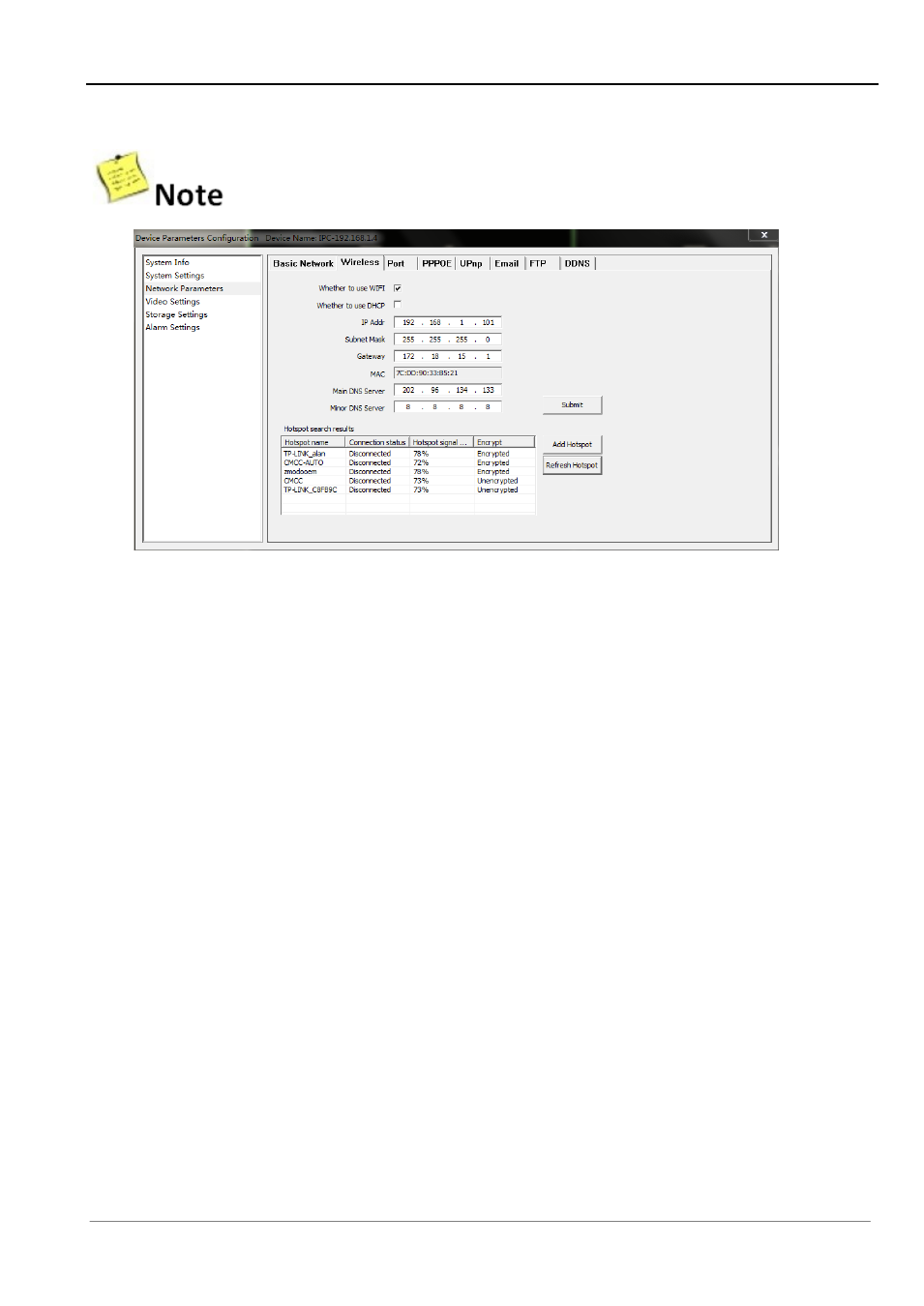
Chapter 3 Access to IP Camera on Zviewer PC
72
3.8.3.2 Wireless (As Figure 64)
: Only for Wi-Fi IP Cameras.
Figure 64
[Whether to use Wi-Fi] Select to enable the IP camera wireless network function.
[Whether to use DHCP] If the router enables DHCP function, select it and the IP camera will
automatically obtain address from router.
[IP Addr]
Set IP camera’s wireless IP address.
[Subnet mask] Default is 255.255.255.0 (It is recommended to not change the Subnet mask.)
[Gateway] Set the gateway IP of IPC. For example, if the IP Camera accesses a public network
through the router, the gateway IP needs
to be the same as the router’s IP Address.
[MAC] The MAC address of the IP camera (It is recommended to not change the MAC address.)
[Main DNS Server] If the user has a DDNS account, the DNS address needs to be set to the DNS
address of the place to which the device is assigned to in the DNS account.
[Minor DNS Server] Backup DNS address (It is recommended to not change the Minor DNS.)
[Hotspot Search Results] After enabling Wi-Fi, the camera will automatically search for wireless
networks in the area. When the camera is searching for a wireless network, you will see the following
information listed: the name of the wireless router, signal intensity, and
the encryption type. Click “Add”
or double-click an existing hotspot to
open the “WIFI Hotspot Setting” dialog box.
You can select a
hotspot from the auto search list or manually add one (As Figure 65)
