Chapter 4 access to ip camera on internet explorer, 1 log in, 1 set security levels – ZMODO ZP-IBH13-P 720P HD H.264 PoE IP Infrared Weatherproof Camera with QR Code Smartphone Setup - Manual of How to Access IP Camera User Manual
Page 85
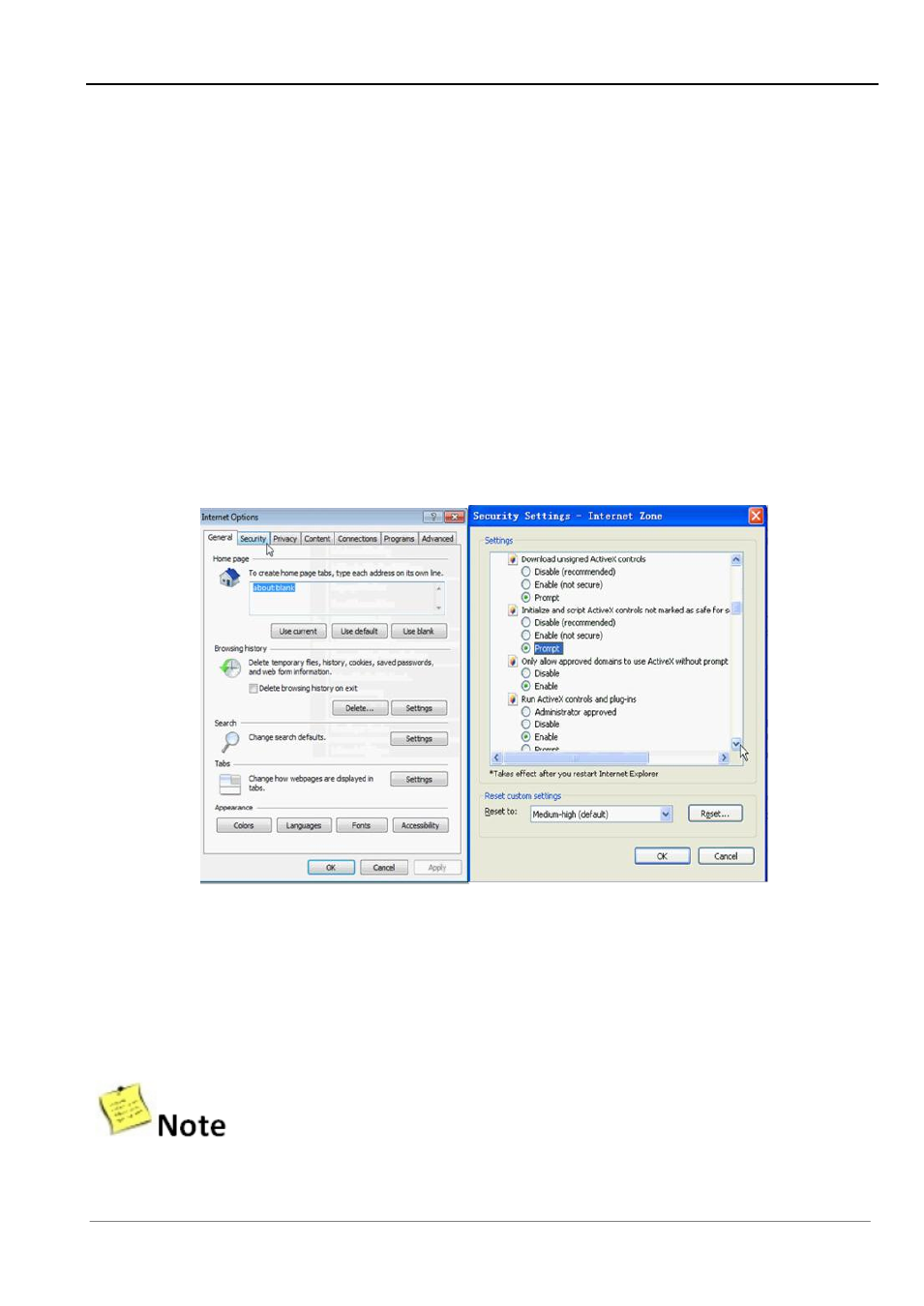
Chapter 4 Access to IP Camera on Internet Explorer
84
Chapter 4 Access to IP camera on Internet Explorer
4.1 Log In
When using IE (Internet Explorer) to view the IP Camera for the first time, you will have to set the
security level for ActiveX controls.
4.1.1 Set Security Levels
Open Internet Explorer, enter the IE Tools menu and go to Tools -->Internet Options --->Security
Settings ---->Custom Level.
Find the item titled “Download unsigned ActiveX Controls” and change it to
“Prompt.” Also change “Initialize and script ActiveX controls not marked as safe for scripting” to
“Prompt” (As Figure1).
Figure 1
Install ActiveX and plugins: Type IP Camera' IP address
(searched by IPCSearch, please check out
Section 4.1.2 for more information on IPCSearch)
in the IE browser address bar, and press [Enter] to
bring up a dialog box to install ActiveX. Click [Allow] to install. Please check out Section 4.1.4 for more
information.
Do not use Internet Explorer 64-Bit to access the cameras. The ActiveX control is only
compatible with the 32-Bit version of Internet Explorer.
