Using the lns plugin (cont.) – Veris Industries E50F5 Install User Manual
Page 21
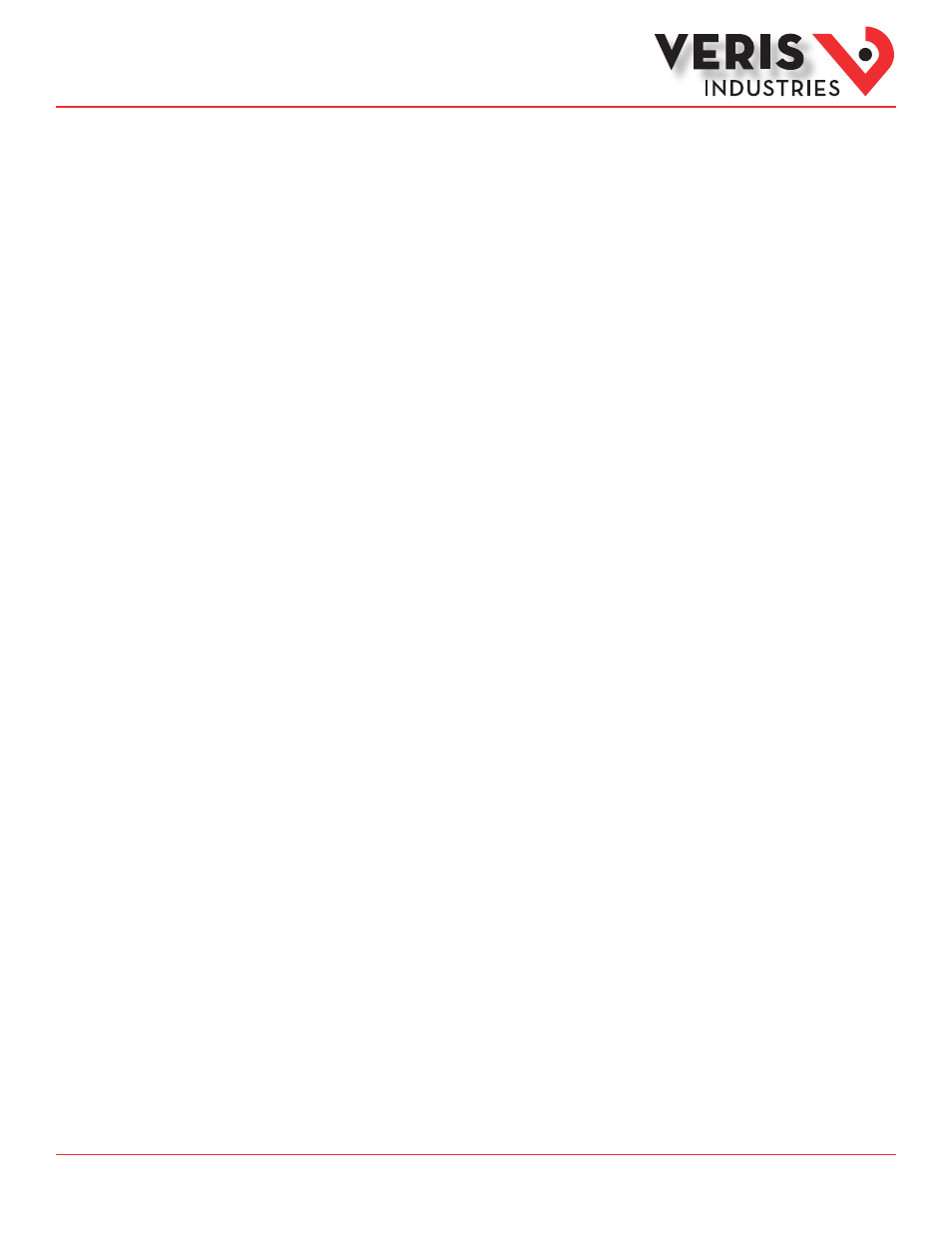
ZL0108-0D
Page 21 of 34
©2013 Veris Industries USA 800.354.8556 or +1.503.598.4564 / [email protected] 10131
Alta Labs, Enercept, Enspector, Hawkeye, Trustat, Aerospond, Veris, and the Veris ‘V’ logo are trademarks or registered trademarks of Veris Industries, L.L.C. in the USA and/or other countries.
Other companies’ trademarks are hereby acknowledged to belong to their respective owners.
Installation Guide
Power Monitoring
E50F2, E50F5
TM
Resetting Maximum Demand, Energy, Pulse Counter(s), and the Log
Demand, Energy, and Pulse Counter(s) can only be reset while the device is commissioned and online.
Resetting Maximum Demand
1. If the plugin is not open, right-click on it and select “Browse…” from the context menu. If it is already open, click on the
“Network Variables” tab.
2. Press the “DEMAND” button on the left.
3. Press the “RESET MAXIMUM DEMAND” button to reset to the present demand.
Resetting Energy Accumulators
1. If the plugin is not open, right click on it and select “Browse…” from the context menu. If it is already open, click on the
“Network Variables” tab.
2. Press the “ENERGY” button on the left.
3. Press the “RESET ENERGY ACCUMULATORS” button to reset accumulators to zero.
Resetting Pulse Counter(s)
1. If the plugin is not open, right click on it and select “Browse…” from the context menu. If it is already open, click on the
“Network Variables” tab.
2. Press the “ENERGY” button on the left.
3. Press the “RESET PULSE COUNTER(S)” button to reset counter(s) to zero.
Resetting the Log (E50F5 only)
1. If the plugin is not open, right click on it and select “Plugins”-> “Veris E50 Download Log” from the context menu. If it is already
open, click on the “Data Logging” tab.
2. Expand the “LOG INFO” section.
3. Press the “RESET LOG” button to clear all entries.
Setting the Meter Time
The real time clock on an E50 meter does not have battery backup. The time resets to the millennium (January 1st, 2000)
whenever the meter is power cycled, but it can automatically synchronize to a network time source if set up properly. Otherwise
the meter time can easily be manually set to a computer’s time or to a custom time using the plugin (while the device is
commissioned and online).
Setting up Automatic Syncronization to Network Time Source
1. Locate a network time source with an output network variable of type SNVT_time_stamp.
2. If a NodeObject functional block for the meter has not already been created, drag the “Functional Block” shape from the
LonMaker Basic Shapes stencil onto the drawing. If it already exists, skip to step 5.
3. From the popup dialog, select the meter from the Device section, and in the Functional Block section choose “NodeObject”
from the Name drop-down list.
4. Press Finish to create the functional block.
5. If the functional block does not have the input network variable nviTimeSet showing, drag the “Input Network Variable” shape
onto the NodeObject functional block.
6. In the popup dialog, select “nviTimeSet” and press “OK.”
7. Create a binding between the output network variable of the time source to nviTimeSet on the meter by dragging the
“Connector” shape onto the drawing and connect it between the two network variables.
Using the LNS
Plugin (cont.)
