Rename a worksheet, Switch to another worksheet, Work with powerpoint mobile – HP iPAQ Glisten-AT&T User Manual
Page 99: Overview, Open and view a slide show presentation, Change the slide show orientation, Rename a worksheet switch to another worksheet
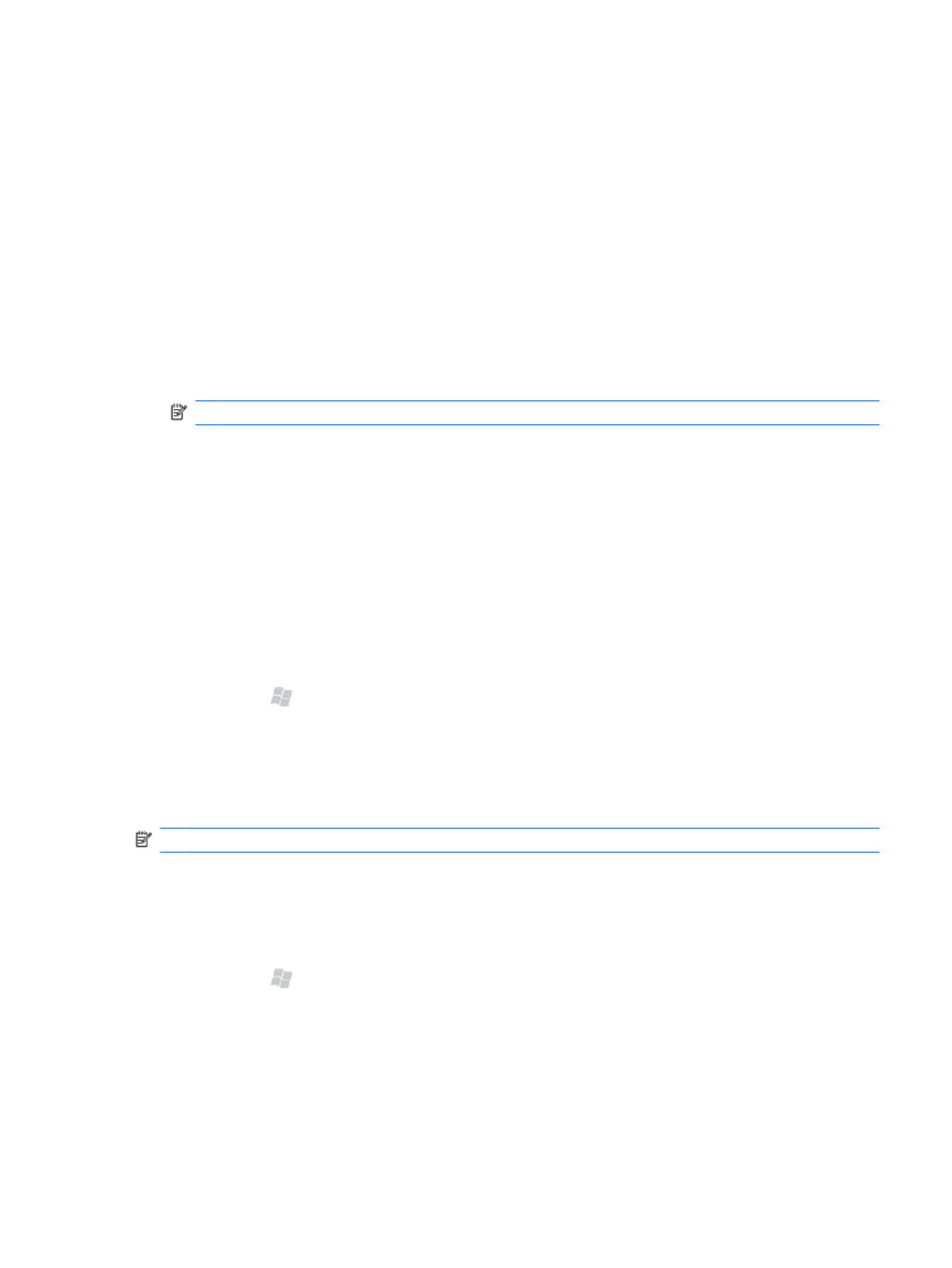
Rename a worksheet
By default, worksheets are named Sheet1, Sheet2, and so on. You can easily rename the worksheets
with meaningful names.
1.
Tap Menu > Format > Modify Sheets.
2.
Select the worksheet you want to rename.
3.
Tap Rename, enter a name for the worksheet, and then tap OK.
4.
Tap OK to return to the workbook.
Switch to another worksheet
1.
In the middle of the status bar, tap the active worksheet's name, for example: Sheet1.
NOTE:
If you do not see the status bar, tap View > Status Bar.
2.
In the worksheet list, tap the sheet you want to switch to.
Work with PowerPoint Mobile
Overview
Using PowerPoint Mobile, you can view full presentations, rehearse timings, and check slide order and
any live links you may have in your presentation. However, you cannot use PowerPoint Mobile to
create a presentation or modify the content of individual slides.
Open and view a slide show presentation
1.
Press Start , tap Office Mobile > PowerPoint Mobile.
2.
In the presentation file list, tap the slide show you want to view.
3.
Tap the current slide to advance to the next slide.
If the presentation is set up as a timed slide show, the slides advance automatically.
NOTE:
To stop a presentation, tap the up arrow, and then tap End Show.
Change the slide show orientation
You can view a PowerPoint Mobile presentation in portrait and in right-handed or left-handed
landscape orientations.
1.
Press Start , tap Office Mobile > PowerPoint Mobile.
2.
In the presentation file list, tap the slide show you want to view.
3.
Tap the up arrow, and then tap Show Options.
4.
Tap the Orientation tab, and then select the orientation you want.
5.
Tap OK.
Microsoft® Office Mobile 87
