Show the start and due dates in the task list, Mark a task as complete – HP iPAQ Glisten-AT&T User Manual
Page 76
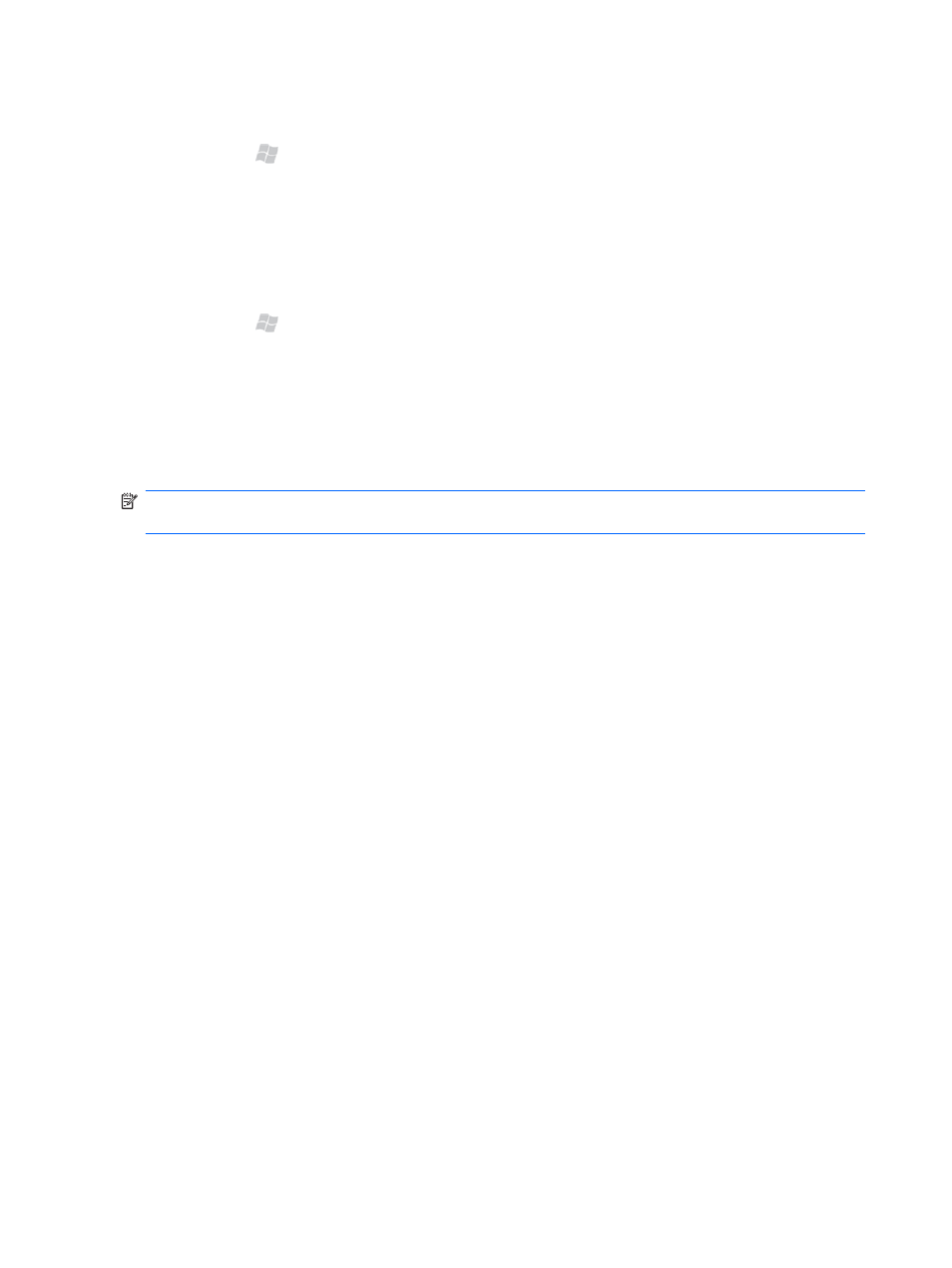
Show the start and due dates in the task list
1.
Press Start , and then tap Tools > Tasks.
2.
Tap Menu > Options.
3.
Select the Show start and due dates check box, and then tap OK.
Mark a task as complete
1.
Press Start , and then tap Tools > Tasks.
2.
In the task list, select the check box next to the task.
To mark a task as complete after you open the task:
1.
Tap Edit.
2.
In the Status list, select Completed.
NOTE:
In the task list, you can also select a task and tap Complete. To activate a completed task,
select the completed task, and then tap Activate.
64 Chapter 14 Create and manage tasks
This manual is related to the following products:
