Remove programs – HP iPAQ Glisten-AT&T User Manual
Page 42
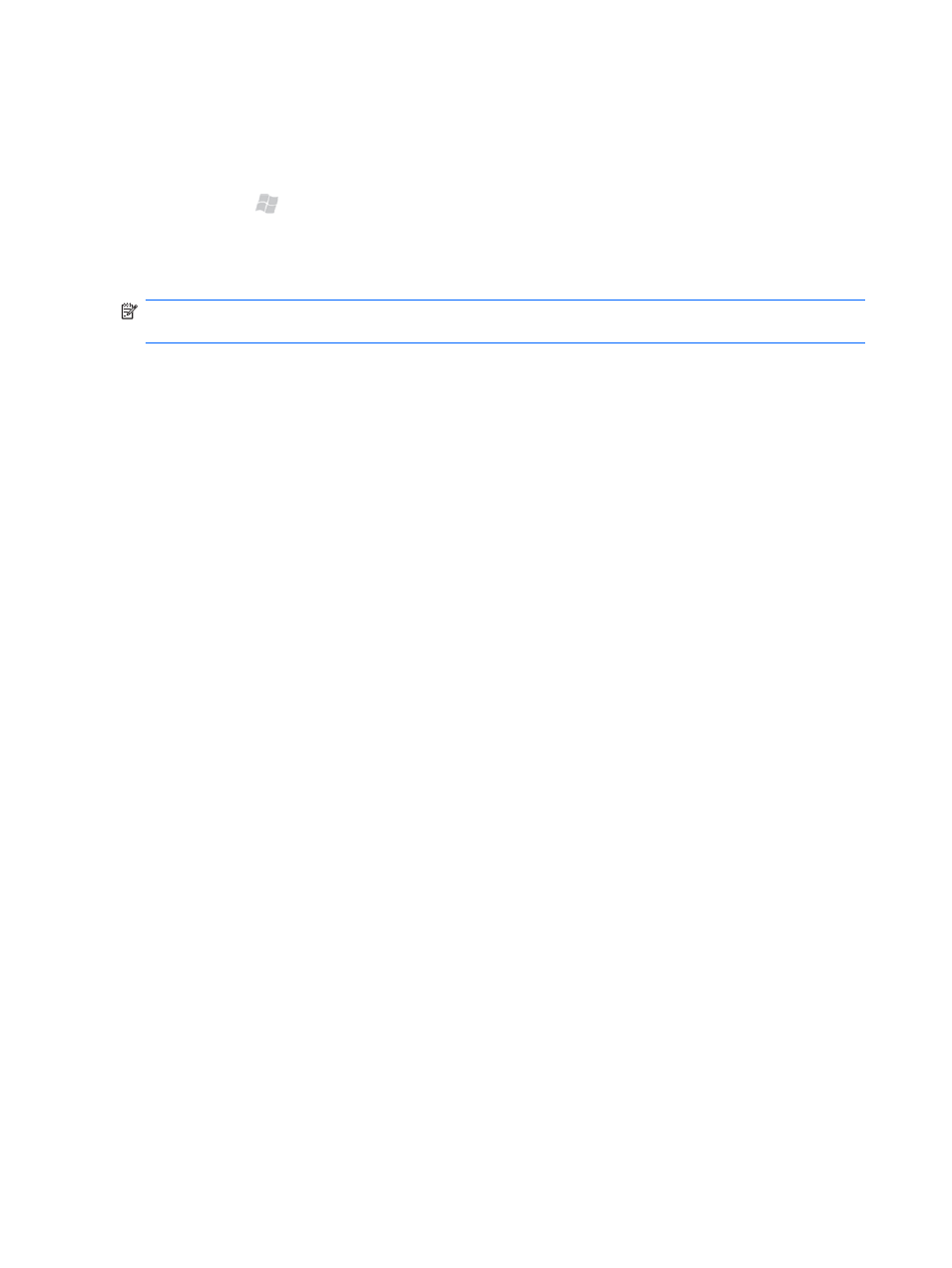
Remove programs
You may want to remove unused programs from your iPAQ to create more available storage space.
1.
Press Start , tap Settings > System > Remove Programs.
2.
Tap the program you want to remove, and then tap Remove.
3.
In the Remove Program warning dialog box, tap Yes.
NOTE:
You can remove only the programs that you have installed after you purchased your iPAQ.
You cannot remove the default programs.
Reinstall programs
If you synchronized your iPAQ with your computer using ActiveSync or Windows Mobile Device
Center, you may be able to reinstall programs removed from your phone. Connect your phone to your
computer using the USB sync cable.
If you are using ActiveSync:
●
On your computer, after ActiveSync starts, click Tools > Add/Remove Programs. In the
program list, select the program you want to reinstall, and then click OK to start installation.
If you are using Windows Mobile Device Center:
●
On your computer, after Windows Mobile Device Center starts, click Programs and Services
> More > Add/Remove programs. In the program list, select a program you want to
reinstall, and then click OK to start installation.
30 Chapter 6 Customize Settings
