View photos and videos, Transfer your media files, View photos and videos transfer your media files – HP iPAQ Glisten-AT&T User Manual
Page 110
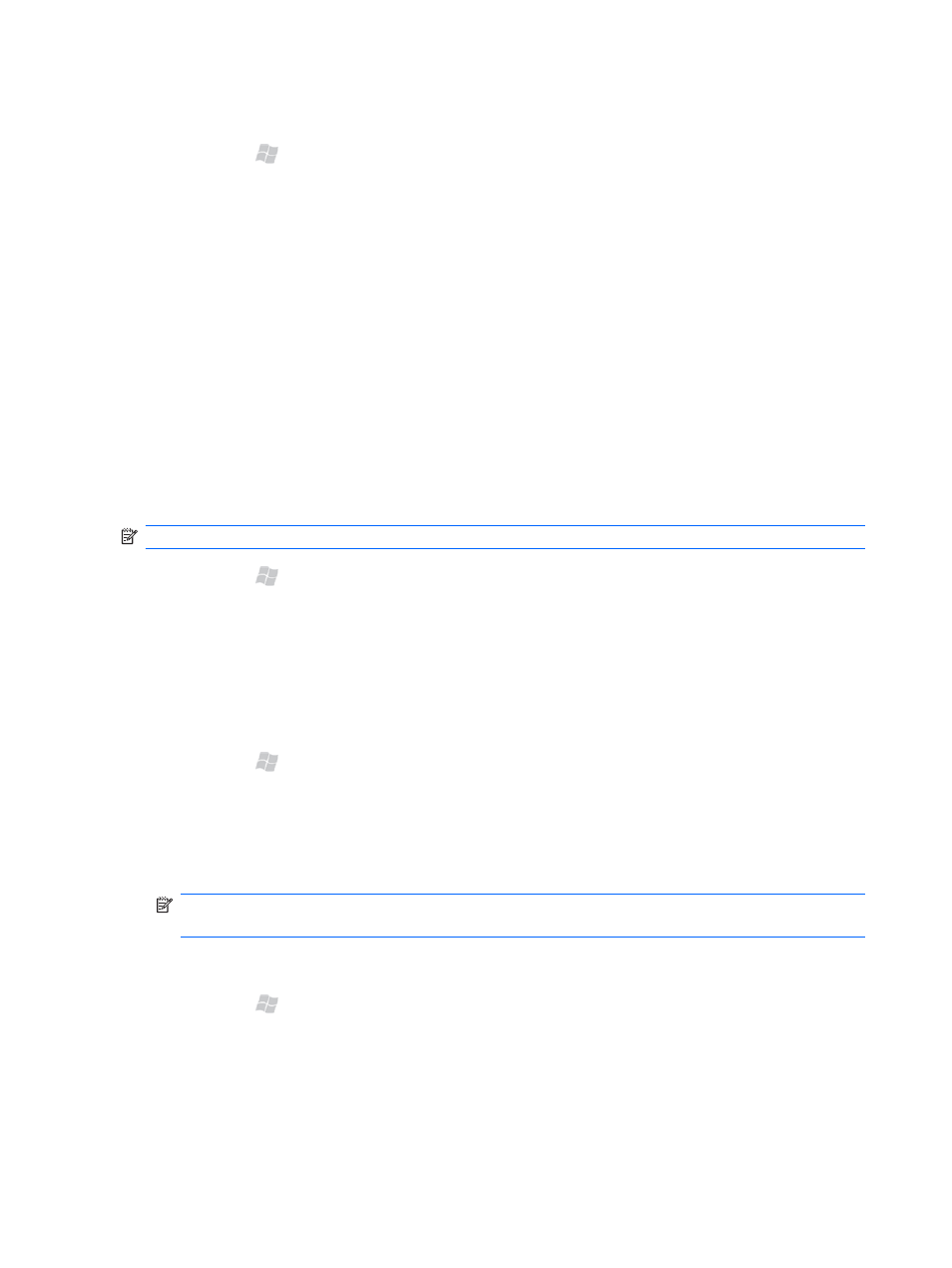
View photos and videos
1.
Press Start , and then tap Apps > HP Photosmart Mobile.
2.
Select the photo or video to view.
3.
Tap twice to view the photo or video.
Transfer your media files
You can transfer the photos and videos captured using your iPAQ to any email account, mobile phone,
or a computer using:
●
Multimedia message
●
Bluetooth
●
Use Multimedia Message
NOTE:
You need a data plan that enables multimedia messaging.
1.
Press Start , and then tap E-mail > Text/MMS > Menu > New > MMS.
2.
Tap Insert picture/video and tap the picture or the video you want to attach.
3.
Specify the recipient's details in the To field.
4.
Tap Send.
Use Bluetooth
1.
Press Start , and then tap Apps > HP Photosmart Mobile.
2.
Select a picture, and then tap View.
3.
Tap Menu > Send > Bluetooth.
4.
Select the device and tap Tap to send.
NOTE:
Make sure the device or computer that is receiving the image has Bluetooth turned on
and can accept connections.
Use email
1.
Press Start , and then tap Apps > HP Photosmart Mobile.
2.
Select a picture, and then tap View.
3.
Tap Menu > Send > E-mail Attachment.
4.
If you prefer, select the Reduce sent photo size to check box, and then select the reduction in
resolution.
98 Chapter 17 Take photos and video
