Send a contact's information as a vcard, Add a contact picture, Assign a ring tone to a contact – HP iPAQ Glisten-AT&T User Manual
Page 62
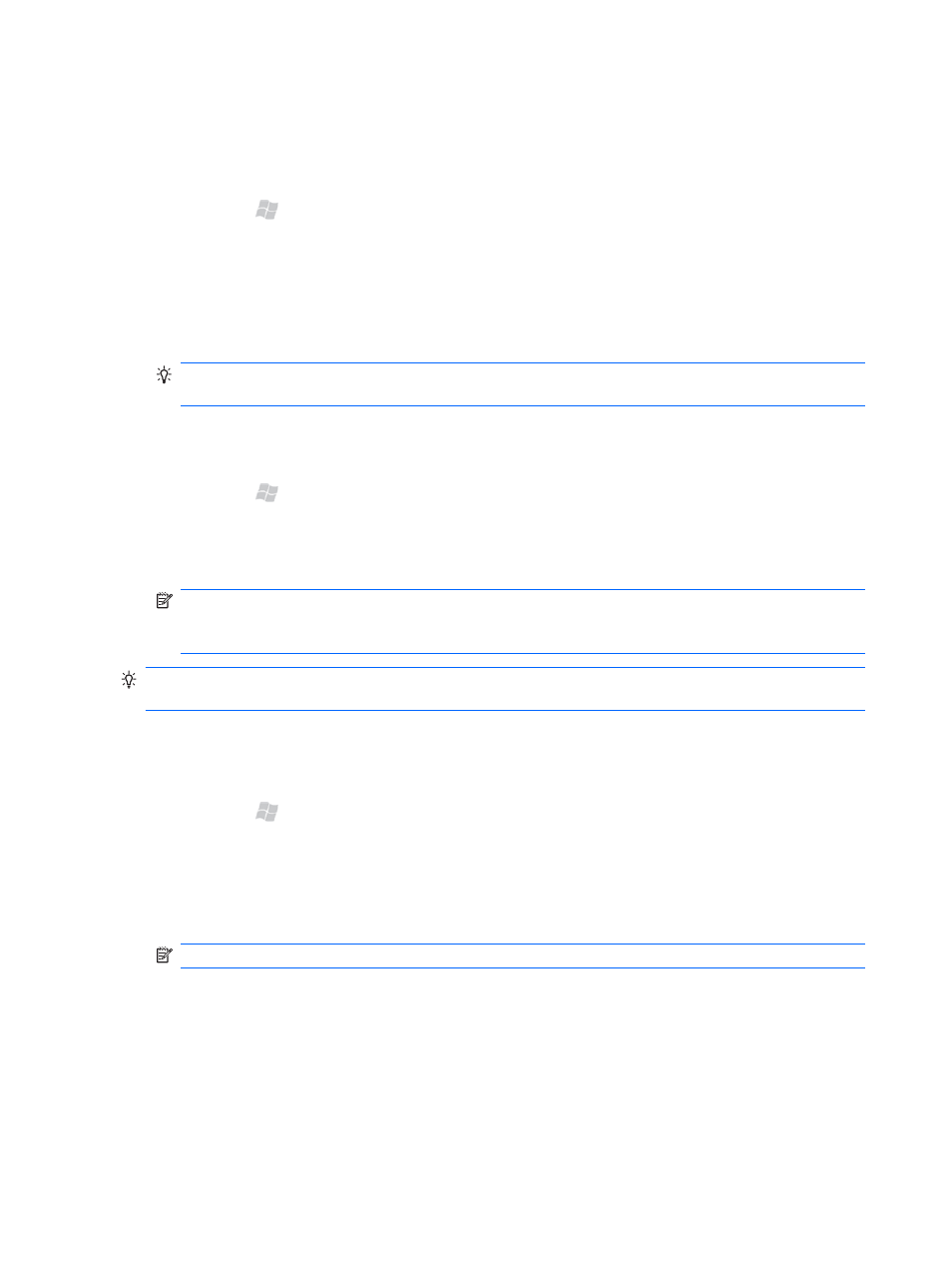
Send a contact's information as a vCard
From your contact list, you can send a contact's information to someone else using the vCard format via
a multimedia message. The vCard is sent as an attachment, and can be opened in other email programs.
1.
Press Start , and then tap Contacts.
2.
Tap a contact, tap Menu > Send as vCard.
3.
In the To box, enter an email address or phone number. Separate multiple phone numbers and
email addresses with semicolons.
4.
In the Subject box, enter a subject. Tap Insert text here, enter a message, and then tap Send.
TIP:
If you want to add a picture or video, tap Insert picture/video. To add audio, tap
Insert audio.
Add a contact picture
1.
Press Start , and then tap Contacts.
2.
Tap the contact, and then tap Menu > Edit.
3.
Tap Picture, tap a picture of your choice, and then tap OK.
NOTE:
To take a picture with the camera and add it to your contact, instead of tapping a
picture, tap Camera. Press the Center Select key to take a picture. The picture is added to the
contact. Tap OK.
TIP:
To remove the contact picture, tap the contact. Tap Menu > Edit, and then tap Menu >
Remove Picture.
Assign a ring tone to a contact
1.
Press Start , and then tap Contacts.
2.
Tap the contact, and then tap Menu > Edit.
3.
In the contact information screen, tap Ring tone, and then tap a ring tone.
4.
Tap OK.
NOTE:
You cannot assign ring tones to SIM contacts.
50 Chapter 11 Manage your contacts
