Manage your contacts, Add contacts, 11 manage your contacts – HP iPAQ Glisten-AT&T User Manual
Page 59
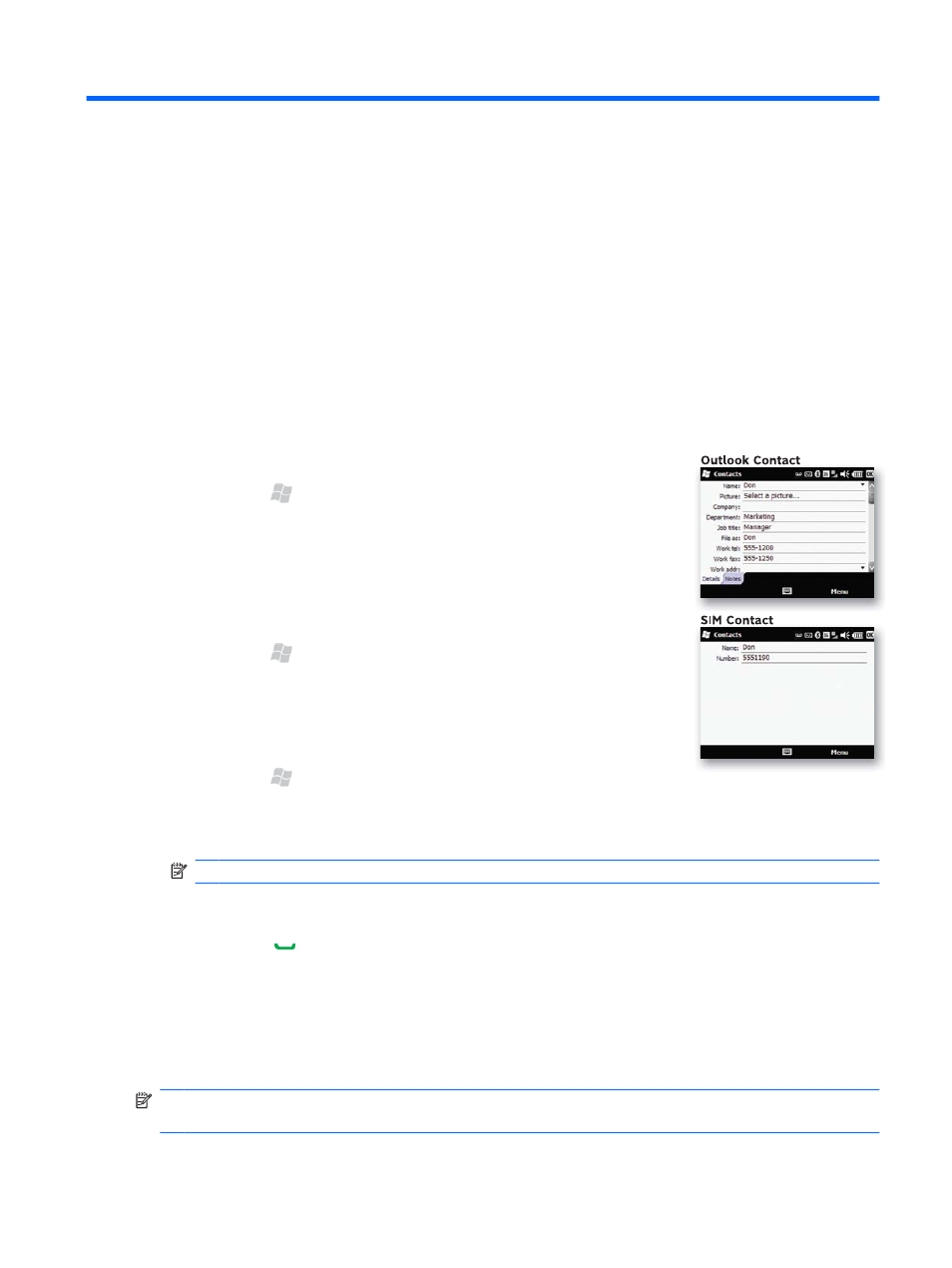
11 Manage your contacts
Add contacts
You can add contacts to your phone and/or to your SIM card. A SIM contact is usually limited to a
name and one phone number. Outlook contacts can contain detailed contact information and multiple
numbers. When you sync your iPAQ to an Exchange server, the Outlook contacts are backed up.
Add an Outlook contact:
1.
Press Start , and then tap Contacts.
2.
Tap Menu > New > Outlook Contact.
3.
Enter contact information, and then tap OK.
Copy an Outlook contact to your SIM card:
1.
Press Start , and then tap Contacts.
2.
Select a contact, tap Menu > Copy Contact, and then tap To SIM.
Copy all SIM contacts to your phone:
1.
Press Start , and then tap Contacts > Menu > Select Contacts
> All.
2.
Tap Menu > Copy Contact > To Contacts.
NOTE:
You can only copy SIM contacts to your phone using an AT&T 3G SIM card.
Add a contact from call history:
1.
Press Send , and then tap Keypad > Call History.
2.
Select a call, and then tap Save to Contacts > New Contact > Outlook Contact or SIM
Contact.
3.
After you finish adding the contact information, tap Save.
NOTE:
If you are filtering your contacts using a particular category, and you create a new contact, it
is assigned to that category by default unless you change it.
Add contacts 47
