Remote desktop mobile, 27 remote desktop mobile – HP iPAQ Glisten-AT&T User Manual
Page 145
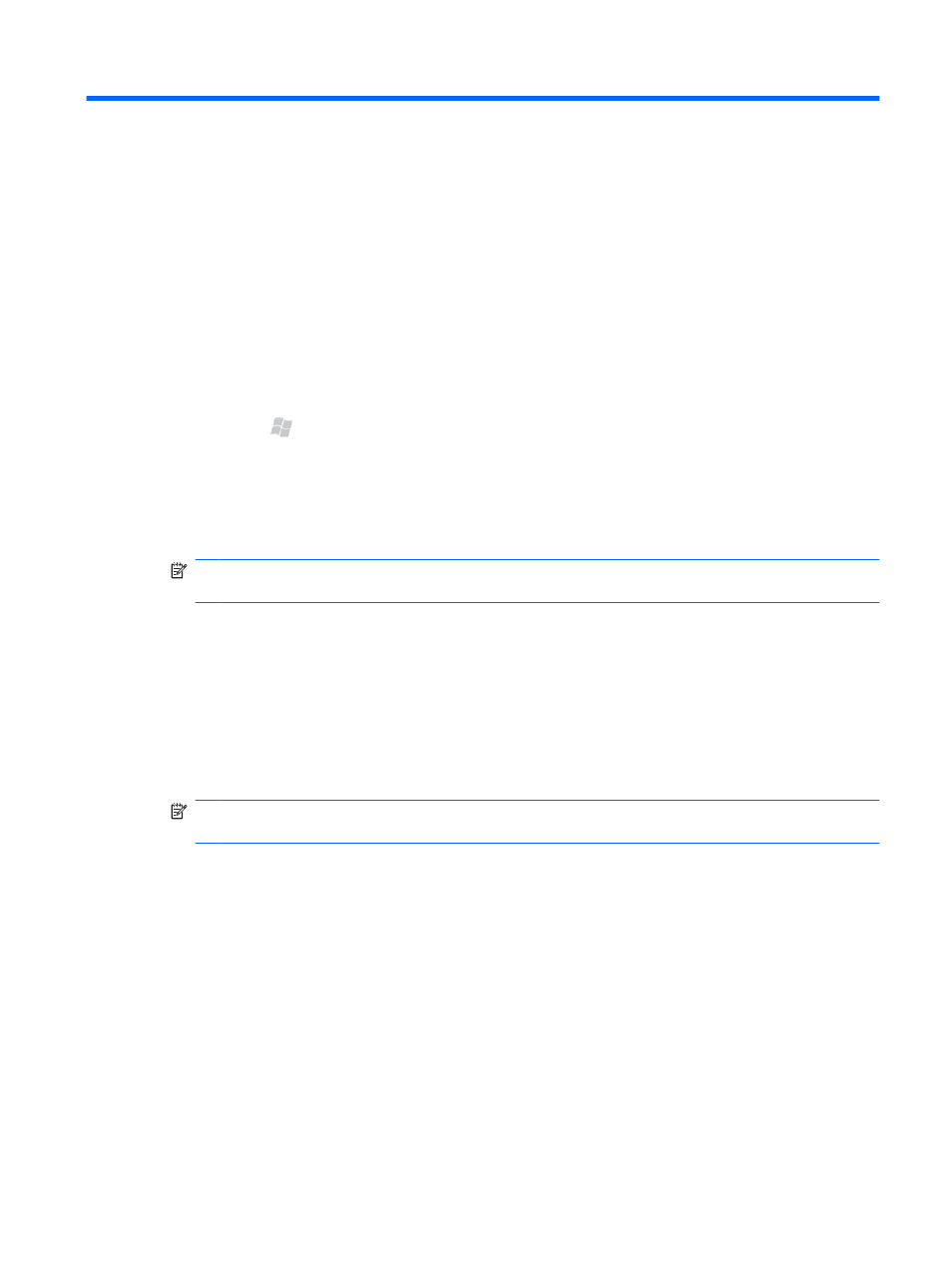
27 Remote Desktop Mobile
Use Remote Desktop Mobile to log on to your PC from a remote location. When you connect to your
PC, you can use all the programs installed on it.
To connect to your PC:
1.
Press Start , tap Tools > Remote Desktop.
2.
In the Computer box, enter a computer name or TCP/IP address.
3.
Enter your user name, password, and domain.
4.
Tap Connect.
NOTE:
If you are connecting to your corporate PC, contact your IT administrator for details on
how to connect using Remote Desktop Mobile.
Display options:
●
To change the display color, tap Options > Display tab. In the Colors list, select 256 Colors
or High Color (16 bit).
●
To view the remote desktop display in full screen, select the Full screen check box.
●
To fit the remote desktop to your phone screen, select the Fit remote desktop to screen check
box.
NOTE:
After you connect to your computer, you can tap the Full Screen option to view the
program in the full screen mode.
Sounds options:
●
Tap Options > Resources tab. In the Remote desktop sound list, tap Mute, Play on
remote computer, or Play on this device.
To disconnect from your computer:
▲
Tap Disconnect.
133
