Statistics printout, Sampling, Operation – Ohaus AP250E ANALYTICAL Plus Electronic Balances User Manual
Page 30
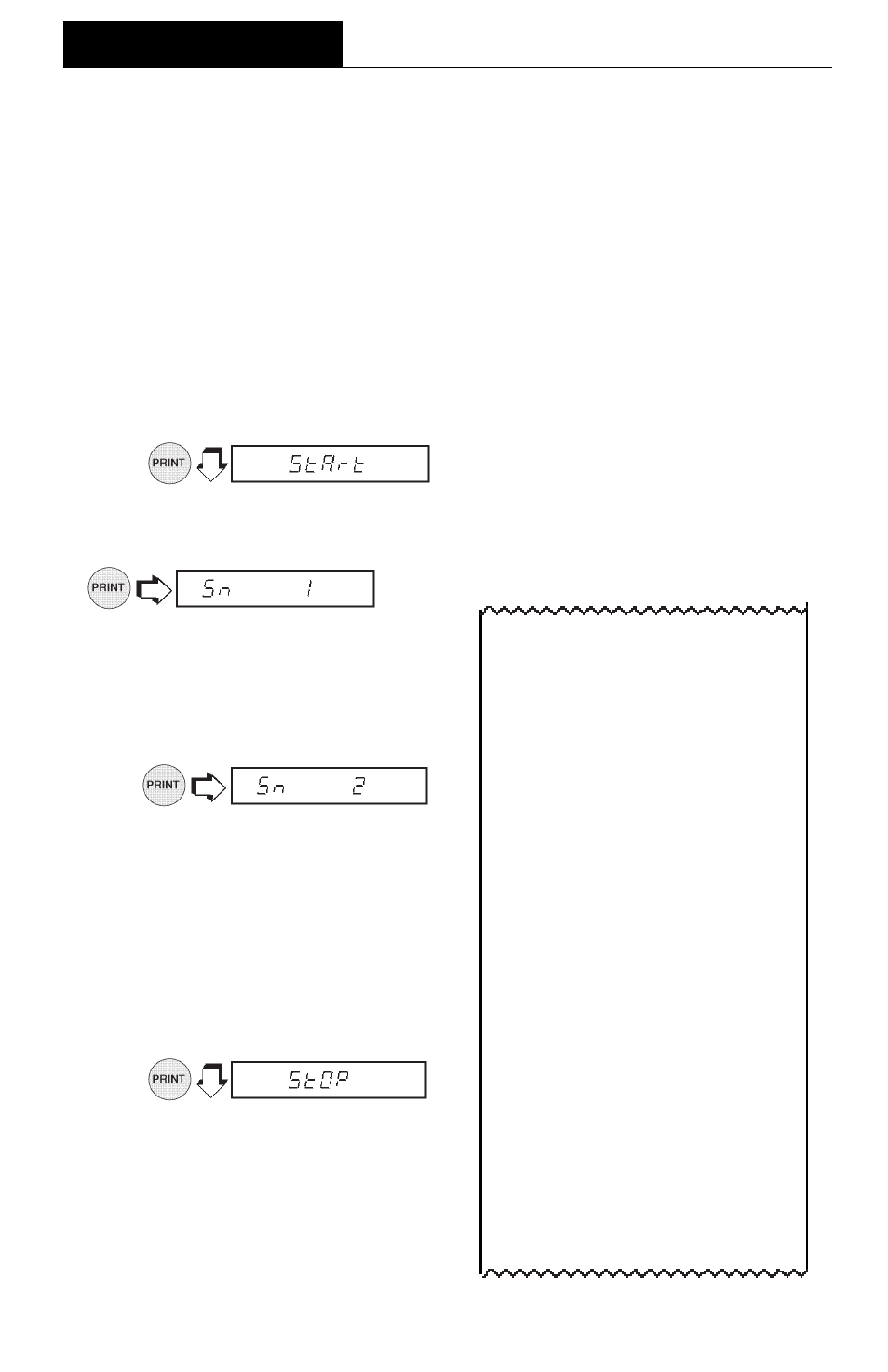
30
Statistics Printout
Statistics Printout
Statistics Printout
Statistics Printout
Statistics Printout
When statistics is enabled, a printout can be made with any of the major balance
functions such as; Percent, Parts Counting, Check Weighing, Animal Weighing and
FillGuide
TM
. Under the Setup Options menu, Statistics has parameters such as
Enable, Standard Deviation, Mean, Sum, High, Low and Difference which can be
turned on or off. Statistics can be printed any time the balance is operational and
statistics is enabled (turned on).
For example, to weigh ten samples and obtain a printout, proceed as follows:
Sampling
Sampling
Sampling
Sampling
Sampling
1.
.
2. Place the
firs
t sample on the platform, wait for the stability indicator S
S
S
S
S on the
display to show.
3.
appears and the printer outputs the
first sample weight.
4. Remove the first sample.
5. Place the
second
sample on the
platform, wait for the stability indi-
cator S
S
S
S
S on the display to show.
6.
appears and the printer outputs
the second sample weight.
7. Remove the second sample.
NOTE
NOTE
NOTE
NOTE
NOTE: The weight of each sample is
shown on the display and printed.
Maximum sample size = 256.
8. Repeat procedure for as many
samples as required.
9.
to end the sampling procedure.
Printout completes the data. See
sample at right.
Printing Data (Cont.)
Printing Data (Cont.)
Printing Data (Cont.)
Printing Data (Cont.)
Printing Data (Cont.)
- - - - - START - - - - -
6/22/95
1:40:00 PM
1
200.0369 g
2
200.0372 g
3
200.0370 g
4
200.0369 g
5
200.0371 g
6
200.0372 g
7
200.0372 g
8
200.0369 g
9
200.0369 g
10
200.0371 g
- - - - - - - - - - - - - - - - - - - - -- -
SD Pop. 0.000119
Mean 200.037030
Sum
2000.03720
Max. 200.03720
Min.
200.03690
Diff
0.00030
Finish 1:43:17 PM
Bal Id 183
ID 2000000
PR 10000
Name......................................
- - - - - - END - - - - - -
OPERATION
