12 other editing functions for playlists, 1 how to trim clips into a playlist, 2 how to sort the playlist elements by tc in – EVS XTnano Version 10.03 - July 2010 Operation Manual User Manual
Page 85: Aylists
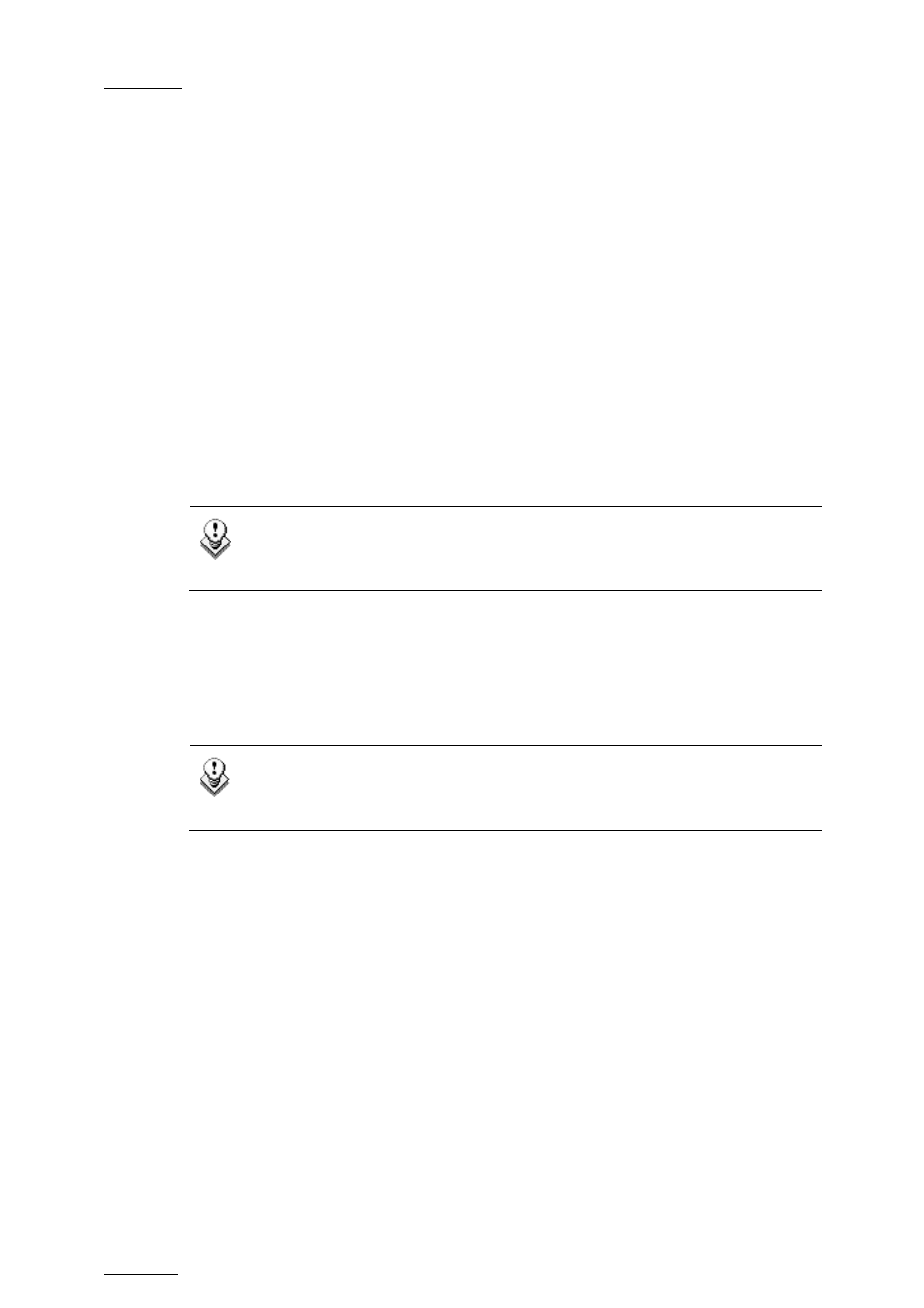
Issue
10.03.D
XTnano – Version 10.03 – Operating Manual
EVS Broadcast Equipment SA – July 2010
78
9.12 OTHER EDITING FUNCTIONS FOR
PLAYLISTS
9.12.1 H
OW TO
T
RIM
C
LIPS INTO A
P
LAYLIST
Every playlist element can be trimmed independently of all other instances of the
same clip number.
1.
Browse to the desired element in the playlist.
2.
Re-mark a new Short IN or Short OUT.
If the clip duration is too short, clear the IN or OUT point by selecting
CLEAR and then set the new IN or OUT point at the desired position.
Note
Clearing restores the existing IN or OUT point to the end of the
guardbands of the clip.
9.12.2 H
OW TO
S
ORT THE
P
LAYLIST
E
LEMENTS BY
TC
IN
From the VGA, it is possible to sort (reorder) the playlist elements by TC IN. The
sort is done on the TC displayed in the TC IN column, whatever the type of TC
displayed (User TC or LTC).
Note
This operation will change the order of the playlist elements, and reset
the transitions to the default transitions defined on the Remote Panel.
To reorder the playlists elements by TC IN in a playlist, proceed as follows:
1.
Open the playlist in the VGA Playlist screen.
2. Press
the
TAB key until you highlight the Sort by TC IN field in the Playlist
management area at the bottom of the screen.
3. Press
ENTER to validate, and press ENTER a second time to confirm the
operation.
The playlist elements are reordered by TC IN.
You can undo the operation using the Undo command available in Playlist Edit
mode on the Remote Panel.
