20 how to change the primary camera of a clip, 21 recalling a clip, Xtnano – version 10.03 – operating manual – EVS XTnano Version 10.03 - July 2010 Operation Manual User Manual
Page 54: Evs br, 20 h, 21 r, 22 h
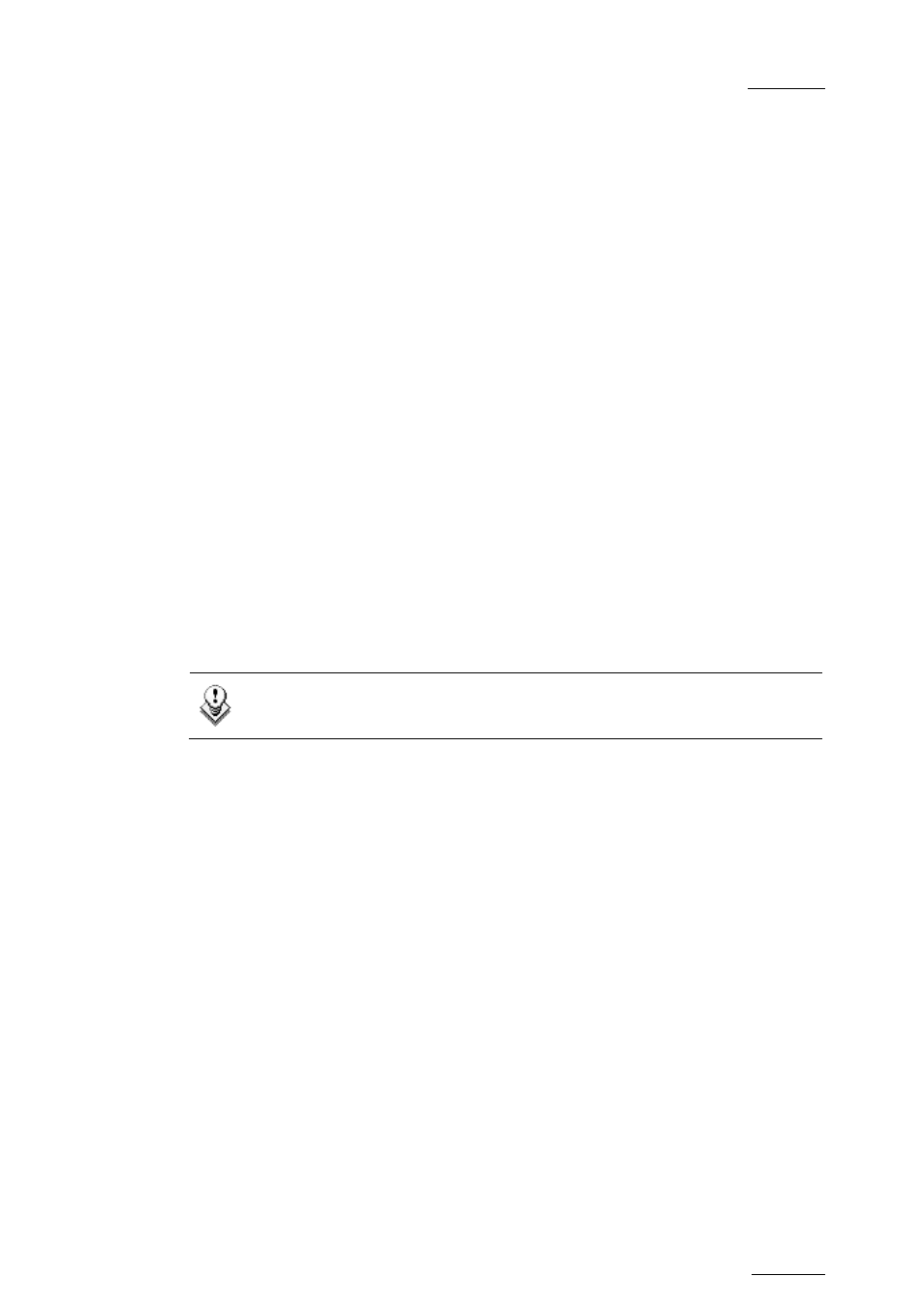
XTnano – Version 10.03 – Operating Manual
EVS Broadcast Equipment SA – July 2010
Issue
10.03.D
47
8.2.20 H
OW TO
C
HANGE THE
P
RIMARY
C
AMERA OF A
C
LIP
1.
In the Clip screen, move the cursor to the desired camera.
2. Press
F4 on the keyboard or click with the stylus on the corresponding area
in the Function bar.
→ This camera becomes the new primary camera.
→ If the selected camera is a secondary camera (indicated by “=”), it
becomes the primary camera and the previous primary camera becomes the
secondary camera.
8.2.21 R
ECALLING A
C
LIP
To call a clip, proceed as follows:
1. Type either the 3 or 4 digits of the ID. Ex: 111 or 111A. The entry appears in
the Name field.
2. Press F3
o
If only 3 digits are entered, the primary camera is selected
o
If 4 digits are entered, the clip is selected according to the given camera
angle.
o
If no clip matches the entry, no selection is done.
Note
ESC key can still be used at any time to clear the Name field.
8.2.22 H
OW TO
R
ESTRIPE THE
T
IMECODE OF THE
C
URRENT
C
LIP
To restripe the timecode of the current clip, proceed as follows:
1.
Recall the clip by moving the cursor on the desired clip and pressing
ENTER, or by clicking on it with the stylus.
2. Press
ALT + T on the keyboard to call the SET TC function.
The Set Timecode screen is displayed (without TC Type field with PAL –
refer to note below):
