11 copying playlists, 1 introduction, 2 copy options – EVS XTnano Version 10.03 - July 2010 Operation Manual User Manual
Page 82: Edl only or edl + clips copy, Long or short copy, 3 how to copy a playlist from the remote panel
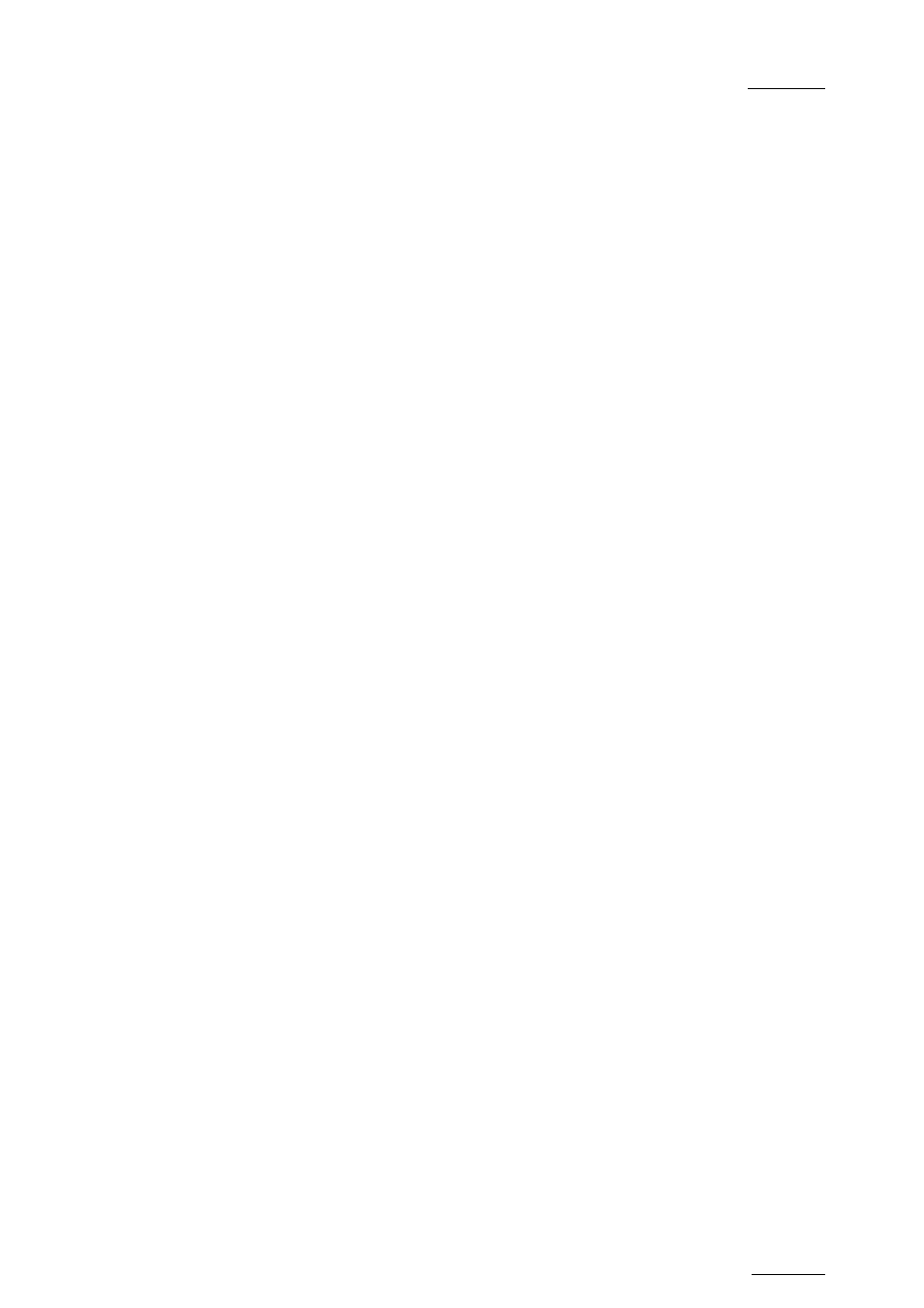
XTnano – Version 10.03 – Operating Manual
EVS Broadcast Equipment SA – July 2010
Issue
10.03.D
75
9.11 COPYING PLAYLISTS
9.11.1 I
NTRODUCTION
With the XTnano servers, you can copy and move playlists locally.
From the VGA Clip screen, you can perform cut, copy and paste actions with
playlists, in the same way as you do with clips. For more information on these
actions, refer to the section Error! Reference source not found. ‘Error!
Reference source not found.’, on page Error! Bookmark not defined..
From the Remote Panel, you can only copy a playlist, but not move (cut & paste) it
to another location.
9.11.2 C
OPY
O
PTIONS
When you copy a playlist, you have different options:
EDL
O
NLY OR
EDL
+
C
LIPS
C
OPY
•
The EDL copy copies only the playlist definition, while the playlist elements
themselves remain at their original location.
•
The EDL + Clips copy copies the playlist definition and the playlist elements to
the server on which the copy is requested.
L
ONG OR
S
HORT
C
OPY
When you copy the material of the playlist elements, you can perform a long or
short copy:
•
The short copy copies the material between the IN and OUT points of the
playlist elements, with clip guardbands as defined on the destination system.
•
The long copy copies the original clips, not only the material defined as the
playlist element. This makes a difference when the playlist element has been
trimmed compared to the original clip.
9.11.3 H
OW TO
C
OPY A
P
LAYLIST FROM THE
R
EMOTE
P
ANEL
From the Remote Panel, you can copy playlists on the local server.
To copy a playlist from the Remote Panel, proceed as follows:
1.
Go to playlist bank on the local server.
2.
Select the original playlist to copy by pressing the corresponding F_ key on
the Remote.
3.
Select an empty playlist location.
