Rst cam, Sync to, How to assign a camera to a channel – EVS XTnano Version 10.03 - July 2010 Operation Manual User Manual
Page 35: Playlist conditional mode
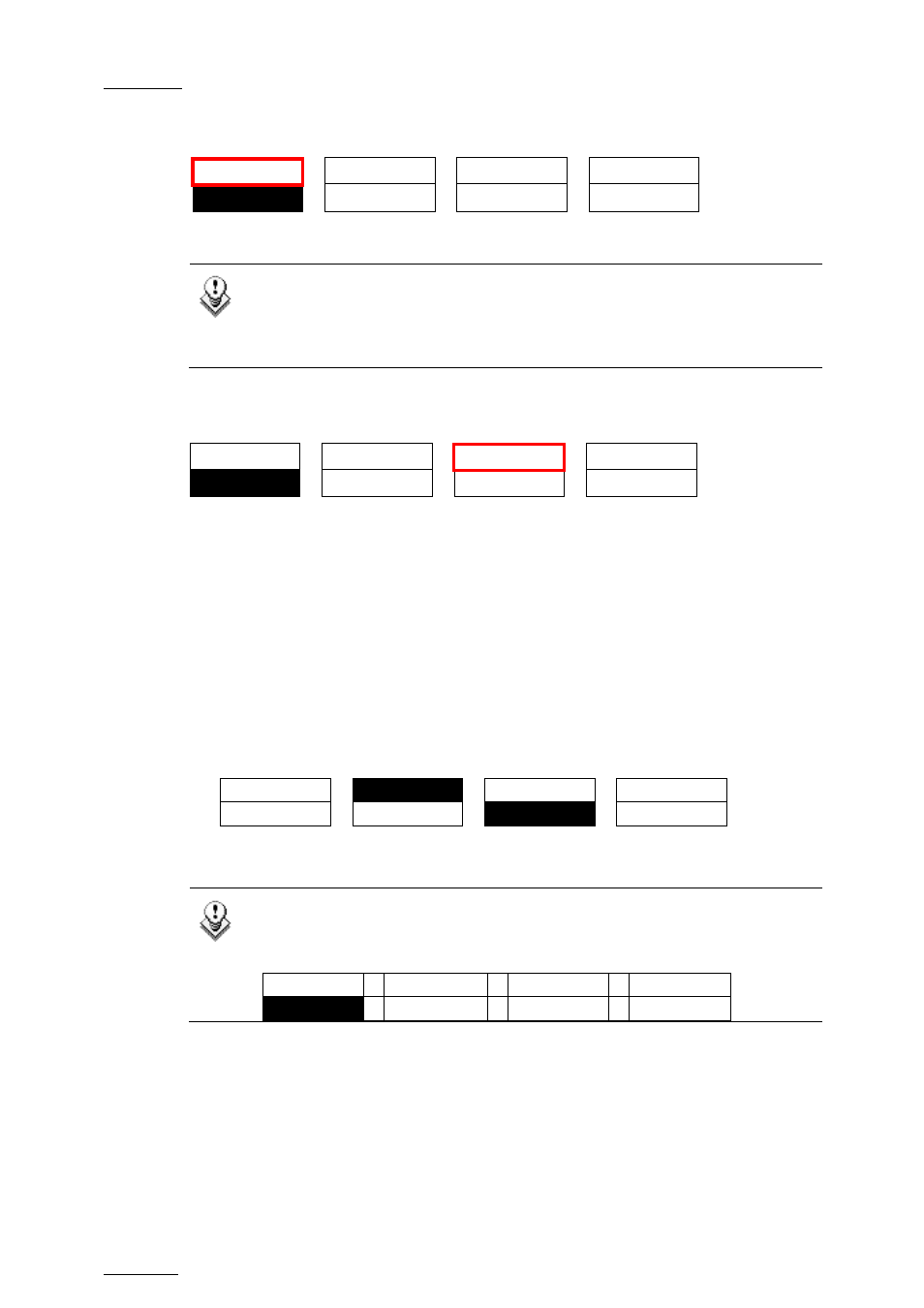
Issue
10.03.D
XTnano – Version 10.03 – Operating Manual
EVS Broadcast Equipment SA – July 2010
28
R
ST
C
AM
Rst
Cam
Sync
To
PGM 1
PGM
2
This function restores the position of cameras on the active channels: CAM A on
PGM 1 and CAM B on PGM 2.
Note
When a clip/playlist is loaded on a channel, switching back to Live mode
will recall the record train, which was last used on that output. This
avoids too frequent uses of the Rst Cam function.
S
YNC
T
O
Rst Cam
Sync To
PGM 1
PGM
2
This button allows you to synchronize the selected PGM in use with another one.
Press this button and then select the PGM to be used as a reference.
H
OW TO
A
SSIGN A
C
AMERA TO A
C
HANNEL
In Multi PGM mode, you can change the current camera on each PGM as follows:
1. In the operational menu, select the PGM to which you want to change the
current camera.
The TAKE key at the bottom of the remote is lighting red.
2. Press the TAKE key.
It lights green and the menu on the LCD display changes to let you select the
desired camera.
Rst Cam
Local
CAM
A CAM
B
CAM C
CAM D
3. Press the camera you want to associate to the selected PGM.
4. Press TAKE again to return to the PGM selection menu.
Note
The 1 PGM mode is a simplified version of the 2 PGM mode. The
operational menu has less functions:
Rst Cam
Cam A
Cam
B
P
LAYLIST
C
ONDITIONAL
M
ODE
This mode is only available in 2 PGM mode. It allows the operator to load and
control several playlists simultaneously from the same Remote Panel, or to load a
playlist on one channel while performing other operations on the other channel(s).
To use this mode, the “Load Playlist” parameter of the setup menu must be set to
“Conditional” (p.4.2 F5).
