4 activating and loading playlists, 1 introduction, 2 how to activate a playlist – EVS XTnano Version 10.03 - July 2010 Operation Manual User Manual
Page 69: Via the remote panel, Via the vga clip screen
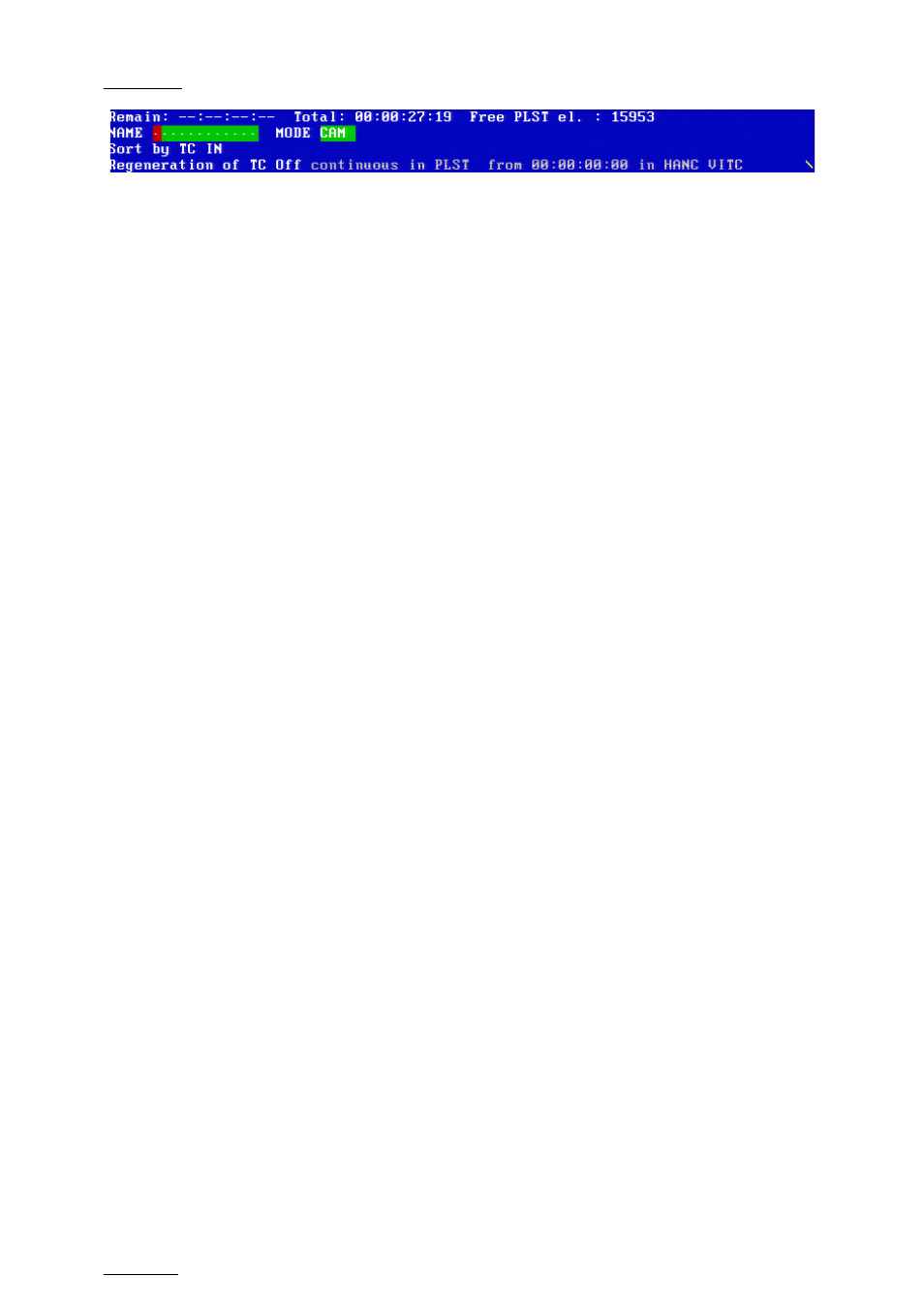
Issue
10.03.D
XTnano – Version 10.03 – Operating Manual
EVS Broadcast Equipment SA – July 2010
62
9.4 ACTIVATING AND LOADING PLAYLISTS
9.4.1 I
NTRODUCTION
A distinction is made between activating and loading a playlist:
•
When you activate a playlist, you access the playlist location on the server but
you do not load it on a player channel. Once the playlist is active, it is called
the ‘current playlist’. You can insert clips directly in the current playlist without
having to load it onto a channel.
When Multicam is switched on, the active playlist is automatically the Playlist
11, that is the playlist 1 on bank 10 of page 1.
•
When you load a playlist, you actually load it on a given player channel either
to edit it or to play it out.
9.4.2 H
OW TO
A
CTIVATE A
P
LAYLIST
You can activate a playlist via the Remote Panel or via the VGA screen.
V
IA THE
R
EMOTE
P
ANEL
To activate a playlist via the Remote Panel, proceed as follows:
1. Do one of the following
2. Go to the requested page by pressing SHIFT + PAGE + the F_ key
corresponding to the requested page.
3. Go to the playlist bank of the page by pressing SHIFT + F10.
4. Select the playlist as required (press F1 - F10)
PAGE 1 contains Playlists 10 to 19, PAGE 2 contains 20 to 29, PAGE 3
contains 30 to 39, and so on.
5. Press ENTER on the Remote Panel to confirm.
V
IA THE
VGA
C
LIP
S
CREEN
To activate a playlist via the VGA clip screen, proceed as follows:
1. From the clip screen, press END to access the playlist bank.
2. Press the DOWN arrows until you select the playlist to activate.
3. Pressing ENTER on the selected playlist activates it.
