2 how to delete all playlists of a bank, 6 naming a playlist or an element in a playlist, Bank screen – EVS XTnano Version 10.03 - July 2010 Operation Manual User Manual
Page 71
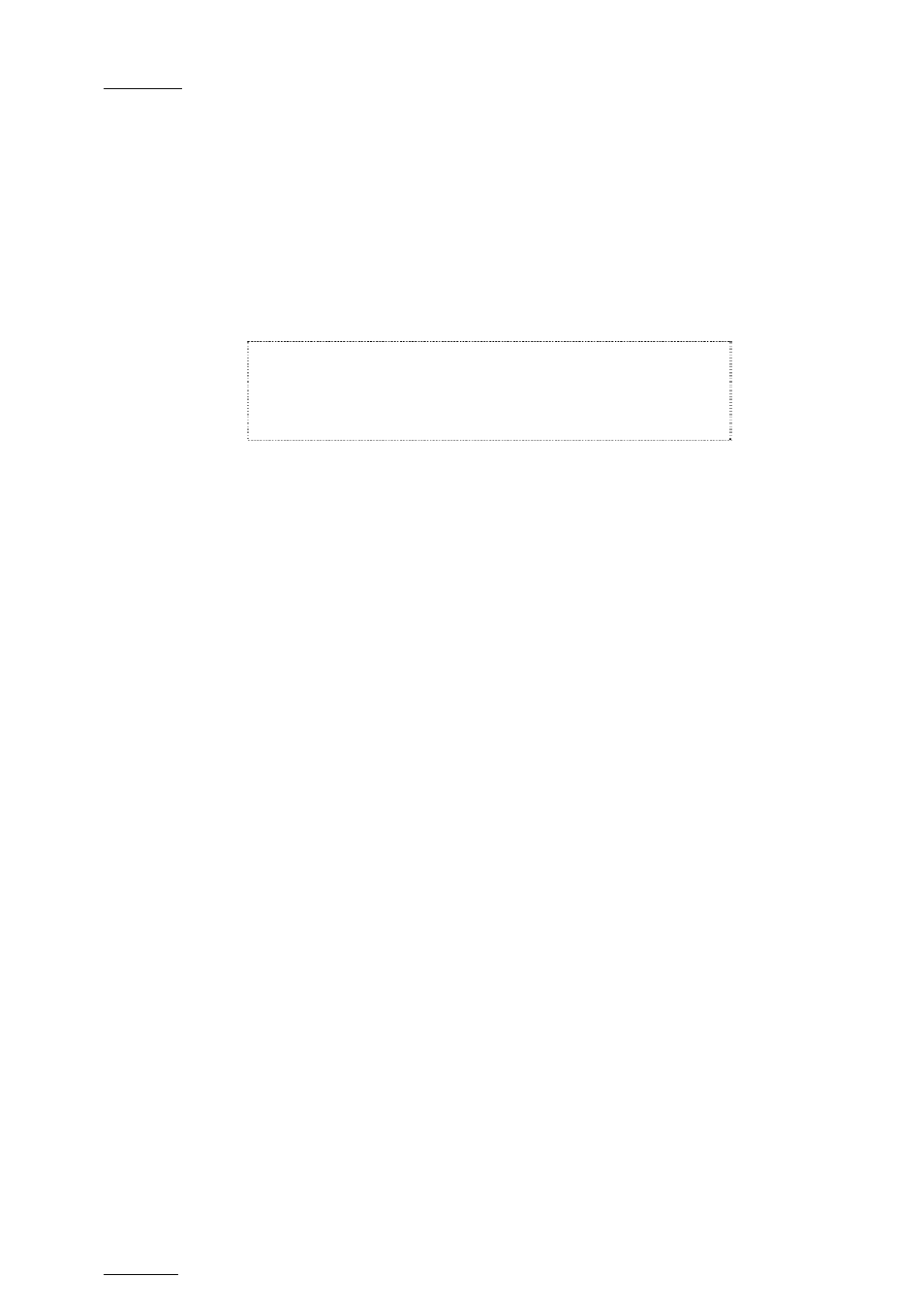
Issue
10.03.D
XTnano – Version 10.03 – Operating Manual
EVS Broadcast Equipment SA – July 2010
64
9.5.2 H
OW TO
D
ELETE
A
LL
P
LAYLISTS OF A
B
ANK
To clear all playlists stored on a given bank, proceed as follows:
1.
Select the appropriate page on which you want to delete the playlists.
2. Press
CLEAR + SHIFT, and the F10 key that corresponds to the playlist
bank.
The following confirmation message will be displayed:
Caution:
This will delete all playlists/timelines
stored on bank 0
[Menu] : Cancel [Enter] : Confirm
3. Press
ENTER to confirm and the playlists and timelines on the playlist bank
of the selected page will be deleted.
9.6 NAMING A PLAYLIST OR AN ELEMENT IN
A PLAYLIST
You can name a playlist from the VGA Playlist Bank screen or from the VGA
Playlist screen.
9.6.1 H
OW TO
N
AME A
P
LAYLIST
F
ROM THE
VGA
P
LAYLIST
B
ANK
S
CREEN
To name a playlist from the VGA Playlist Bank screen, proceed as follows:
1. From the Clip screen, press END to go to the Playlist Bank screen of the
requested page.
2. Press the down arrow several times until the playlist to name is selected.
3. Type the desired name on the keyboard.
It appears in the NAME field at the bottom of the screen. Use BACKSPACE to
delete the last character, or ESC to clear the entire field.
4. Press F1 to assign the new name to the current playlist.
The playlist name will appear in the title bar next to the playlist number.
