4 how to modify an existing bin rule, 5 how to apply an existing bin rule, 6 how to delete an existing bin rule – EVS IPDirector Version 5.9 - January 2011 Part 3 User’s Manual User Manual
Page 93: How to un-publish a bin, Rules when publishing a bin directory, Bin rules, What is a bin rule
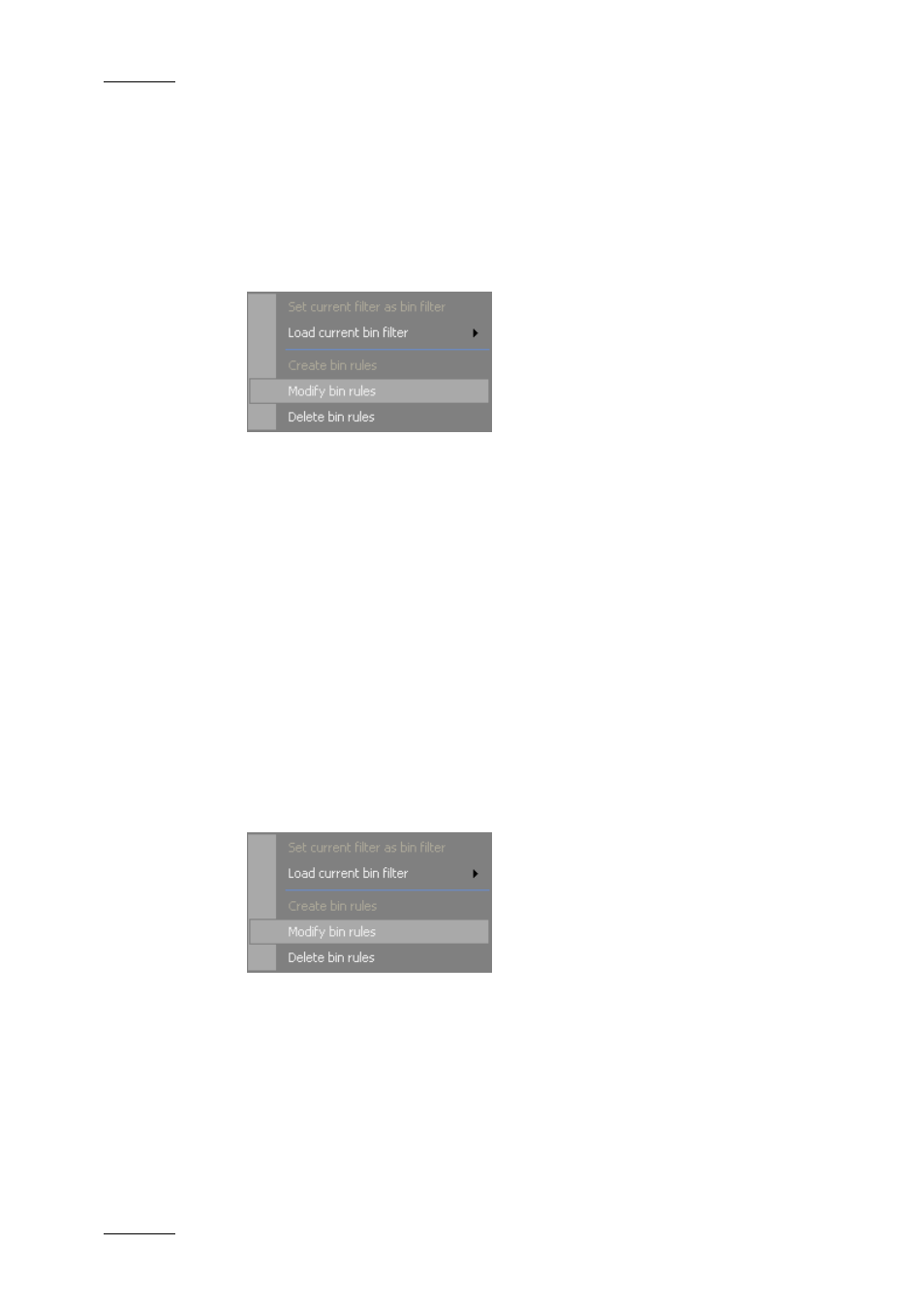
Issue 5.9.B
IPDirector Version 5.9 – User Manual – Part 3 – Browsing
EVS Broadcast Equipment – January 2011
80
8.8.4 H
OW TO
M
ODIFY AN
E
XISTING
B
IN
R
ULE
To modify an existing bin rule, proceed as follows:
1.
Select a bin in the tree structure.
2.
Right-click the bin and select Bin Rules > Modify Bin Rules.
The Bin Rules window opens.
3.
Select the Clip, Playlist or Timeline tab, depending on which elements the
rules should be modified for.
4.
Make your modifications.
5.
Click the Save button.
8.8.5 H
OW TO
A
PPLY AN
E
XISTING
B
IN
R
ULE
To apply an existing bin rule, proceed as follows:
1.
In the tree structure, select the bin for which a bin rule has been defined.
2.
Right-click the bin and select Bin Rules > Load current bin filter and then
the item type (Clips, Playlists, Timelines) from the sub-menu.
The filter defined in the bin rule is applied to the bin.
8.8.6 H
OW TO
D
ELETE AN
E
XISTING
B
IN
R
ULE
To delete an existing bin rule, proceed as follows:
1.
Select a bin in the tree structure.
2.
Right-click the bin and select Bin Rule > Delete Bin Rules.
