EVS IPDirector Version 5.9 - January 2011 Part 3 User’s Manual User Manual
Page 22
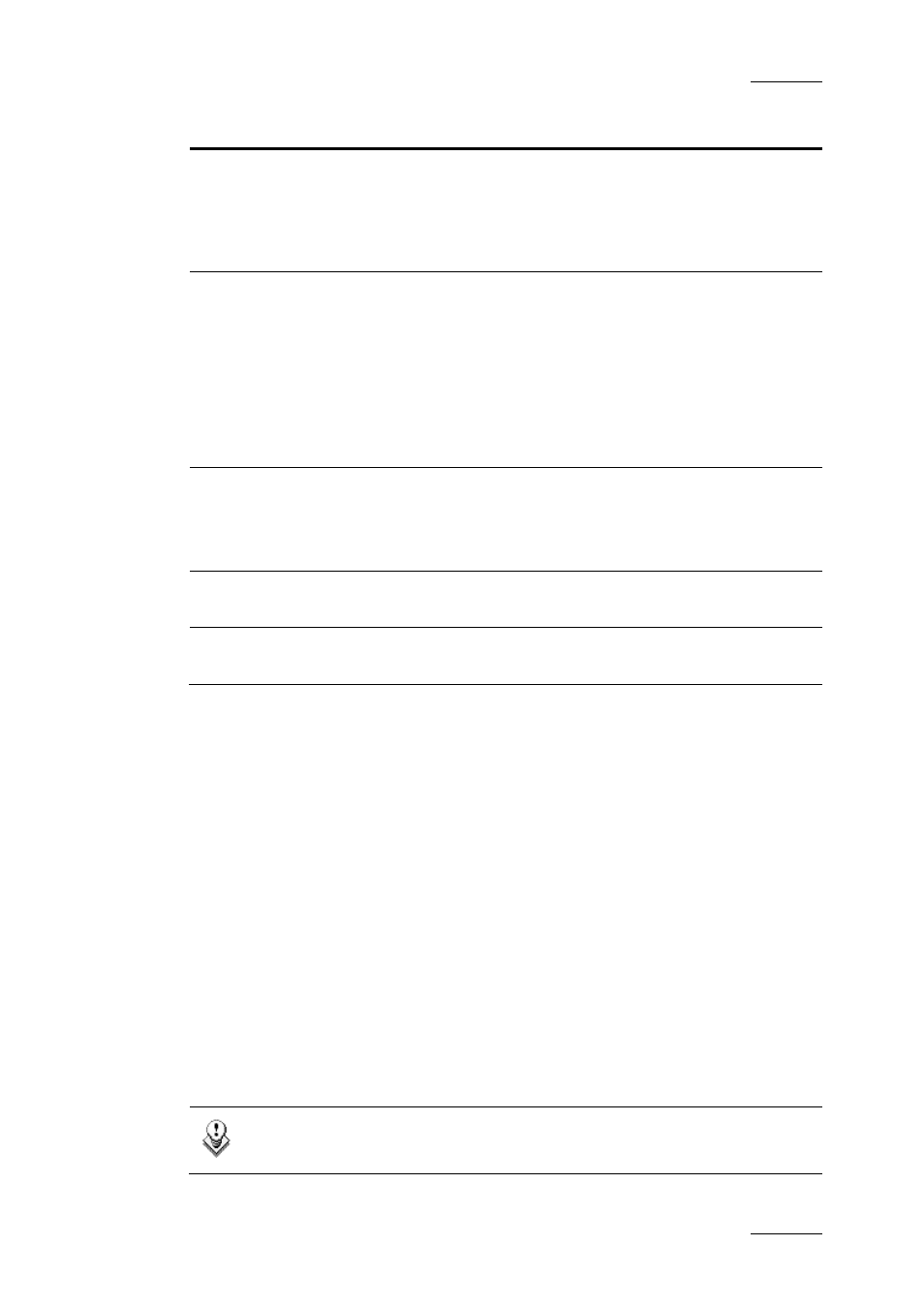
IPDirector Version 5.9 – User Manual – Part 3: Browsing
EVS Broadcast Equipment – January 2011
Issue 5.9.B
9
Option Description
Limit Result count When enabled, the Limit Result Count option will limit the
results of any search to the number of elements defined in
the IPDirector Remote Installer (1000 elements by default).
Refer to the Technical Reference Manual for more
information.
Insert mode
A submenu proposes the following options:
•
First: new items will be inserted at the top of a list
•
Last: new items will be inserted at the bottom of a list
•
First Display: new items will be inserted at the top of the
visible part of a list
•
Sorted: new items will be inserted at their sorted position
in a list
Transfer
Monitoring
Transfer monitoring is explained in section ‘Transfer
Monitoring’ on page 51.
Available for administrators and users with appropriate user
rights.
My transfer only
When enabled, this option will make sure that you can only
see the transfers that you initiated.
Clip element
association
Enables to manually associate a clip element to an existing
clip with matching TC. See procedure hereafter.
How to Manually Associate a Clip Element to an Existing Clip
To manually associate a clip element and an existing clip with matching TC,
proceed as follows:
1.
In the Database Explorer grid, select a clip.
2.
In the Database Explorer Tools menu, select Clip Element Association.
The Clip Element Association window opens.
3.
Drag the clip line on the Name field of the Clip Element Association window.
Fields are automatically filled with clip information.
4.
In the Database Explorer grid, select a clip element.
5.
Drag the clip element line on the right pane of the Clip Element Association
window.
The association is created.
Note
Both LTC and USER TC must match for the association to be accepted.
