2 how to apply saved filters, 3 how to update a saved filter, Ow to – EVS IPDirector Version 5.9 - January 2011 Part 3 User’s Manual User Manual
Page 123: Pply, Aved, Ilters, Pdate a, Ilter
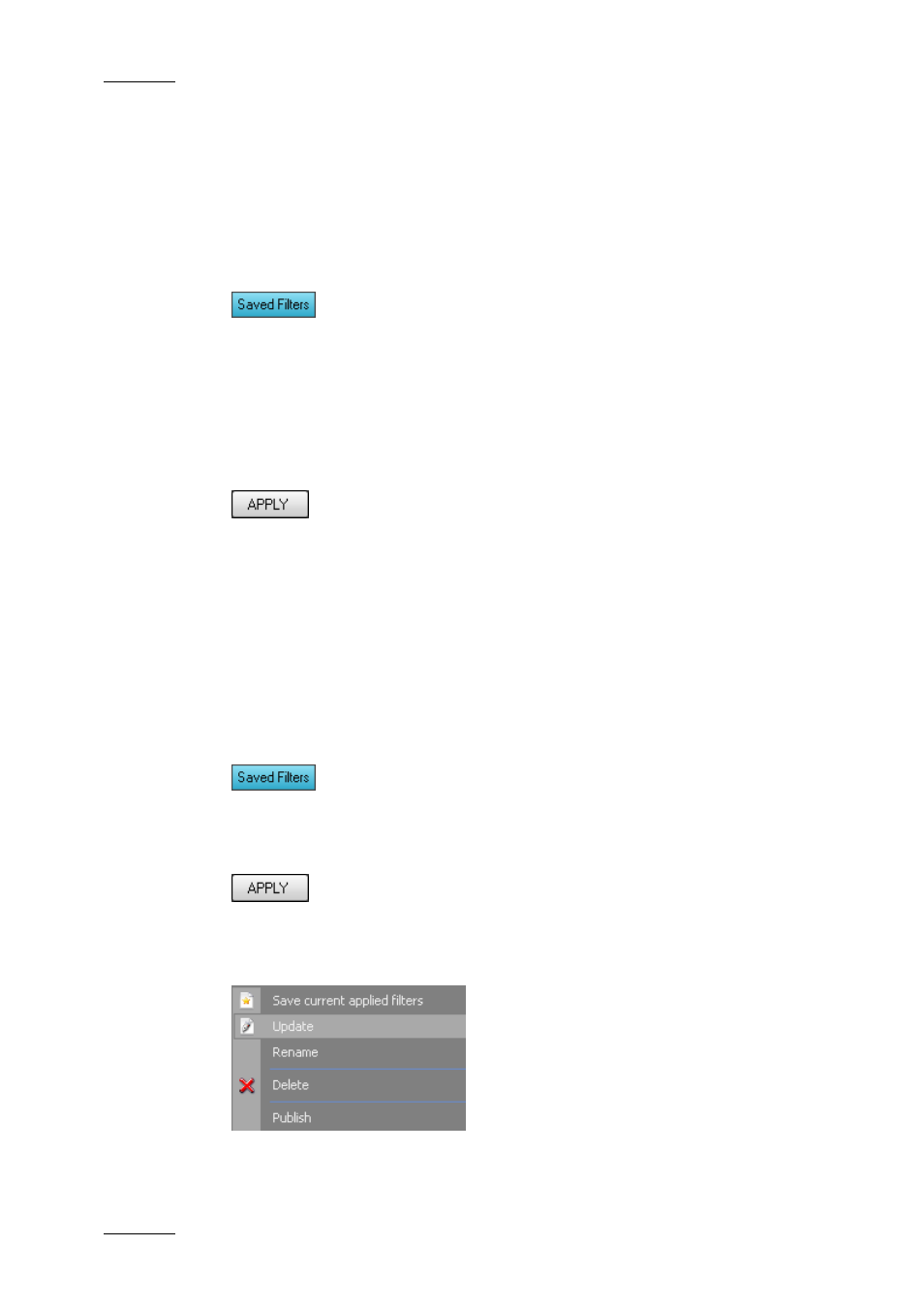
Issue 5.9.B
IPDirector Version 5.9 – User Manual – Part 3 – Browsing
EVS Broadcast Equipment – January 2011
110
11.7.2 H
OW TO
A
PPLY
S
AVED
F
ILTERS
To apply a saved filter, proceed as follows:
1. Make sure the Saved Filters pane is visible under the tree view: the Saved
Filters mode button must be highlighted. It can be activated/de-activated by
single click.
2. Select the desired filter(s) in the Saved Filters pane.
•
Click to select a single filter
•
CTRL + click to select multiple filters
•
SHIFT + click to select a range of filters
3. Click the APPLY button in the Saved Filters pane.
Your filters are shown in the grid filter bar and/or quick search fields and they
are applied in the grid.
11.7.3 H
OW TO
U
PDATE A
S
AVED
F
ILTER
To update a saved filter, proceed as follows:
1. Make sure the Saved Filters pane is visible under the tree view: the Saved
Filters mode button must be highlighted. It can be activated/de-activated by
single click.
2. Select the filter you wish to update in the Saved Filters pane.
3. Click the Apply button.
4. Make the desired changes to the filter definition.
5. Click the Save Filter button in the Save Filter pane.
6. Select Update from the menu.
