3 quick search options, 1 quick tc search, Introduction – EVS IPDirector Version 5.9 - January 2011 Part 3 User’s Manual User Manual
Page 108: Quick tc search field display, Media files view, Media files tree structure, 1 ‘quick tc search, Uick, Earch
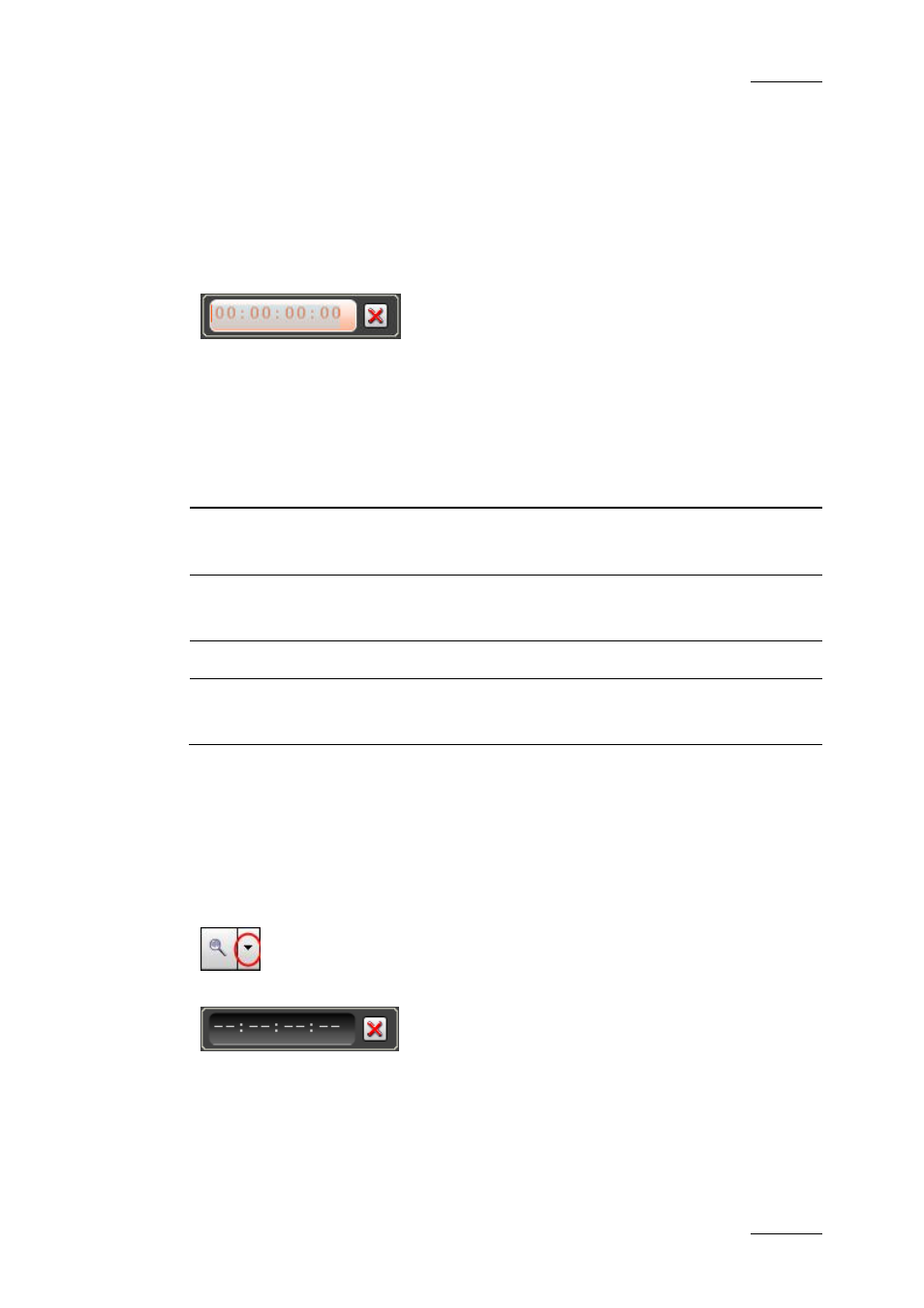
IPDirector Version 5.9 – User Manual – Part 3: Browsing
EVS Broadcast Equipment – January 2011
Issue 5.9.B
95
11.3 QUICK SEARCH OPTIONS
11.3.1 Q
UICK
TC
S
EARCH
I
NTRODUCTION
The Quick timecode search allows searching on a timecode value, associated or
not with a date value, to find this value in the elements displayed in the list.
The Quick timecode search may be conducted on clips, clip elements, logs and
media files, but not on playlists nor timelines.
Timecode values taken into account for the search are:
Tree plugin
Timecode values
Clips
Protect IN ≤ TC < Protect OUT
Also written ‘Limit IN ≤ TC < Limit OUT’
Clip Elements
Protect IN ≤ TC < Protect OUT
Also written ‘Limit IN ≤ TC < Limit OUT’
Logs
TC – range ≤ TC < TC + range
Media Files
Protect IN ≤ TC < Protect OUT
Also written ‘Limit IN ≤ TC < Limit OUT’
The system performs a search for all the elements which contain the specified
timecode value, among the elements displayed in the Database Explorer grid.
Q
UICK
TC
S
EARCH
F
IELD
D
ISPLAY
To display or hide the Quick TC Search field, click the small arrow next to the
Search button and select Display Timecode Search or Hide Timecode Search
from the menu
If you right-click the Quick TC Search field, a contextual menu allows you to
select either Timecode or Timecode and date to perform your search.
