5 viewing a log sheet event, From the channel explorer – EVS IPDirector Version 5.9 - January 2011 Part 3 User’s Manual User Manual
Page 131
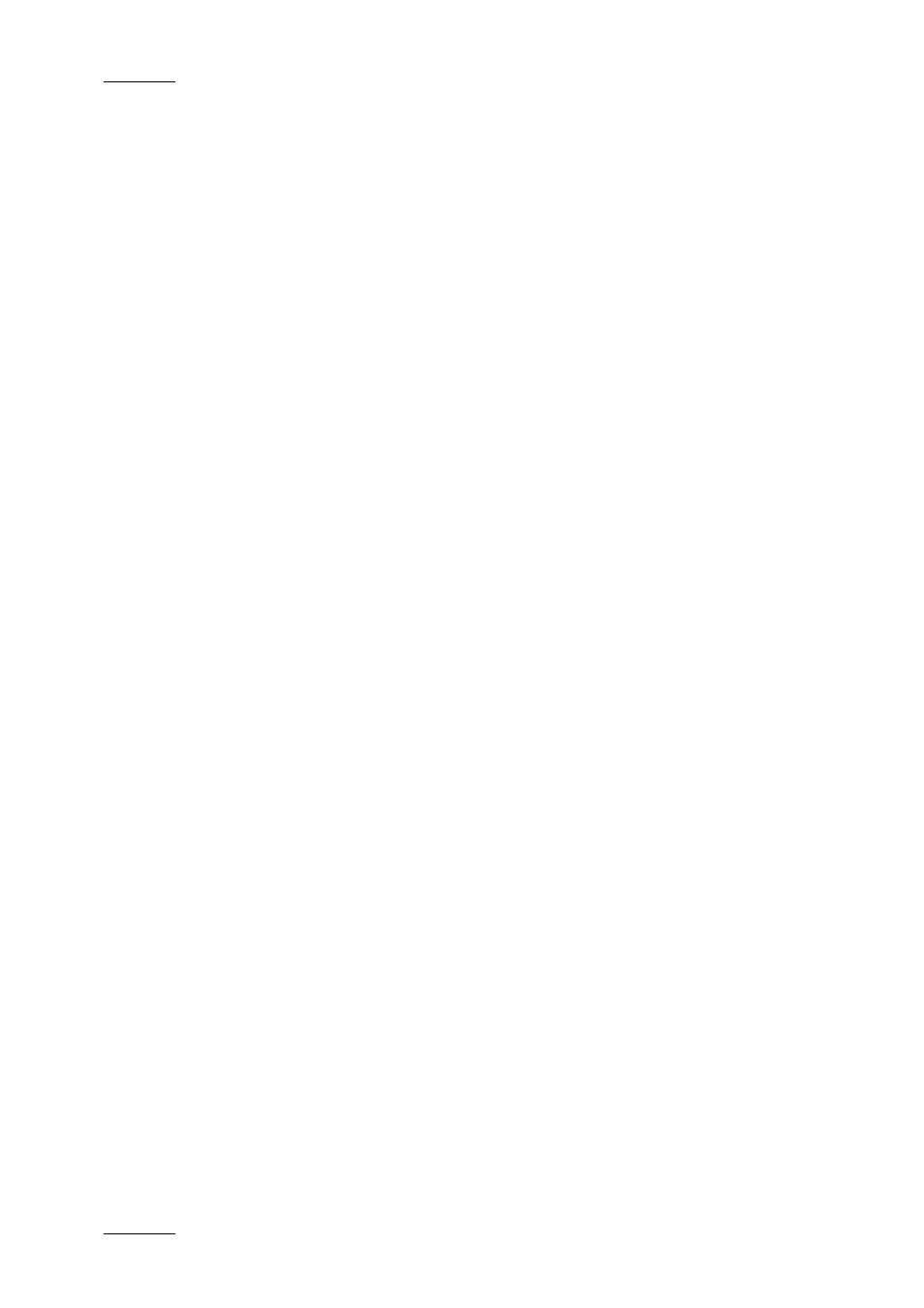
Issue 5.9.B
IPDirector Version 5.9 – User Manual – Part 3 – Browsing
EVS Broadcast Equipment – January 2011
118
12.4.3 U
SING
A
UTO
-P
LAY
M
ODE IN
S
EVERAL
D
ATABASE
E
XPLORER
W
INDOWS
You can open several Database Explorer windows and use them in Auto-Play mode
with the same player channel or with different player channels assigned.
If different players are assigned, they will be considered as independent from
each other. Using the Auto-Play mode in one of the windows will not affect the
second Database Explorer window.
If the same player is assigned, the Database Explorer window on which the Auto-
Play mode has been used last is considered as the master window. It has the lead
over the player channel.
Using two Database Explorer windows assigned to the same player channel leads
to the following possible situations:
•
When the operator performs a search on the master Database Explorer
window, the current element is played out and the first element of the search
results is automatically chained.
•
When the operator performs a search in the secondary Data Explorer window,
this does not impact the Auto-Play in the master window. The operator needs
to activate the Auto-Play to take the lead over the player channel and start
playing the elements in Auto-Play mode.
12.5 VIEWING A LOG SHEET EVENT
If a channel is associated with the Database Explorer and the media is still
available on the Preview recorder, you can use the following options to view the
A/V media relevant to the log entry:
•
Selecting the log event will cue the record train at the log entry TC on the
database window’s associated output channel.
•
Using the arrows in the menu bar or the next train, previous train buttons on
the ShuttlePRO will change between available record trains on the log entry
TC value.
12.6 HOW TO CREATE CLIPS
AUTOMATICALLY FROM A LOGGED
EVENT
To automatically create a clip based on a log entry on the record train selected as
the preview recorder, proceed as follows:
1.
Click the event on the log sheet in the Database Explorer.
2.
Drag the log entry onto a bin in the Database Explorer tree or onto an open
BIN window.
