3 clip elements data columns, Linking clips, How to link clips – EVS IPDirector Version 5.9 - January 2011 Part 3 User’s Manual User Manual
Page 71
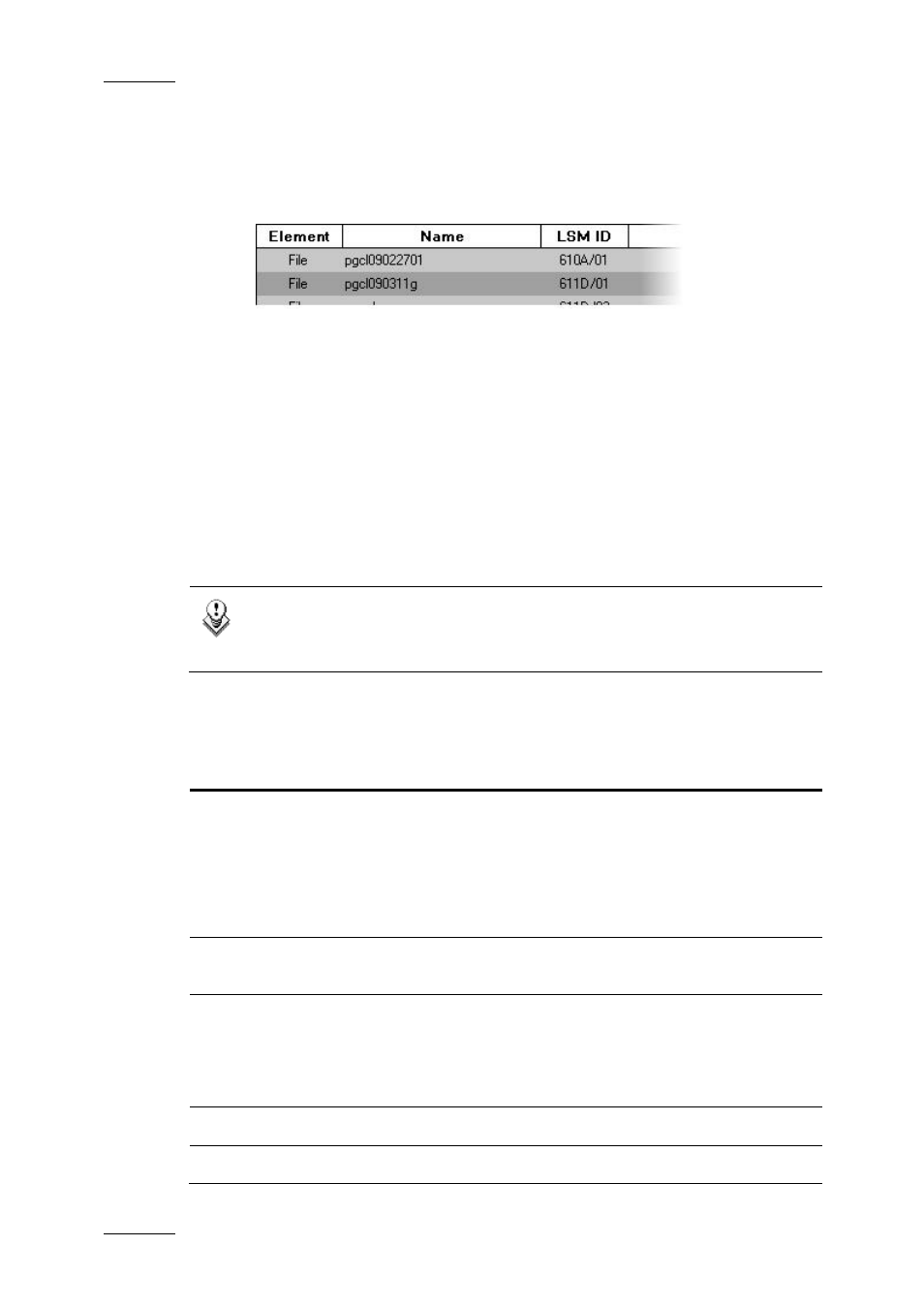
Issue 5.9.B
IPDirector Version 5.9 – User Manual – Part 3 – Browsing
EVS Broadcast Equipment – January 2011
58
Each machine can be searched by browsing the tree from network number >
page > bank.
•
On-line nearline: displays hi-res and lo-res files which have been backed up to
nearline/IP drive and for which the IP drive is still present on the XNet, so they
still can be immediately retrievable.
•
Off-line nearline: displays hi-res and lo-res files which have been backed up to
nearline/IP drive and for which the IP drive has been removed. So, IP drive
identification allows files to be retrieved after re-inserting the drive.
5.3 CLIP ELEMENTS DATA COLUMNS
The clip element information is organized in columns. Some of the details can be
edited from here, others are for viewing only. All the headings can be used as
filters when performing a search.
Note
For details on how to hide or show the columns, see section ’Organizing
Columns in the Element List’ on page 16.
Most of the columns are the same than for Clips. Refer to section 4.5 ‘Clip Data
Columns’ on page 29. Differences are listed in the table below.
Column Name
Description
Element
Indicates
•
File: for hi-res and lo-res files
•
XT: for hi-res and lo-res clips
•
XT: for XFile backup files which have been published on
the XNet.
LSM ID
This is the real LDM ID as explained in section 4.3 ‘Virtual
LSM ID / Real LSM ID’ on page 27.
Material ID
A unique identifier given to an original clip by EVS not
generally in use at an operational level. This ID stays with
the clip and will keep track of copies of a clip related to
the original by using this ID as it will not change on the
clip copies.
Hi-Lo
Indicates whether the clip element is hi-res or lo-res.
Storage
Name of the storage on which the clip element is stored:
