11 how to modify the t/c in or the date of a clip, 11 ‘how to modify the t/c in or the date of a clip – EVS IPDirector Version 5.9 - January 2011 Part 3 User’s Manual User Manual
Page 65
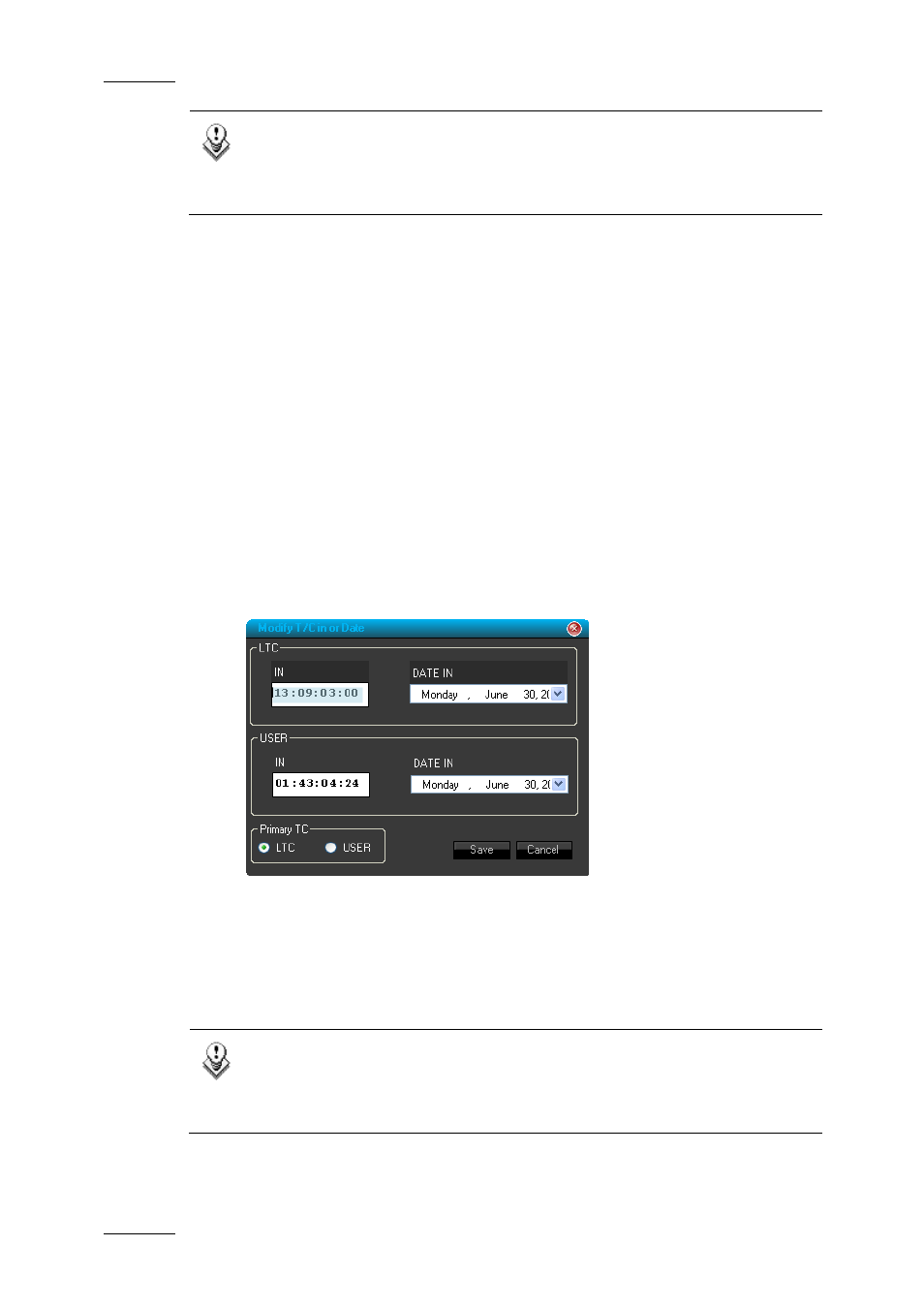
Issue 5.9.B
IPDirector Version 5.9 – User Manual – Part 3 – Browsing
EVS Broadcast Equipment – January 2011
52
Note
More extensive transfer monitoring is available from the main IPDirector
window. Refer to section Tools Menu / Transfer monitoring in part 1 of
the manual.
4.11 HOW TO MODIFY THE T/C IN OR THE
DATE OF A CLIP
The T/C and date corresponding to the IN point of a clip can be modified from the
contextual menu. This operation is very useful when re-ingesting a feed which
must then be associated to a log sheet, or simply because the A/V material
ingested corresponds to A/V material which was originally recorded at a different
T/C and date.
To modify the T/C IN or Date of a clip, proceed as follows:
1.
Right-click the clip line (or XT clip line) in the Database Explorer grid.
The clip contextual menu is displayed.
2.
Select Modify T/C IN or Date.
This opens the following window:
3.
Type the new Timecode IN with the format HH:MM:SS:FF in the IN field.
4.
Select the new Date for the clip in the Date In drop-down list.
5.
Click the Save button to save your changes.
Note
This option is available when multiple clips are selected. All the controls
have then empty values and a single change can be applied to the entire
selection at once.
