Browse mode, Play mode, Auto-play mode – EVS IPDirector Version 5.9 - January 2011 Part 3 User’s Manual User Manual
Page 20: 4 photo button, Creating thumbnails in database explorer, Photo button
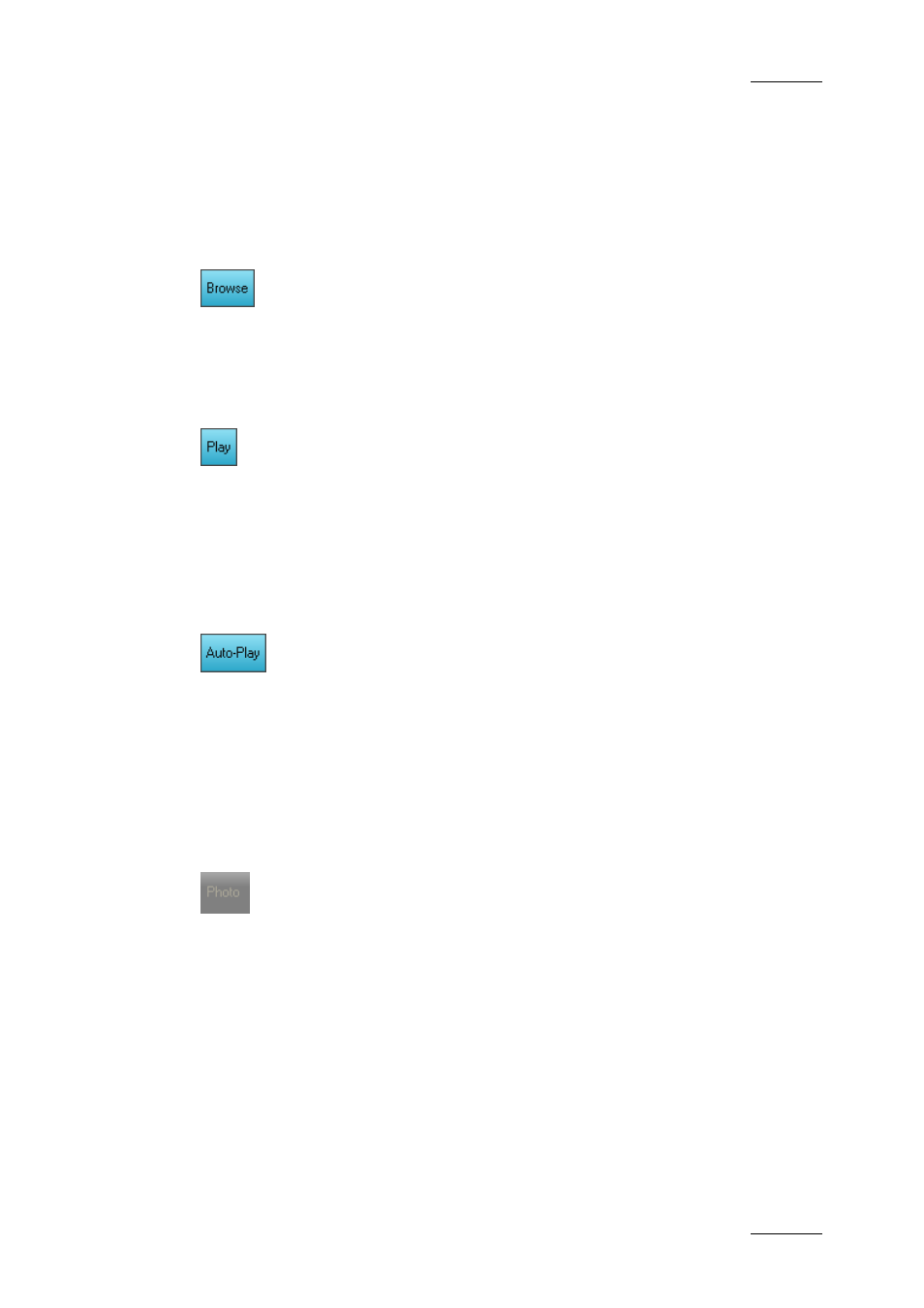
IPDirector Version 5.9 – User Manual – Part 3: Browsing
EVS Broadcast Equipment – January 2011
Issue 5.9.B
7
The buttons on the toolbar become active when you select one of the following
branches in the tree view: Clips, Clip Elements or Bins. The buttons becomes
colored when selected.
B
ROWSE
M
ODE
When the Browse mode is enabled, selecting an element will show the first frame
of the element on the associated channel, but not play it.
P
LAY
M
ODE
When the Play mode is enabled, selecting an element will play it on the associated
player channel.
The element being played out is highlighted in dark green in the Database
Explorer grid.
A
UTO
-P
LAY
M
ODE
The Auto-Play mode makes it possible to play elements one after the other on the
associated player channel, as they are displayed in the Database Explorer
window. The elements are played without transition effects.
The elements can be played from the clip or clip element structure, from a bin or
from the result list of a search in the Database Explorer.
2.3.4 P
HOTO
B
UTTON
When a player channel is associated to the Database Explorer and a clip is loaded
on the Control Panel associated to the same player channel, you can press the
Photo button on the Database Explorer toolbar or type SHIFT+P on the keyboard
to grab a thumbnail for the loaded clip. See procedure hereafter.
C
REATING
T
HUMBNAILS IN
D
ATABASE
E
XPLORER
To be able to create thumbnails, a control panel with video display window must
be associated to the Database Explorer window.
To establish the association, the Player Channel displayed in the Video Display
needs to be assigned to the Database Explorer as explained above in 12.1 ‘How to
Assign a Player Channel to the Database Explorer’ on page 113.
