Reinitialising an extension’s user password – AASTRA 4223 Professional for MD Evolution User Guide User Manual
Page 134
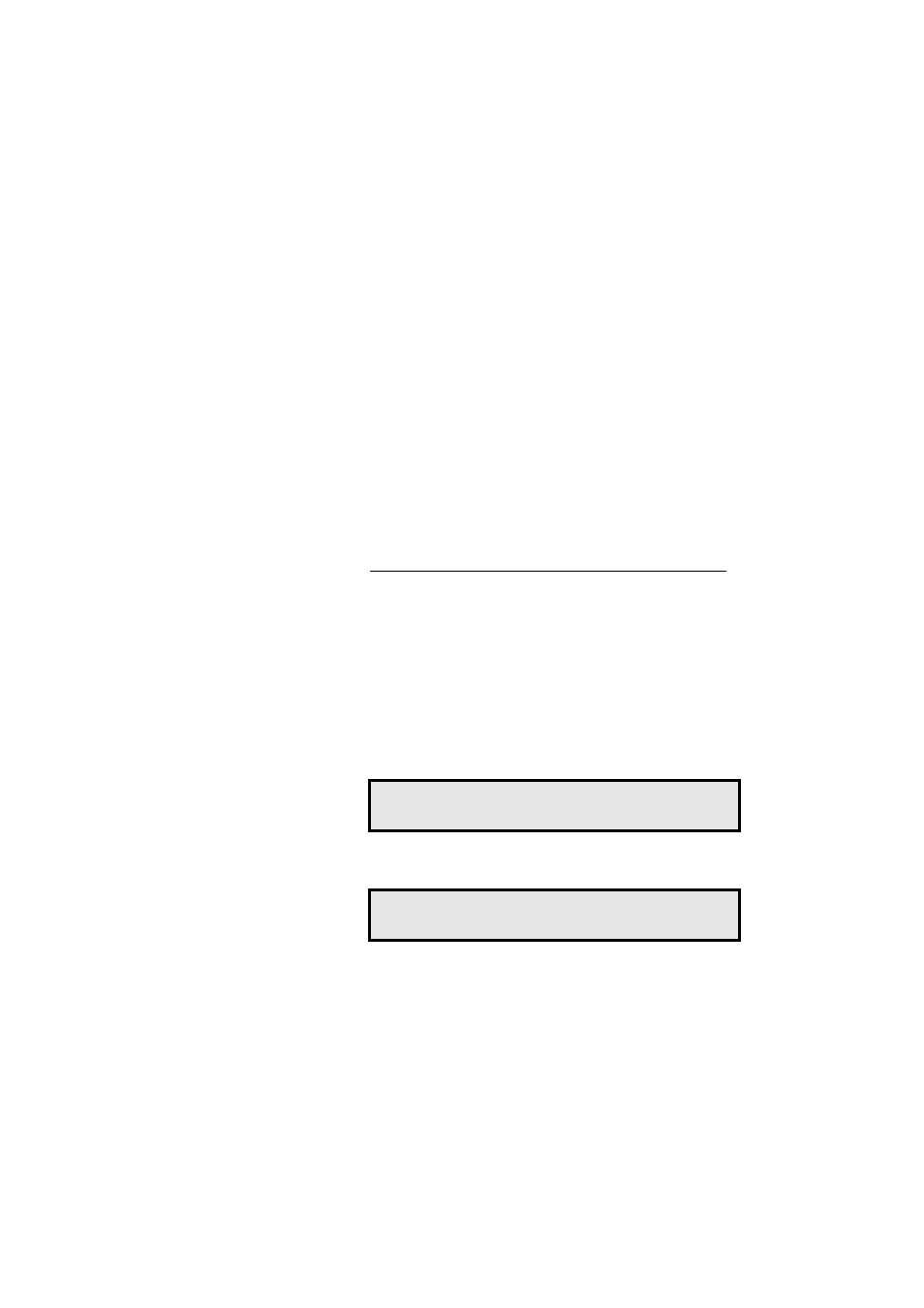
Services Reserved for Attendants
MD Evolution – Dialog 4223 Professional
134
XXXXX
Next, press the dynamic function key that corresponds to
the desired system programming option (it may be necessary
to press the Next key). You may then proceed with the selected
system programming; you will be prompted to validate at each
step.
Once you have validated one or all of your setting(s), one of the
screens shown above will be re-displayed.
Then, to exit the system programming mode:
í
Press the “C” key.
Your position returns to idle status.
Note: Access to system programming services is only
granted when your attendant position is in active general
calls acceptance mode.
Reinitialising an Extension’s User
Password
Each extension, as well as your attendant’s position, is assigned a
user password that controls access to certain telephone services.
Each user has the option of managing his/her password. If a pass-
word is forgotten, the only option available is to contact an attendant
(or the system administrator) to have it reinitialised (see also the
” section).
To reinitialise the user password assigned to an extension, from the
system programming mode:
PASSWORD
Press the dynamic function key shown on the left.
Your extension prompts you to enter the extension number for which
the user password is to be reinitialised.
STATION NO
z
Dial the number for the involved extension.
CONFIRM
Press the dynamic function key shown on the left.
The password associated with the identified extension is reset to
“1234”; the user may then modify it once again.
Administration
PASSWORD INC_CALLS
<
Resetting of user password (1234)
Station number _
RETURN
