Usb driver installation for windows 98 and higher, Usb driver installation for windows 98 – M-AUDIO MIDISPORT 8x8/s User Manual
Page 9
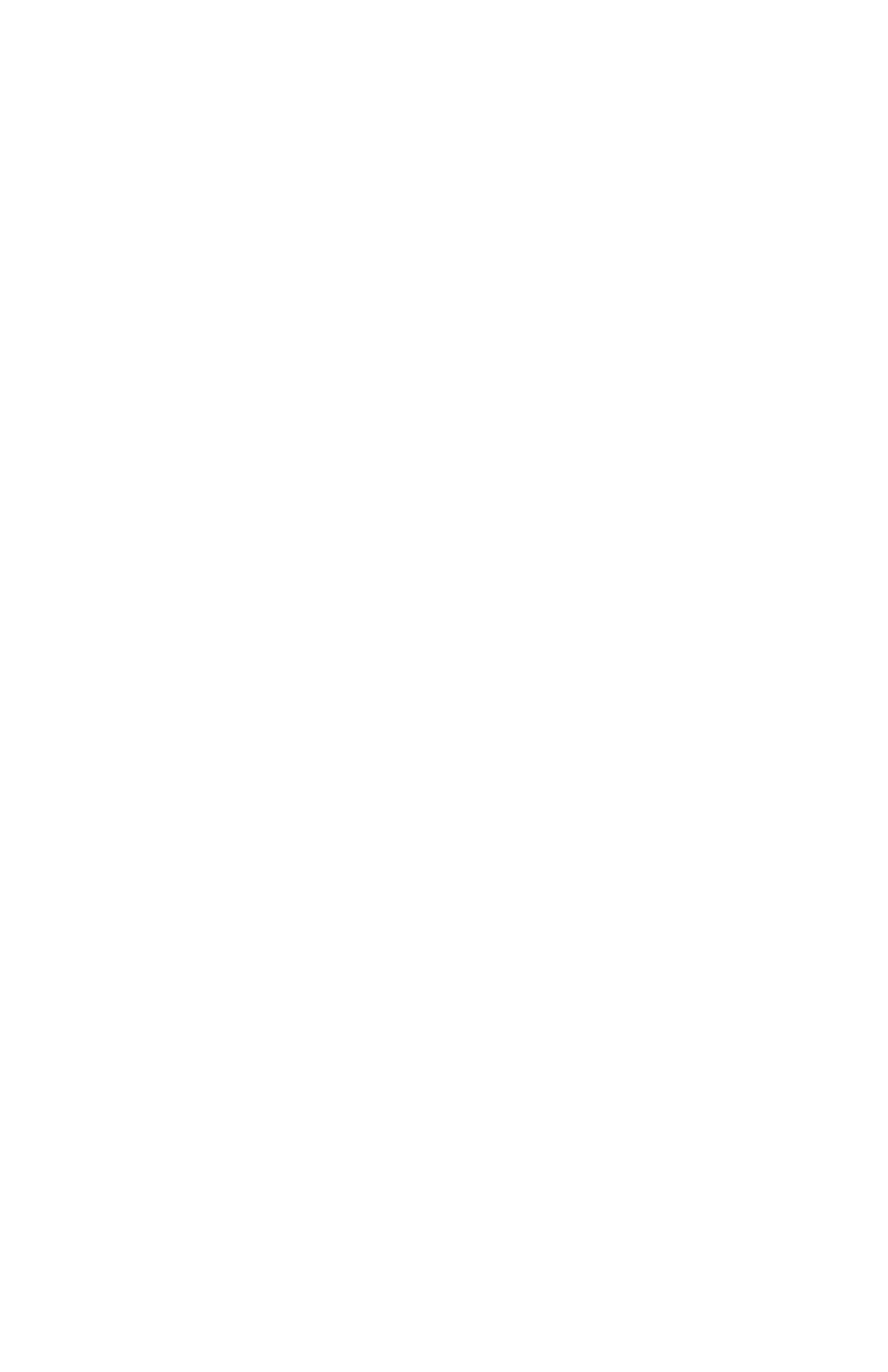
To do this, go to www.midiman.net and click on the “Drivers”
button. Locate the MIDISPORT 8x8/s in the list and then click on
either the PC or the Mac driver. These are self-extracting files and
must be expanded to a folder or floppy for installation.
USB Driver Installation for Windows 98 and Higher
This driver for the MIDISPORT 8x8/s USB interface requires Windows 98 or
higher. Please make sure that the Windows operating system is installed on
your system, and that your USB port is enabled. Check your computer manual
for more information. Make sure that USB mode is selected on the MIDISPORT
by pressing the front panel Mode button until the USB LED blinks before
proceeding.
USB Driver Installation for Windows 98
1. Boot Windows 98 or with the MIDISPORT connected or connect it after
Windows has been booted.
2. When the Add New Hardware Wizard reports that it detected an Unknown
Device, click "Next."
3. On the next screen select the "Search for the best driver for your device" item
& click "Next".
4. Indicate to Windows where to look for the driver installation files. Select
"Choose Path," then type in (or browse until you locate) [your CD ROM drive
letter]:\8x8MidiSport\win98&w2k. In most cases this will be
d:\8x8MidiSport\win98&w2k, but your CD drive may be a different drive
letter. If your unit came with a floppy disk, use the drive letter of your
floppy drive, most often A:\8x8MidiSport\win98&w2k.
5. On the next screen, Windows will indicate it has searched for the driver files
for the "Midiman USB Midisport 8x8/s Loader" and is now ready to install
the driver. Click the "Next" button to continue.
6. Windows will copy files and then indicate it has finished installing the
software that your new hardware device requires. Click the "Finish" button.
7. Next you will see Windows indicate that it has found another Unknown
Device & then see it automatically install the software for the "Midiman USB
Midisport 8x8/s Midi Driver".
Hold on, we're not done yet.
8. The Add New Hardware Wizard will once again report it has detected an
Unknown Device, click "Next".
9. On the next screen select the "Search for the best driver for your device." item
& click "Next".
10. Indicate to Windows where to look for the driver installation files (this
should be the exact same place you had Windows look for the previous
9
