Recording a smpte stripe (writing smpte) – M-AUDIO MIDISPORT 8x8/s User Manual
Page 44
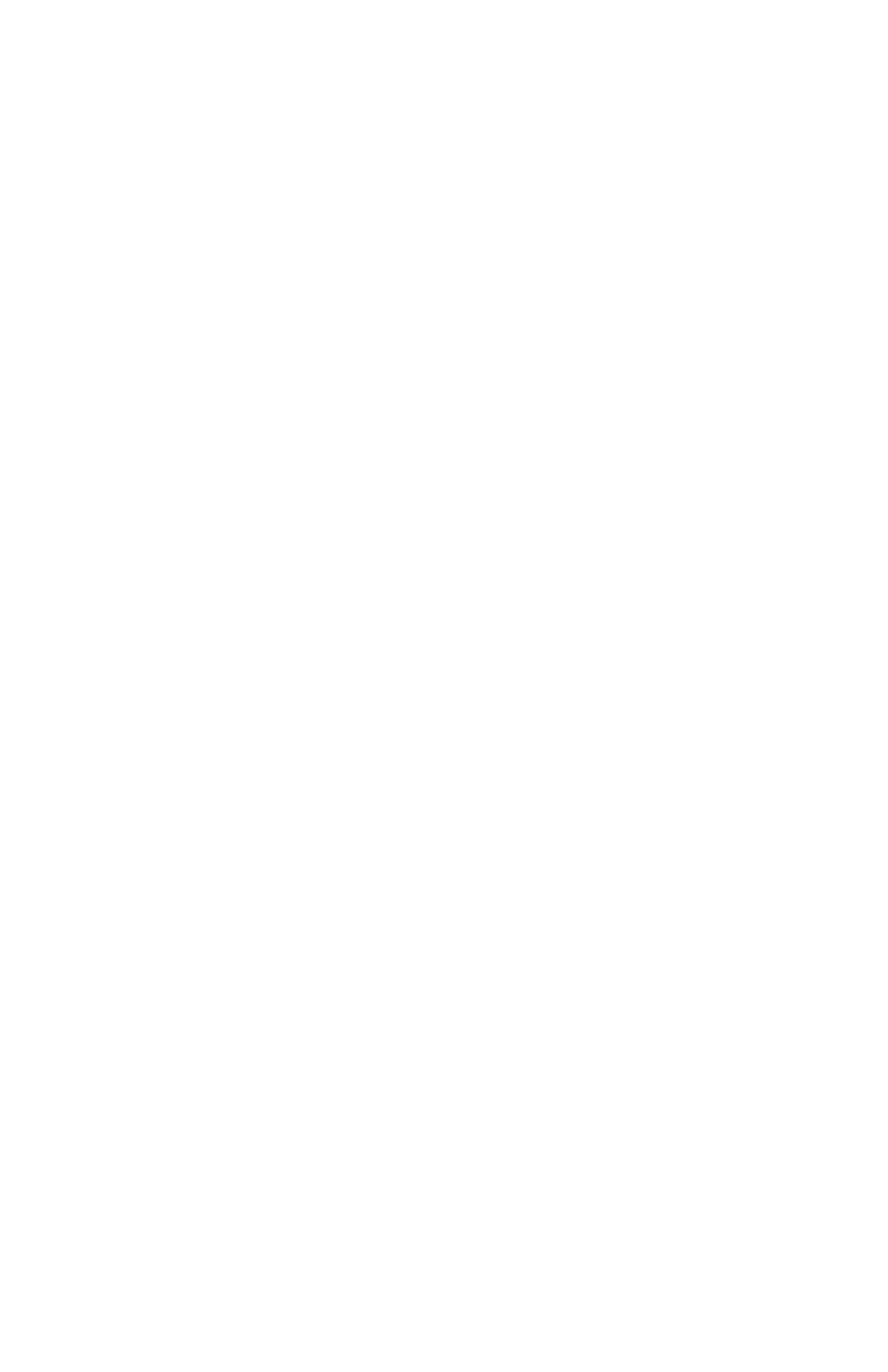
be set to any amount from 1 to 255 frames, or infinite. It is good practice to use
the shortest Flywheel setting that will work with the amount of drop-out found
on the media you are syncing to. Infinite flywheeling is also known as Jam Sync
and may be used to continue generating time code long after the time code
source has expired.
Recording a SMPTE Stripe (Writing SMPTE)
Before the MIDISPORT 8x8/s can be used to synchronize to a source audio
and/or video tape, that tape must be encoded with SMPTE time code.
Sometimes you will be provided with a piece of source material that already has
SMPTE on it. In that case, you are not required to record another SMPTE stripe
and may instead read the SMPTE as is. If, on the other hand, your source
material has no current time code encoded you will need to record your own
SMPTE time code to one of the tape’s tracks. This is commonly known as
“striping the tape.” To record a SMPTE stripe onto tape, follow these steps:
1. Use the Remote Control software to set the MIDISPORT 8x8/s frame rate to
the appropriate SMPTE format, as discussed in the About Frame Rates section of
this manual. We recommend you select 30 non-drop for audio, 25 for European
(PAL) video, and, unless you are scoring for commercial release, 30 non-drop for
U.S. (NTSC) video.
2. From the Remote Control software, set the SMPTE offset time to the desired
value. SMPTE offset is displayed on a large button and pressing this button will
allow you to adjust the offset. If no special offset is required we recommend you
use 01:00:00:00 (one hour). Some users want their audio to start exactly on an
even hour boundary -- if that’s your desire, set the offset to something like
00:59:55:00 which will allow 5 seconds of pre-roll before your sequence starts at
01:00:00:00.
3. Optionally, you may now set the “User Bits.” User Bits are not a mandatory
requirement and if you don’t need to set them, the MIDISPORT 8x8/s will
default to standard User Bit settings. User Bits are displayed on the large button
to the right of the offset button and pressing this button will allow you to adjust
the bits.
4. On your tape or video deck, choose the audio channel you will be striping to.
Make sure that the MIDISPORT 8x8/s SMPTE Out is securely connected to the
proper Tape In or Sync In of your tape deck. When choosing an audio channel on
a multichannel deck, pick one of the end channels (e.g. Channel 8 of an 8-track
machine). This will minimize cross talk between the time code and the other
audio tracks of the tape.
5. Put your tape deck into record/pause mode. If you have a deck with a
varispeed adjustment, make sure it is zeroed.
6. Click on the “Start Writer” Button in the Remote Control software. The
MIDISPORT will start outputting SMPTE time code.
44
