M-AUDIO MIDISPORT 8x8/s User Manual
Page 13
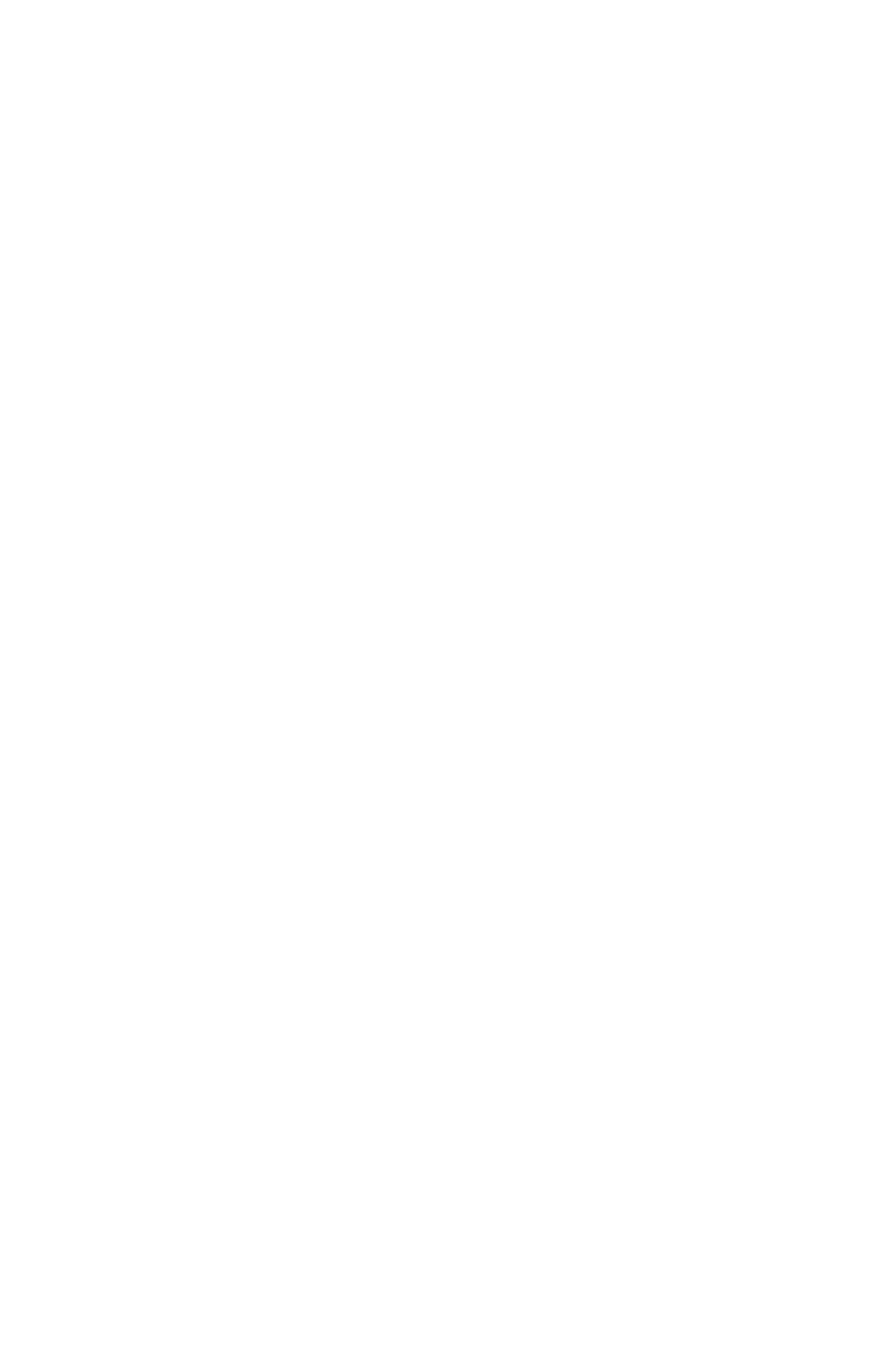
Applications folder, then OMS Setup. Double click on OMS Setup.
2. OMS will inform you that it has not yet been configured. Click OK.
3. The Create A New Studio Setup dialog box now appears. Click OK.
4. The "OMS Driver Search" box asks you to choose the port on which you've
attached the MIDISPORT (either Modem or Printer). DO NOT choose a port,
just click "Search." OMS begins Searching. IMPORTANT: If the USB cable is
not correctly hooked up to the MIDISPORT, setup will fail.
5. "OMS Driver Setup" shows the MIDISPORT in a list when OMS successfully
finds the driver. Click OK. OMS will now define (shows "Identifying") all
eight of the MIDISPORT output ports.
7. The "OMS MIDI Device Setup" dialog box will appear showing the
MIDISPORT's eight available output ports with open check boxes to the left
of each port. You will now have to check these open boxes to enable each of
the output ports. Now click on OK.
8. Next, the "My Studio Setup" appears with a file save dialog box over it. You
will now need to name and save your new Studio Setup (or use the default
name) before you can assign various instruments to the MIDISPORT's
outputs and inputs. Assign your various instruments and you are done.
9. Your MIDISPORT is ready for use. Pressing the front panel Mode switch until
the USB LED begins to pulse will make the MIDISPORT available as a USB
interface.
You can run the OMS 'Test Studio' utility by going to the 'Studio' menu and
releasing the mouse on "Test Studio". Playing a note on your keyboard will give
you an audio message from your computer, "MIDI received," while the arrow
pointing to the keyboard icon flashes. Clicking on a keyboard icon with the
mouse pointer will send a tone cluster to the corresponding MIDISPORT output
port. The LED will light, and your sound module should play the chord.
You may now exit OMS Setup by quitting the application. The rest is up to
configuration within your music software. Generally, this means selecting “OMS
Compatibility,” or “Open Music System” for your MIDI system setup.
Serial Driver Installation for Windows 98 or 2000
Connect the MIDISPORT to the chosen serial port on your computer. Power up
the MIDISPORT, then boot your computer.
1. From the Windows Start menu, select Settings | Control Panel | Add New
Hardware.
2. Select the Next> button.
3. Once again, select the Next> button. The system will now search for Plug
and Play (PnP) hardware.
13
