Hardware installation – M-AUDIO MIDISPORT 8x8/s User Manual
Page 7
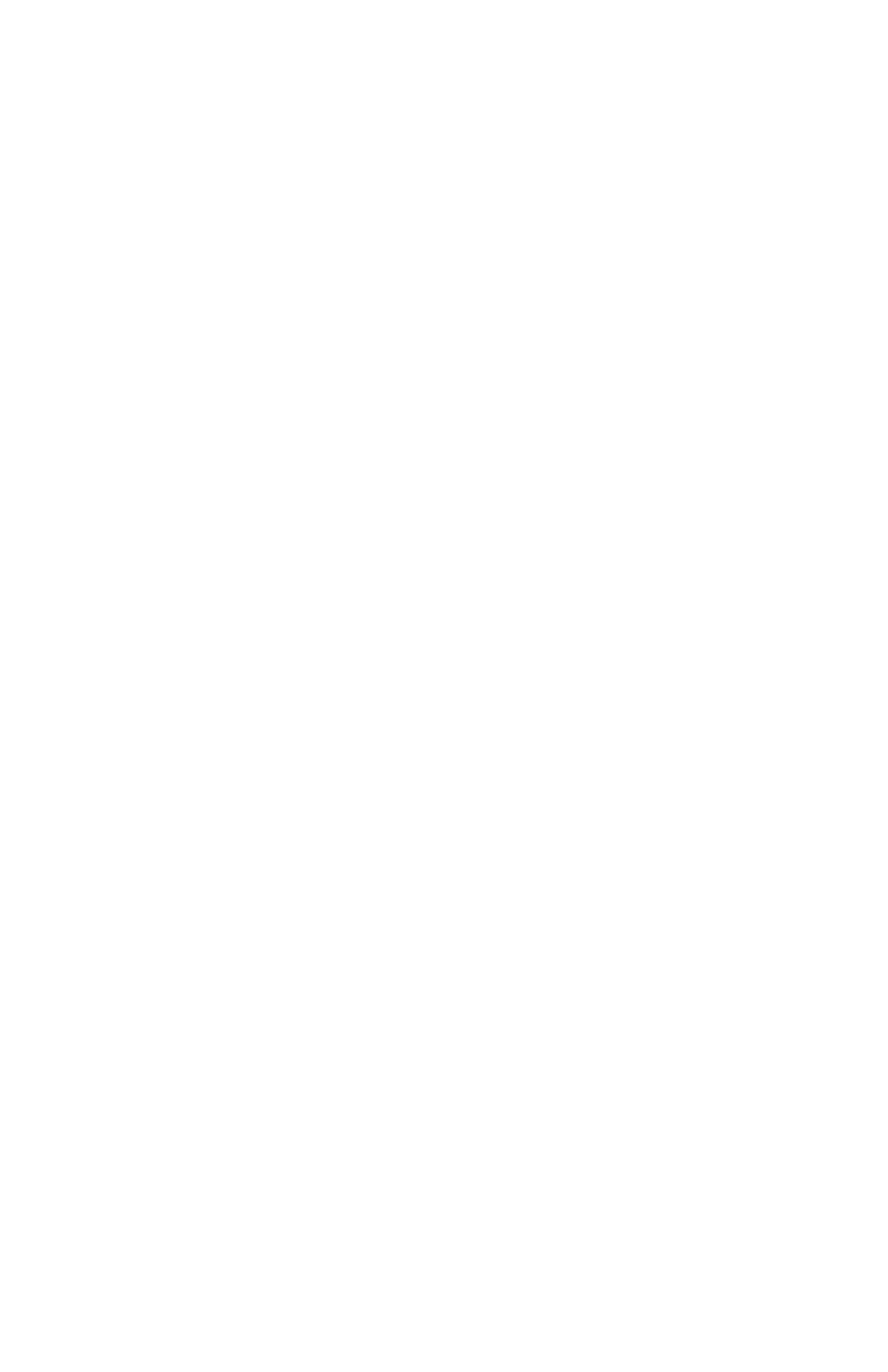
2. Install the software drivers and Remote Control software (see "Software
Installation"). Mac users must first install and configure OMS (included on
CD or available by download from the MIDISPORT ‘Drivers’ page of our
web site).
3. Connect your keyboards and sound modules to the MIDISPORT (see "Setting
Up Your MIDI Studio").
4. With the proper "Interface" mode selected on the MIDISPORT, power up your
computer.
5. Configure the MIDISPORT in the Remote Control software and your
application software (see "Using the MIDISPORT in your Application
Software").
Hardware Installation
We recommend that you power down (turn off) your computer for a first time
MIDISPORT hardware installation. If you plan to use USB with a PC, before you
power down you should verify that your computer’s USB port is installed and
enabled (Apple computers equipped with USB come with the USB already
enabled so you can skip this step if you are an Apple user). On your PC, go to
Start | Control Panel | Systems | Device Manager. Make sure that a "Universal
serial bus controller" heading exists and that USB is not disabled. If the heading
does not exist, either you have no USB hardware installed in your computer, or
you do have it installed but it is not enabled in your computer’s BIOS (check
your computer ’s user guide on how to do this). If USB is not installed or
enabled, your computer will not recognize the MIDISPORT.
For PC legacy serial port operation, select a serial port that is not already
assigned to another peripheral, such as an external modem or serial mouse.
Also, make sure that the serial port is enabled, and that you are aware of which
COM port number is assigned to that port -- generally, either COM1 or COM2.
For Mac legacy serial port use, select either your modem or printer port to use
with the MIDISPORT, whichever is more convenient. We suggest using the
modem port for MIDI whenever possible. Disconnect anything that might be
attached presently to that selected port.
1. Find a good location near your computer station to place the MIDISPORT, or
find a space in your 19" rack and secure the unit to it. Plug the MIDISPORT’s
wall wart power supply into a convenient power outlet, and plug the other
end into your MIDISPORT. Keep the wall wart transformer away from
unbalanced audio cables to prevent the possibility of unwanted noise.
2a. For USB operation: The USB port on your computer is a small (1/8" x 3/8"),
rectangular female connector and is usually grouped in one or more sets of
two. Take the male end of the USB cable that matches the size of your host
computer’s USB port and plug it into the USB port on the back of your
7
