Serial driver installation for windows 95 – M-AUDIO MIDISPORT 8x8/s User Manual
Page 14
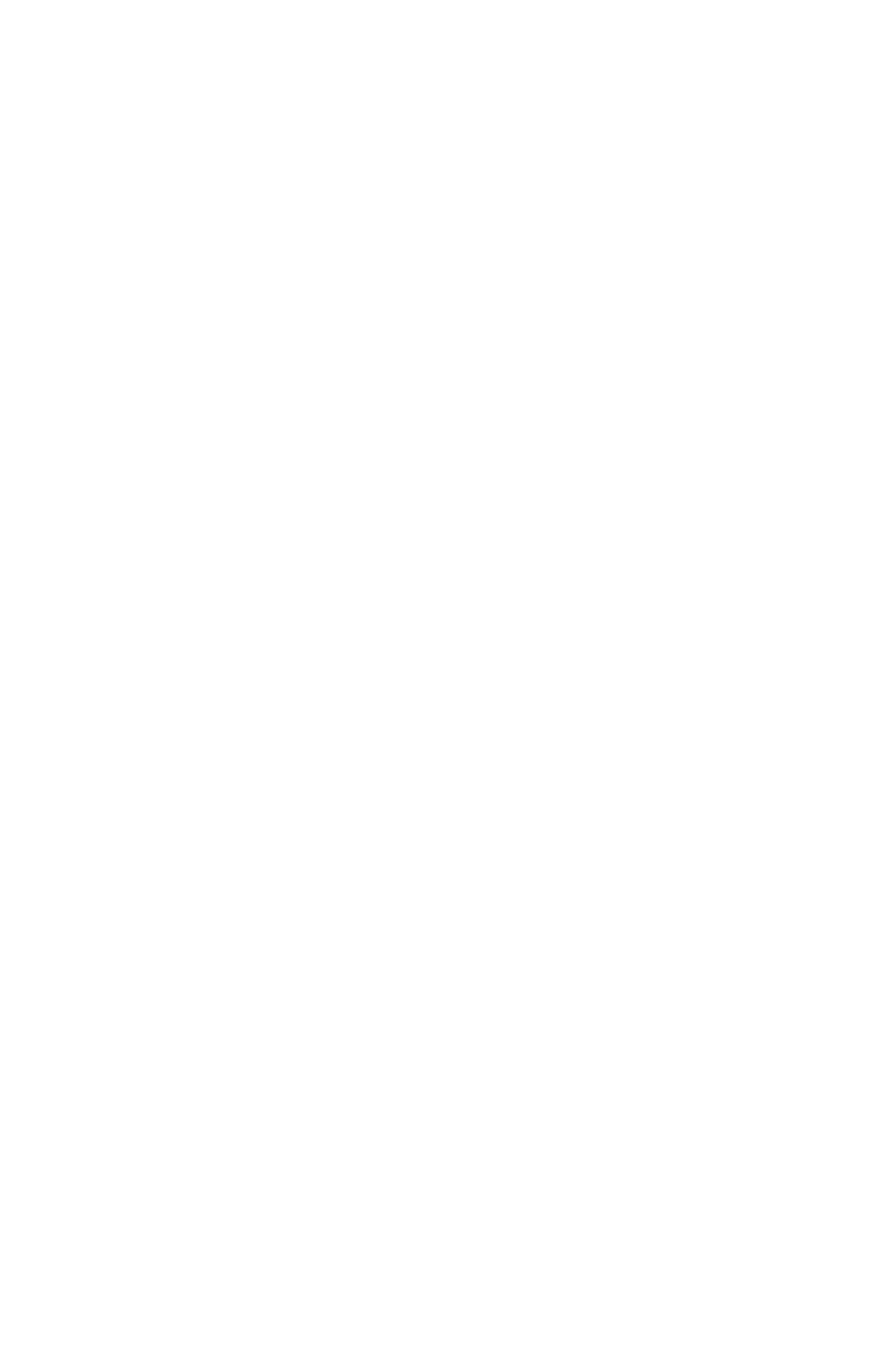
4. If Windows does find one or more PnP devices, select No, the device isn’t in
the list and select Next>. (The MIDISPORT 8x8/s is not PnP on the serial
port, and will never show up in this list.)
5. Windows then asks if you would like it to search for the new hardware.
Select “No, I want to select the hardware from a list” and press the Next>
button.
6. Windows wants you to select the type of hardware you are installing. Scroll
down the list and highlight Sound, video and game controllers. Then click
on Next>.
7. When the next dialog appears, click on the Have Disk... button.
8. Insert the Driver Software CD or diskette in the proper drive and click on
OK. Type in (or browse until you locate) [your CD ROM drive
letter]:\8x8MIDISPORT\win98&w2k. In most cases this will be
d:\\8x8MIDISPORT\win98&w2k, but your CD drive may be a different
drive letter. If your unit came with a floppy disk, use the drive letter of your
floppy drive, most often A:\.
9. When the next dialog appears, click on OK to the MIDISPORT 8x8/s.
10. When the next dialog appears, click on Finish. Windows will copy and install
the Windows driver files.
11. Next you will be prompted for the MIDISPORT 8x8/s setup. The driver
COM Port setting defaults to Disable. Click on the arrow to select the proper
COM port. Click on OK.
12. Your MIDISPORT drivers are installed! Pressing the front panel Mode switch
until the PC LED lights and begins to blink will make the MIDISPORT
available as a serial port interface. To test the MIDISPORT functionality on
your PC’s COM port, see section “PC Diagnostics Application.”
Serial Driver Installation for Windows 95
Connect the MIDISPORT to the chosen serial port on your computer. Power up
the MIDISPORT, then boot your computer.
1. From the Windows95 Start menu, select Settings | Control Panel | Add New
Hardware.
2. Press the Next> button.
3. Click radio button No because you do not want Windows to search for new
hardware. Click on Next>.
4. Scroll down in the box and select Sound, video and game controllers. Click
on the Next> button.
5. Click on Have Disk... button.
14
