M-AUDIO MIDISPORT 8x8/s User Manual
Page 30
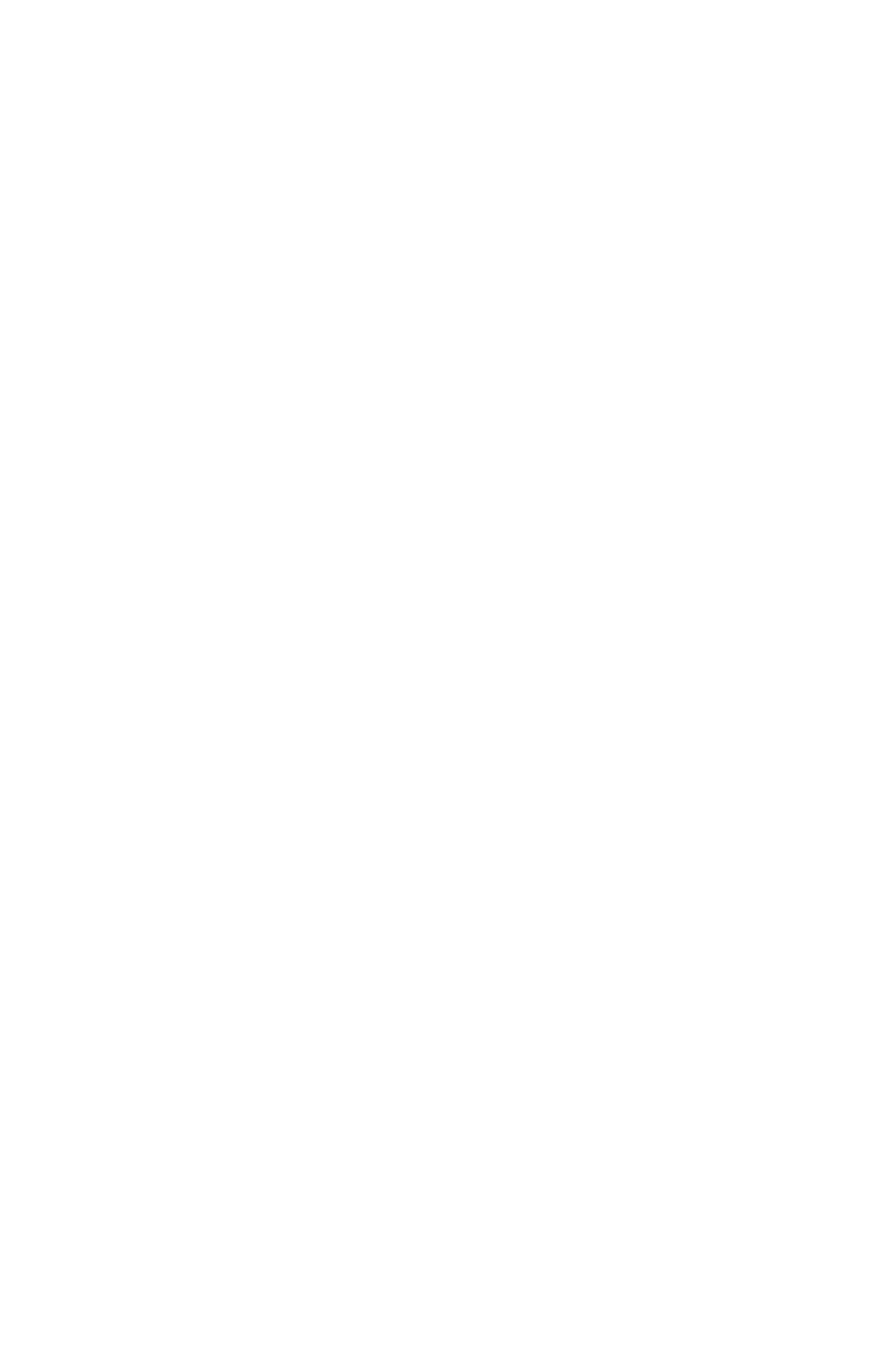
NOTE: The MIDISPORT Remote Control software loads with a
preset for each of the SMPTE frame rates. These presets are
appropriately named for the way in which the frame rate is used.
You may use these as they are, or modify them and save them as
desired.
To Set SMPTE Frame Rate
Click the button next to the SMPTE frame rate that you wish to use. The LEDs
on the MIDISPORT front panel to the right of the Format button should reflect
these changes.
To Set Flywheel
Click on the slide fader and drag it until the desired setting is reached. The
number selected represents the number of frames that will be “tolerated” if a
dropout in the SMPTE that is being read has occurred.
To Set SMPTE Start Time
The SMPTE start time defaults to 1 hour. To change the SMPTE start time, click
on the box that contains the start time settings. Highlight the numbers in the
area you wish to change (Hours, Minutes, etc.) and enter the desired start time
values. The “Tab” key will move you to the next field. Click OK when you are
finished selecting the new start time.
To Set User Bits
User Bits are set to all zeros as the default. To change the user bit setting, click
on the User Bits box. Highlight the User Bits area you wish to change (there are
eight bits that can be encoded with information) and enter the desired single
digit. The “Tab” key will move you to the next field. Click on OK when you
have created the desired setting.
Configuration Names
When the Remote Control software loads, it reports the name of the saved or
pre-set configuration that matches the current SMPTE configuration settings.
When a configuration is loaded, the name of the current configuration is shown
in this area.
When a change is made to a configuration, an asterisk appears next to the
current configuration name until the setting is saved. Clicking on the
“Configuration Name:”text or the configuration name will open the “Load
Config” dialog box.
30
