Remote control mac installation, Remote control operation – M-AUDIO MIDISPORT 8x8/s User Manual
Page 29
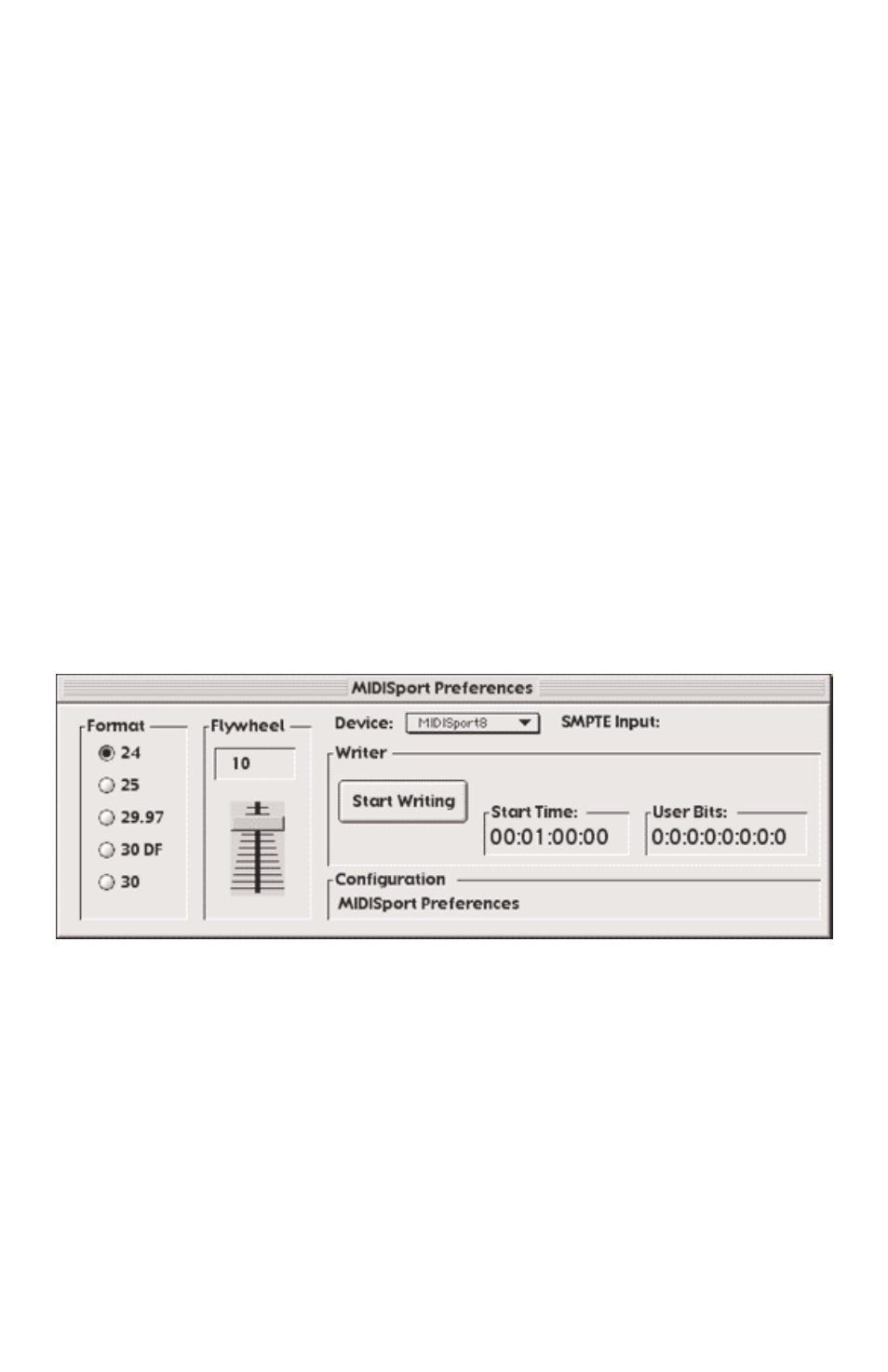
Remote Control Mac Installation
To install the MIDISPORT 8x8/s Remote Control application onto your
Macintosh, first insert the Drivers Software CD or diskette into the appropriate
disk drive. When the disk icon appears, double click on it. Next, locate the file
“MIDISPORT8x8 Remote” within the MIDISPORT8x8 Mac folder (if using a
floppy disk, this folder will be called “MS8x8Mac”), then click on it and drag it
onto your hard drive. Double clicking on the MIDISPORT Remote application
from your hard drive will then open the MIDISPORT 8x8/s Remote Control.
You can create a shortcut by highlighting the remote software file on your hard
drive, then holding the Apple key + M. After doing so, you may drag your new
“alias” to the desktop for easy access.
Remote Control Operation
The primary screen of the MIDISPORT Remote Control Software gives you
complete control over all of the SMPTE sync functions of the interface.
MIDISPORT Patchbay configurations are set from within the remote control
software (see “Remote Control Patchbay Operation” section). If you haven’t
worked with SMPTE/MTC sync before, we suggest that you read the section of
the MIDISPORT manual entitled “SMPTE/MIDI Time Code Tutorial.”
The controls are fairly self-explanatory. Format sets the SMPTE frame rate for
the MIDISPORT SMPTE generator. Flywheel sets the number of frames the
reader/regenerator will automatically “time out” on and correct when receiving
either bad or no time code (slide the Flywheel fader towards 0 to set “Jam Sync”
mode). The “Start Writer” button starts and stops the SMPTE writer. The Start
Writer button will change to “Stop Writer” after it has been clicked to begin
writing. The “Start Time” and “User Bits” buttons allow you to set, respectively,
SMPTE start time and the outgoing user bits.
29
