M-AUDIO MIDISPORT 8x8/s User Manual
Page 31
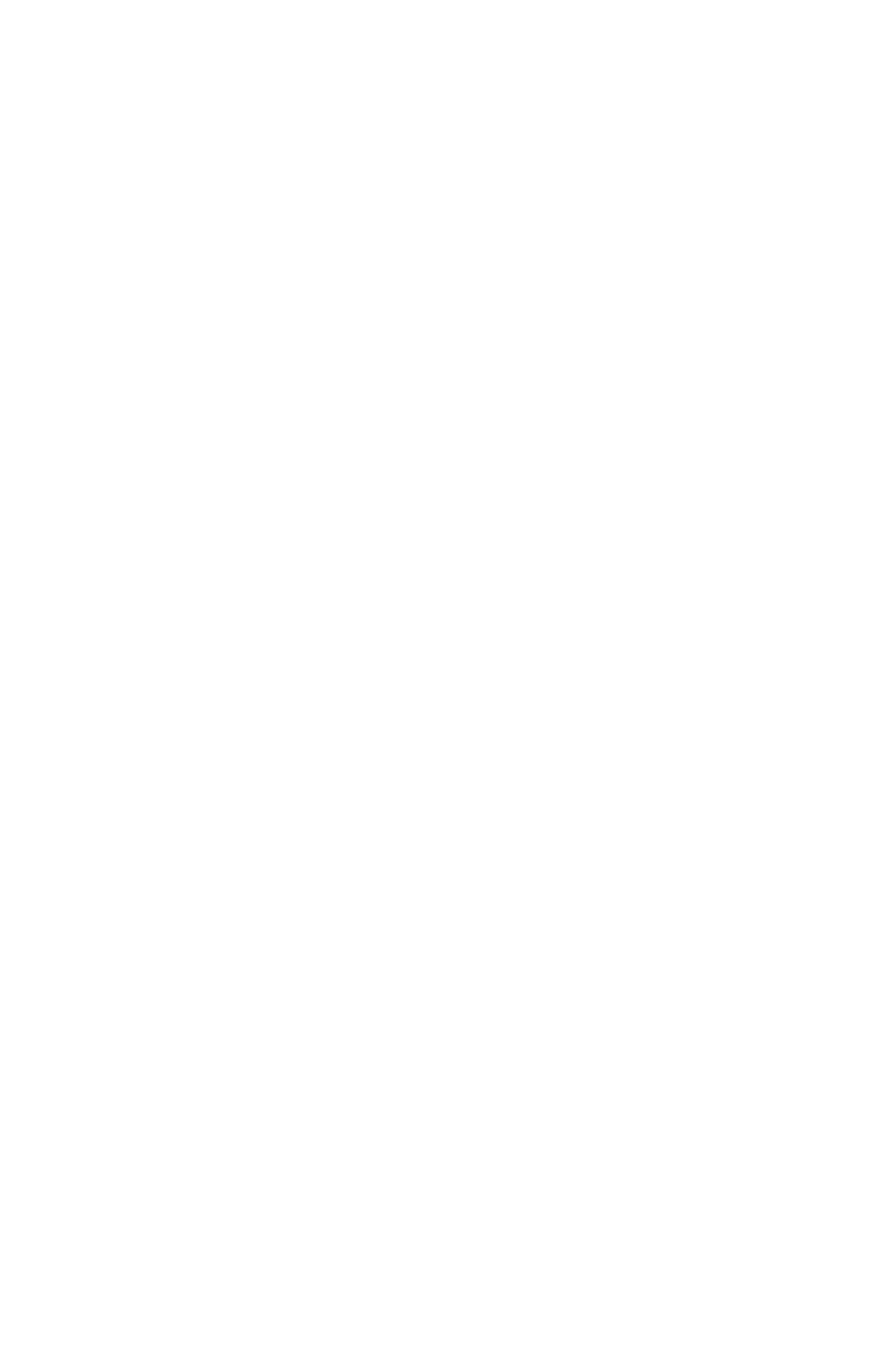
Windows Menus
Following are explanations of the program menu choices.
File | Load Config
Retrieve a previously saved SMPTE configuration. Several “factory pre-set”
configurations are included during program installation. You will be given the
opportunity to save or discard any unsaved changes before the configuration you
have selected is loaded.
The Load Configuration dialog contains a "Restore Configuration To Default"
button that may be used to restore a selected factory configuration to it's original
value. When pressed, any changes that you may have made to a factory
configuration will be lost. Be careful. This button has no effect on non-factory
configurations that you may have previously created.
You may also invoke the Load Configuration dialog by clicking anywhere on the
configuration name. You may find this easier than choosing Load Config from the
menu.
File | Save Config
Save the currently active SMPTE configuration. All aspects of the SMPTE
settings (start time, user bits, etc.) are saved with the configuration file. An
asterisk ("*") is placed after the configuration name to indicate when current
settings have not been saved.
File | Delete Config
Delete a SMPTE configuration from the provided list. Factory supplied
configurations can not be deleted (however default values can be restored from
the Load Configuration dialog).
File | Confirm Exit
If this is checked, you will always be asked to confirm that you actually want to
quit the program (a good choice for people who are mildly paranoid about
losing any of their work). On the other hand, if you are irritated by the
confirmation dialog and don’t want to be re-asked each time you choose to exit
the program, uncheck this selection.
File | Always on Top
If this menu item is checked, the Remote Control will remain on top of all other
application windows. This feature is useful if you have other application
windows open and don't want to lose sight of the MIDISport Remote Control.
31
