Serial driver installation on the mac – M-AUDIO MIDISPORT 8x8/s User Manual
Page 16
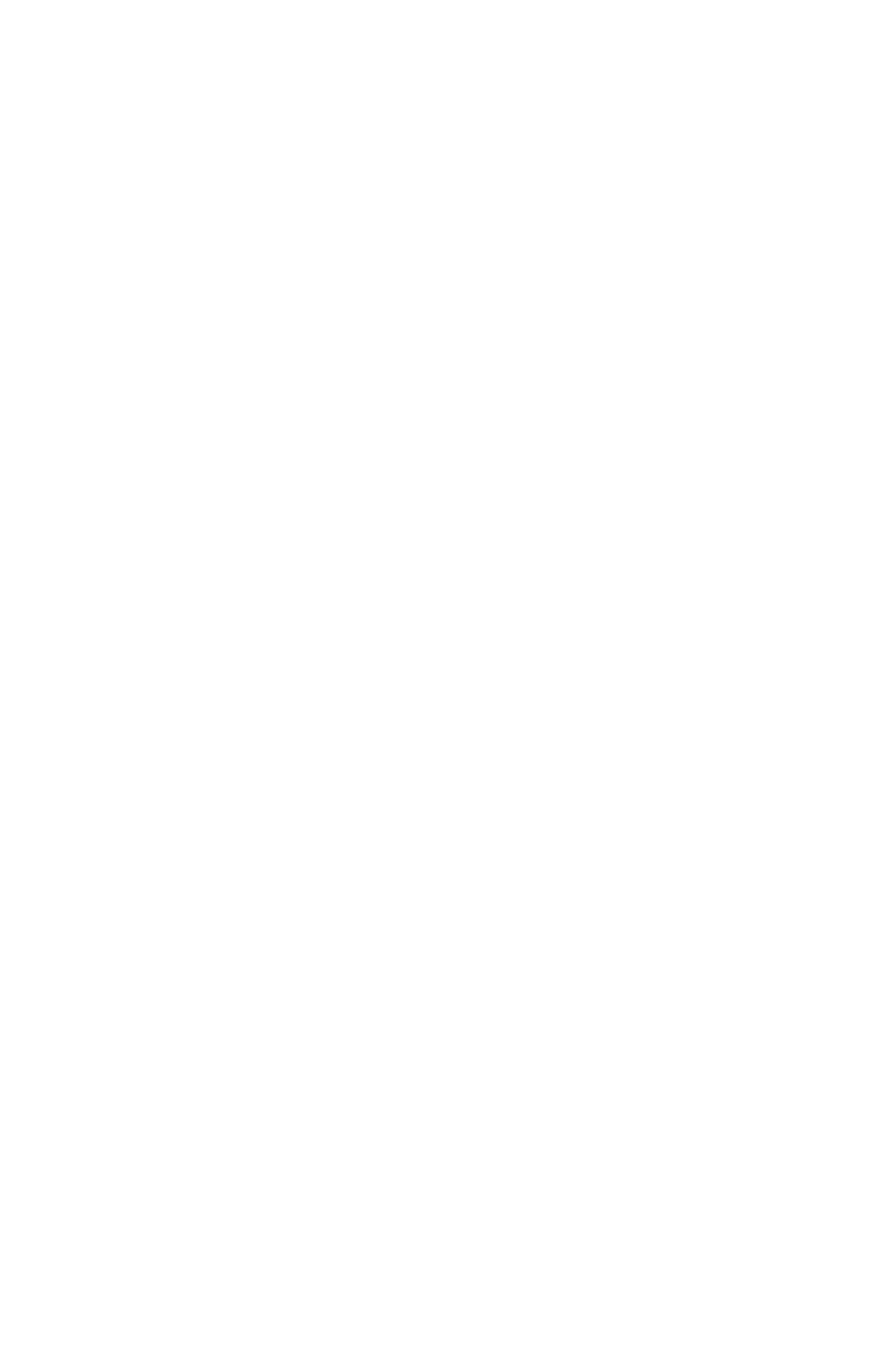
The “COM Port” listbox allows you to select the COM port that is connected to
the MIDISPORT 8x8/s unit. For proper operation, this setting must match the
actual COM port that is connected to the MIDISPORT 8x8/s.
The “Configure Input Connection” section allows you to operate the
MIDISPORT MIDI inputs in the typical fashion, or merged together into one
stream. Most commercially available MIDI programs will accept the default
setup, which makes the MIDISPORT 8x8/s look like 9 MIDI input devices: MIDI
In-1 through MIDI In-8, and SMPTE In (Sync/Status information). On the other
hand, some older commercial and some shareware MIDI applications can only
handle one MIDI stream. In this case, select “Merge All.”
IMPORTANT: Only select the “Merge All” feature if your MIDI
application allows only one input to be selected at a time in its MIDI
setup. The “Merge All” can affect SMPTE sync performance
adversely because the MIDI Time Code (MTC) from the SMPTE port
must be merged with any other MIDI data that is coming in on In-1
through In-8. This incoming MIDI data can “jitter” the MTC and
make the timing look irregular to the receiving MIDI application.
Serial Driver Installation on the Mac
You must first install Opcodes’s OMS. This is available on the MIDISPORT
drivers page of our website, or can be installed from the driver CD by opening
the OMS folder and then double clicking the OMS install icon.
OMS is a MIDI manager program that is made by Opcode. OMS is required to
run the MIDISPORT, and it is essential that you install OMS before installing the
MIDISPORT OMS Driver. Locate the OMS installer program on this CD in the
OMS 2.3.7 folder, and simply double click its icon to install OMS. Make sure that
“Mac” mode is selected on the MIDISPORT by pressing the front panel Mode
button until the “Mac” LED blinks. Once this has been successfully completed,
you can move on to the the next step.
1. Insert the supplied Driver Sofware CD or diskette. Have your System Folder
open, with the OMS Folder accessible. Double click on the disk icon when it
appears and open the MIDISPORT8x8 folder for Macintosh (if your unit came
with a floppy disk, this folder will be MS8x8Mac). Open the Serial8x8 folder,
then drag the MIDISPORT OMS Driver icon into the OMS Folder.
2. Within your Hard Drive files, find the Opcode folder. In the Opcode folder,
find the OMS Applications folder, then OMS Setup. Double click on OMS
Setup.
3. OMS will inform you that it has not yet been configured. Click OK.
4. The Create A New Studio Setup dialog box now appears. Click OK.
5. The “OMS Driver Search” box asks you to choose the port on which you’ve
attached the MIDISPORT (either Modem or Printer). Choose a port, click
16
