M-AUDIO MIDISPORT 8x8/s User Manual
Page 33
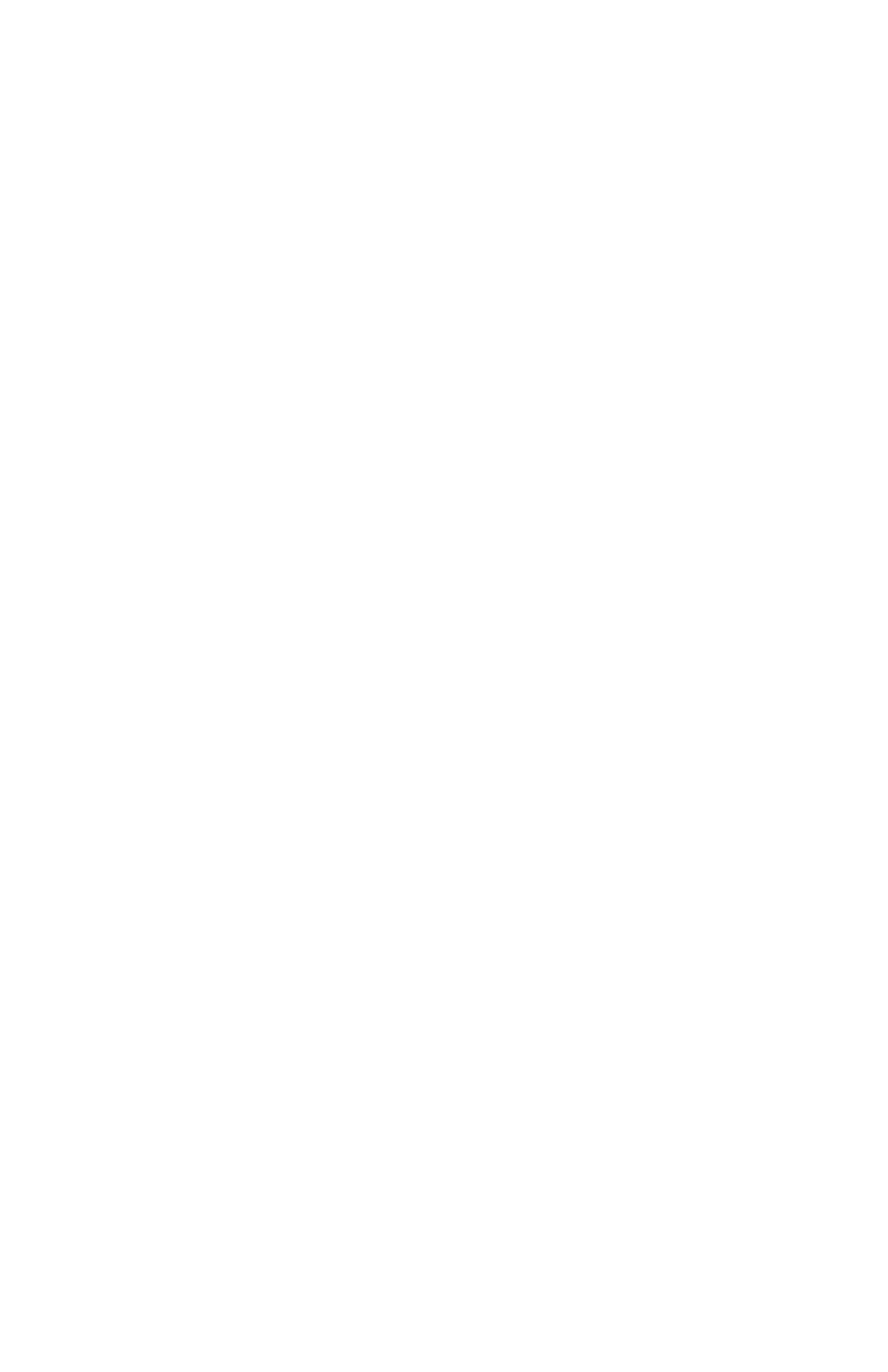
you wish to load (you may want to create a folder to store several saved settings)
highlight it and then open it by clicking “Open.”
File | Close
This option is grayed out while in Remote Control mode. It is accessible when
using the MIDISPORT diagnostics and can be used to close the diagnostics when
you are through. Clicking the square in the left corner of the diagnostic box will
also close it.
File | Save Settings or File | Save As
If you have changed remote Control settings and wish to save them to be
recalled at a later date, open the file menu and click “Save.” This will bring up a
dialog box that asks you to name the file and then click “Save.”
“Save As” should be used to save an existing file under a different name.
Opening the File menu and clicking “Save As” will bring up the same dialog box
that asks you to name the file, then click “Save.”
File | Revert To Saved
If you’ve opened a file and changed settings, yet wish to switch back to the
original file that you had opened, then open the File menu and click “Revert To
Saved.” This will reset the Remote Control to previously saved settings.
File | Save As Default
Opening the File menu and clicking “Save as Default” will take the current file
that is open and its settings and make it the current default settings file.
Opening the MIDISPORT Remote Control in the future will bring up this new
default, still using the name “MIDISPORT Preferences.” Quitting the application
will then ask you if you want to save the changes under a new name. Choosing
to do so will save the settings to another file name. Choosing “Don’t Save” will
still bring up those changed settings as the default “MIDISPORT Preferences.”
File | Quit
Choosing File|Quit will exit the application. A dialog box will appear asking if
you wish to save settings, if changes have been made to the configuration
currently loaded.
Edit | Cut, Copy, and Paste
Cut, Copy, and Paste are accessible from the Edit Menu. These can be used for
offset values or user bit values and will remain in the clipboard while moving
from file to file within the application.
33
