Using the midisport in your application software – M-AUDIO MIDISPORT 8x8/s User Manual
Page 27
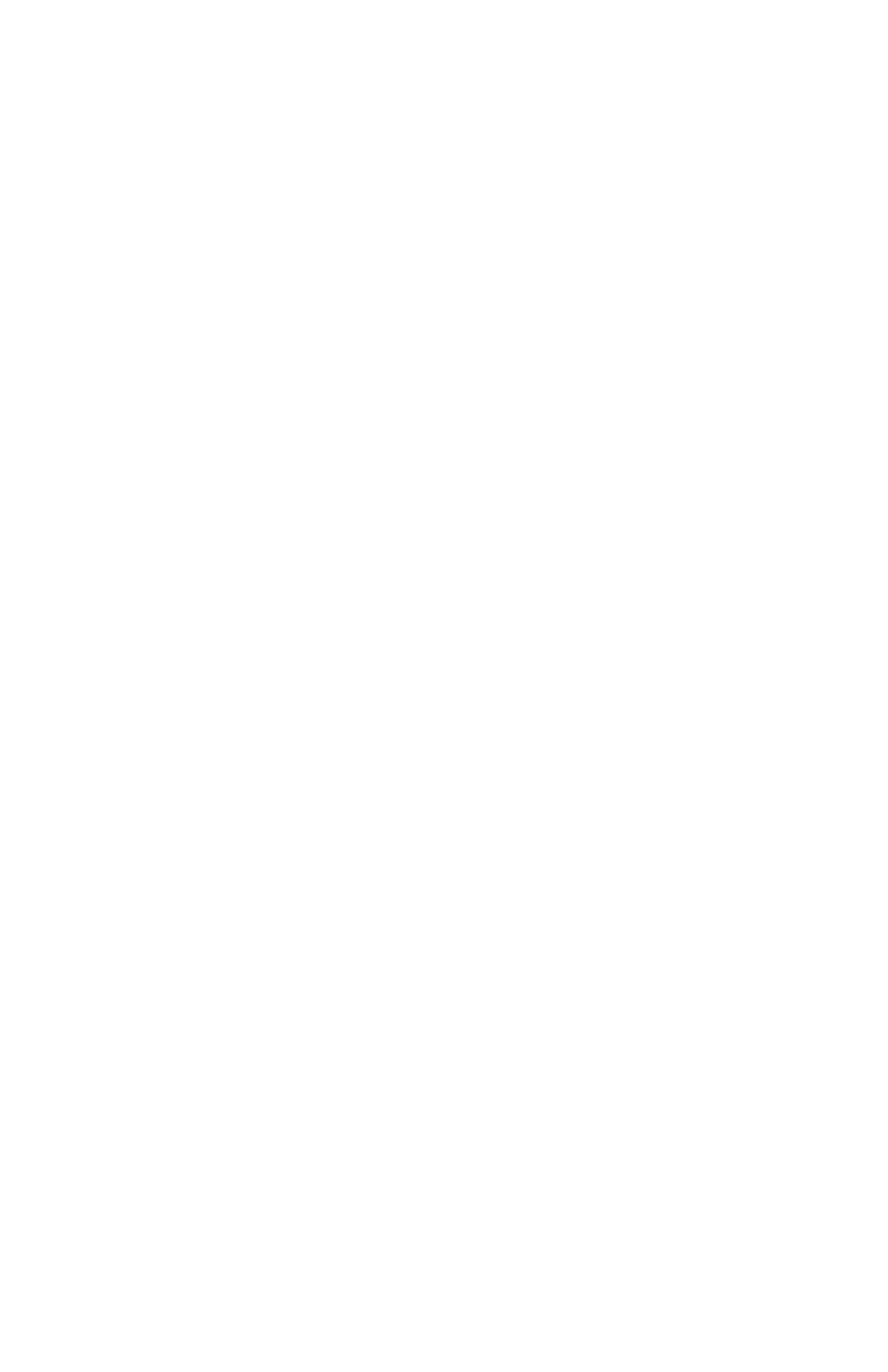
While connected to the host computer, the MIDISPORT 8x8/s SMPTE write
functions may be controlled by either the front panel pushbuttons or by Remote
Control software running on the host computer. Before connecting each piece of
equipment, it is a good idea to verify that each piece is powered down. After all
connections are made, apply power to each device once again.
NOTE: The MIDISPORT 8x8/s may be left attached to a computer that is turned
off. For USB interface operation, it is advised to power up the unit first.
However, for serial port interface operation the MIDISPORT 8x8/s should
ALWAYS be powered up before the computer. The USB connection may be “hot-
plugged,” but the serial cable should not be connected or disconnected while
either host or MIDISPORT is powered up.
Using the MIDISPORT in your Application
Software
Once the MIDISPORT driver has been installed, you will need to configure your
MIDI application software to utilize the MIDISPORT. The manner in which this
is done varies between applications, so we will just cover the basics here.
Generally, with both the Mac and PC, most MIDI applications have a MIDI port
configuration or settings dialog box, sometimes called “MIDI Devices” or “MIDI
Setup.” It is within this dialog box that you will select or enable your MIDI input
and output devices. For the Mac, choosing OMS compatibility from this MIDI
Setup page is most often necessary. It is then that you will be able to access the
MIDISPORT’s input and output ports from OMS.
If the MIDISPORT drivers are properly installed, then the MIDI port selections
will be the “MIDISPORT In-1” through “MIDISPORT In 8,” plus “MIDISPORT
Sync/Status” in the input column, and then “MIDISPORT Out-1” through
“MIDISPORT Out-8,” plus “MIDISPORT Control” in the output column. Inputs
1 through 8 correspond to the physical MIDI In connectors 1 through 8, and the
SMPTE/Status corresponds to the 1/4” SMPTE Input connector. Outputs 1
through 8 correspond to the physical MIDI Out connectors 1 through 8, and the
SMPTE Control corresponds to the SMPTE processor command port.
Although the SMPTE/Status driver transfers MIDI Time Code data into the
program, the SMPTE Control driver does not actually transfer SMPTE data out
of the program. Instead, it is used by applications like the Remote Control to
configure and control (Start Writing, Stop Writing, User Bits, SMPTE format, etc.)
the SMPTE processor that resides inside the MIDISPORT 8x8/s. If you wish to
transmit MTC through the MIDISPORT, do it through one of the MIDI output
devices. This, however, will ultimately be up to your music application and its
capacity to send MIDI sync or MIDI timecode while the MIDISPORT is in
Interface mode.
Some MIDI applications may limit the total number of input and output ports
that may be used at one time, but you should have no trouble enabling and
27
