Syncing to a smpte stripe – M-AUDIO MIDISPORT 8x8/s User Manual
Page 45
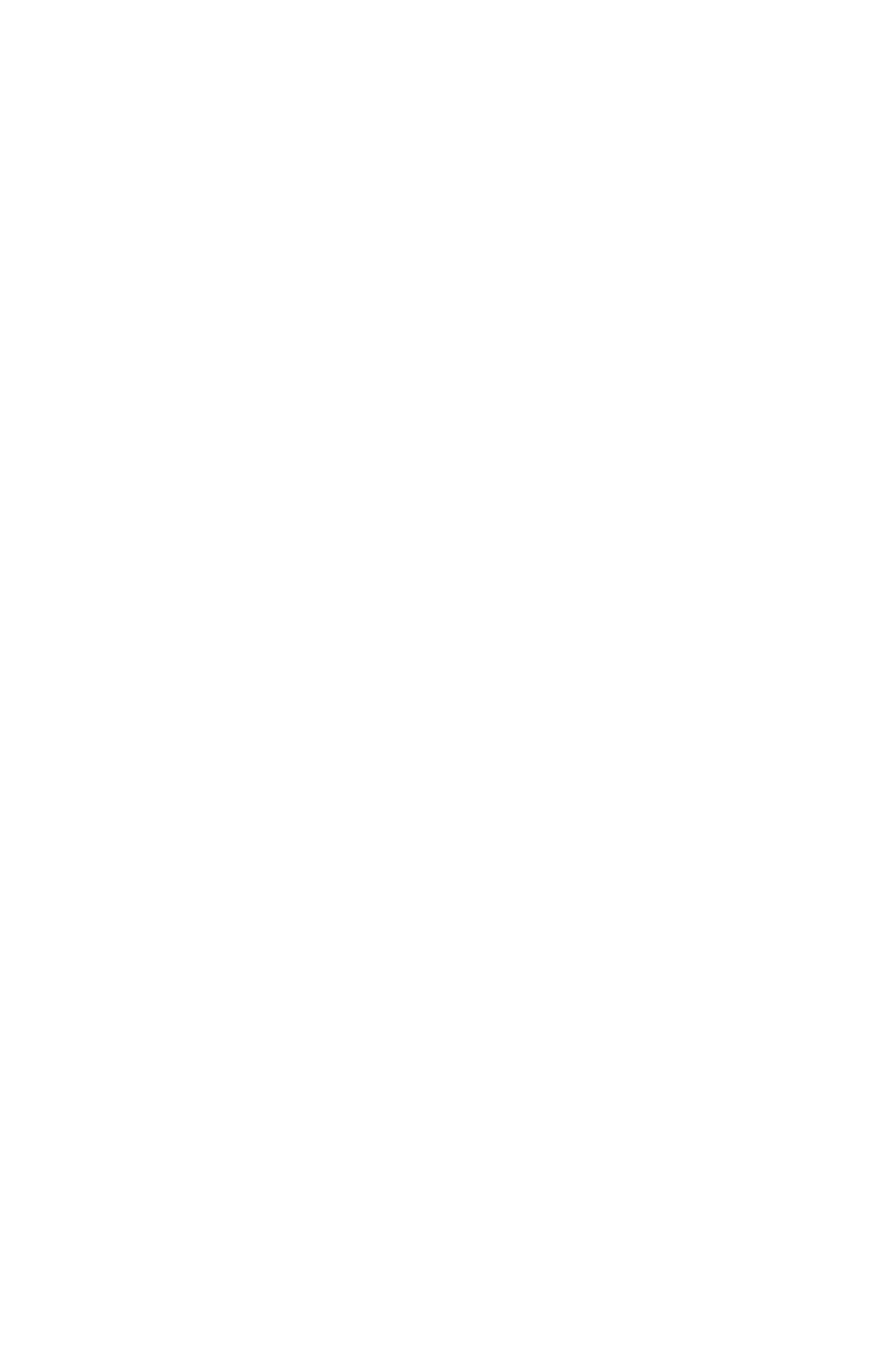
7. Adjust your recording level to between -10 and -5 dB. You want enough gain
to make a good clean recording, but if the recording is too “hot,” time code noise
may bleed over to other tracks. Also, make sure noise reduction such as DBX or
Dolby is defeated. When writing or reading SMPTE, the data may be corrupted
by noise reduction and the results may be unacceptable. We recommend that
you do NOT use noise reduction when recording or playing a SMPTE sync track.
8. Click on “Stop Writer” to stop the SMPTE code. You are now set to begin
recording the SMPTE stripe.
9. Take the tape deck out of pause. Allow the tape to pre-roll for at least 10
seconds. This pre-roll gives the tape transport time to stabilize and get past the
most dropout-prone area of the tape, the beginning. Click on the “Start Writer”
button to start generating time code.
10. Continue recording several minutes of SMPTE stripe. Naturally, you will
need a stripe that is longer than the piece you are going to sync. It is safer to
record a stripe that is too long than too short -- you can always record over the
end of a long stripe.
11. When done recording the stripe, click on the Remote Control software’s “Stop
Writer” button to stop generating time code.
12. Take your tape recorder out of record.
13. Rewind your tape to just before where you started recording the sync stripe.
That’s it - that’s all there is to recording a SMPTE stripe. You now have a SMPTE
stripe to sync to.
Syncing to a SMPTE Stripe
With a SMPTE stripe recorded on one track of your tape deck, you are now
ready to sync to tape. Set your sequencer to SMPTE/MTC clock, making it a
slave to the MIDISPORT 8x8/s. Since the MIDISPORT 8x8/s auto-detects the
frame rate of incoming SMPTE, it is not necessary to set the frame rate of the
MIDISPORT when syncing. However, you may need to set your sequencer
program to the proper incoming SMPTE format.
Note: The MIDISPORT 8x8/s always stores its current configuration
when you exit Windows. Therefore, when you restart Windows, the
MIDISPORT 8x8/s recalls its last setup and you do not have to
modify it unless you want to change parameters such as frame
format or User Bits. Make sure the MIDISPORT 8x8/s SMPTE In is
connected firmly to the Tape/Sync output of your tape deck.
From your sequencer, you should select the MIDISPORT 8x8/s SMPTE Input as
one of your input devices. Some sequencers will automatically detect MTC
streaming in from this port and sync to it. Others, such as Master Tracks, require
you to designate which input port MTC is coming in on. If this is the case, make
45
