Serial port configuration in windows – M-AUDIO MIDISPORT 8x8/s User Manual
Page 15
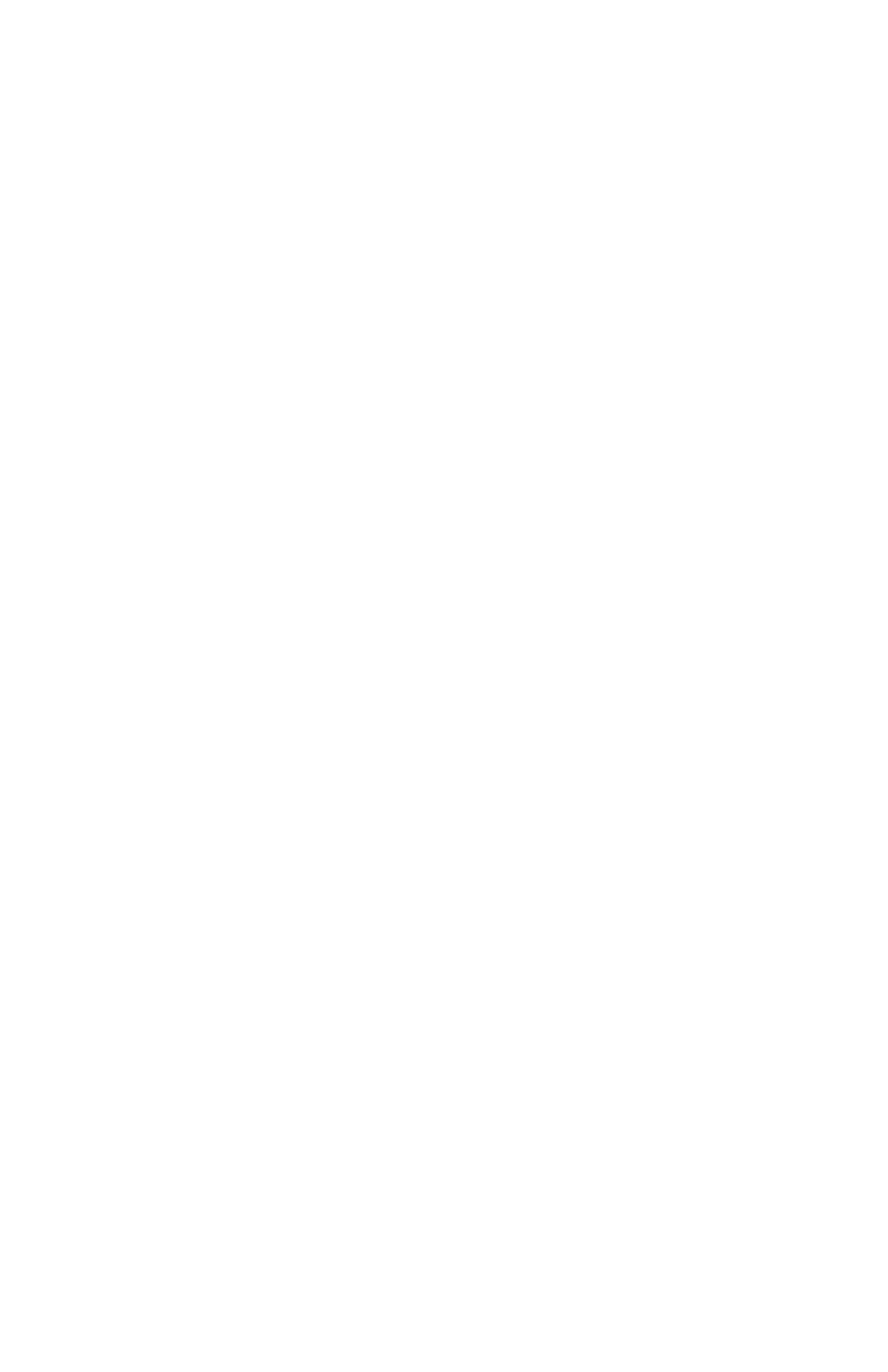
6. Insert the Driver Software CD or diskette in the proper drive and click on
OK. Type in (or browse until you locate) [your CD ROM drive
letter]:\8x8MIDISPORT\win98&w2k. In most cases this will be
d:\8x8MIDISPORT\win98&w2k, but your CD drive may be a different drive
letter. If your unit came with a floppy disk, use the drive letter of your
floppy drive, most often A:\.
7. When the next dialog appears, click on OK to the MIDISPORT 8x8/s.
8. When the next dialog appears, click on Finish. Windows will copy and install
the Windows driver files.
9. Next you will be prompted for the MIDISPORT 8x8/s setup. The driver
COM Port setting defaults to Disable. Click on the arrow to select the proper
COM port. Click on OK.
10. Your MIDISPORT drivers are installed! Pressing the front panel Mode switch
until the PC LED lights and begins to blink will make the MIDISPORT
available as a serial port interface. To test the MIDISPORT functionality on
your PC’s COM port, see section “PC Diagnostics Application.”
Serial Port Configuration in Windows
In order to communicate with the MIDISPORT 8x8/s, the Windows driver needs
to know what serial (COM) port you are connecting the MIDISPORT 8x8/s to.
The MIDISPORT driver is smart enough to detect which COM ports are installed
in your system. This helps you to select the proper one from the “COM Port” list
box. You also have the option of disabling the MIDISPORT driver from the
Device Manager, which is handy if you would like to leave the driver installed
while the MIDISPORT hardware is not physically connected to your system.
If at a later time you encounter problems using the MIDISPORT 8x8/s on a serial
port with Windows, verify that Windows has loaded the MIDISPORT 8x8/s
driver. The MIDISPORT appears in the Device Manager, under Sound, video
and game controllers. To verify that the driver is loaded, from the Windows
Start menu, select Settings | Control Panel | System | Device Manager. You
should see a Midiman MIDISPORT 8x8/s entry under Sound, video and game
controllers (you may have to click on the “+” sign to display the devices under
Sound, video and game controllers). The MIDISPORT outputs will also show up
under Settings | Control Panel | Multimedia | MIDI, as well as the MIDI
Devices & Instruments list from the Devices tab in Windows98 or 2000 (the
Advanced tab in Windows95).
At any time, you may reconfigure your MIDISPORT 8x8/s Windows driver
setup. To do so, from the Windows Start menu, select Settings | Control Panel |
System | Device Manager | Sound, video and game controllers | Midiman
MIDISPORT 8x8/s | Midiman Driver Setup.
15
