NOTION Inc Inc Adam User Manual
Page 40
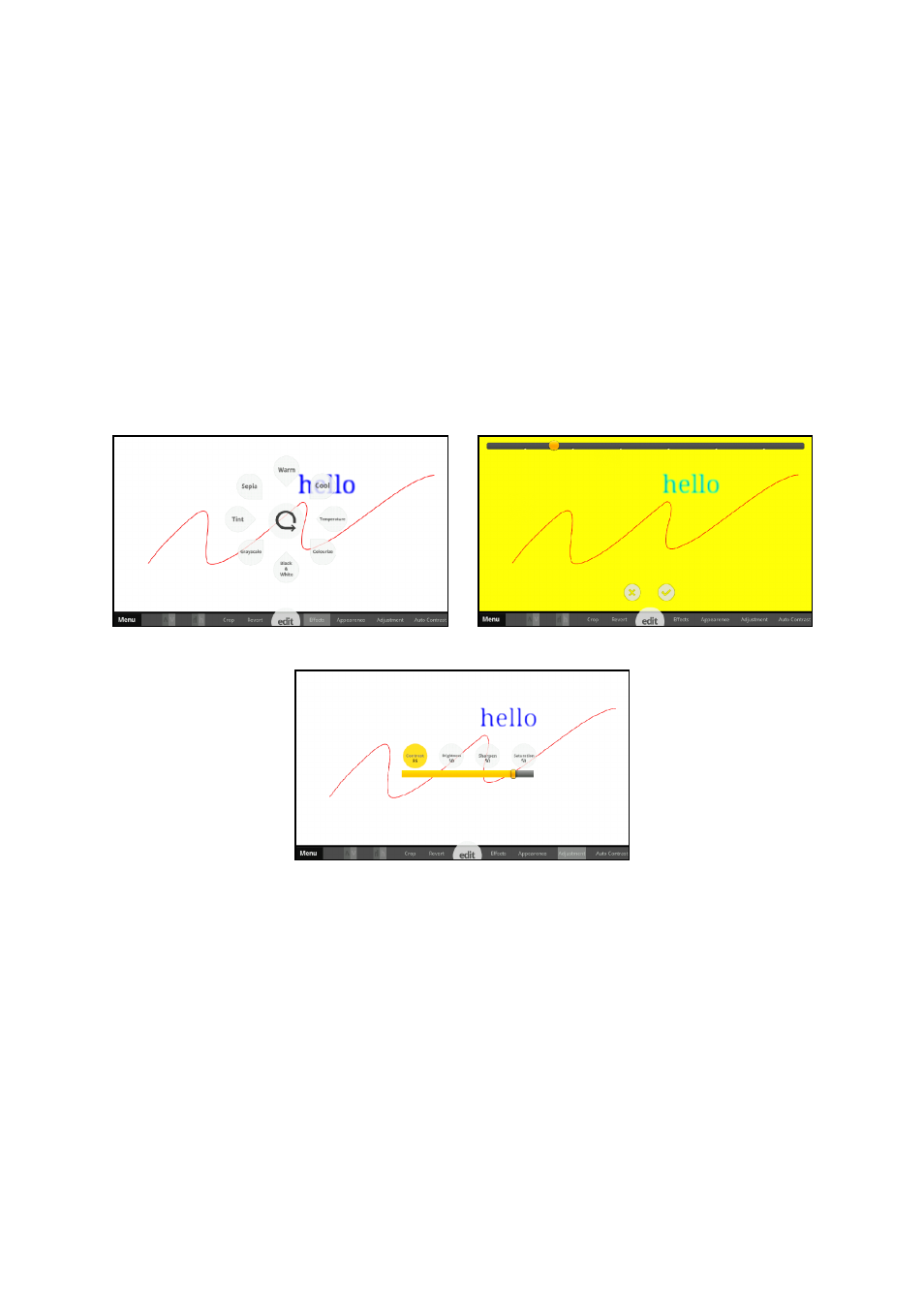
Pg:38
Notion Ink ADAM User Manual: Canvas
Appearance: Tapping on ‘Appearance’ will bring up three options – ‘Invert’, ‘Spotlight’ and
‘Emboss’. Tapping on ‘Invert’ inverts the colors on the image. Tapping on ‘Spotlight’ will display a
circular spot on the image with the rest of the image shaded. Also, a horizontal slider is provided
to adjust the diameter of the circular spotlight. The position of the spotlight can be adjusted by
holding the spotlight and dragging it to the desired position. Tapping on the ‘Emboss’ option will
emboss the edges of the image. Once any of the appearance options are made, they have to be
confirmed before applying any other change.
Adjustments: Tapping on ‘Adjustments’ will bring up four options – ‘Contrast’, ‘Brightness’,
‘Sharpen’, and ‘Saturation’. Tapping on any of the options will display its current level of adjust-
ment on the horizontal slider. The horizontal slider can be used to adjust the level. By default, all
are set to 50. The changes can be confirmed by tapping on the ‘Confirm’ icon. The changes can be
discarded by tapping on the ‘Discard’ icon.
Auto Contrast: Tapping on ‘Auto Contrast’ will automatically set the contrast level for best
visibility.
