Sniffer – NOTION Inc Inc Adam User Manual
Page 24
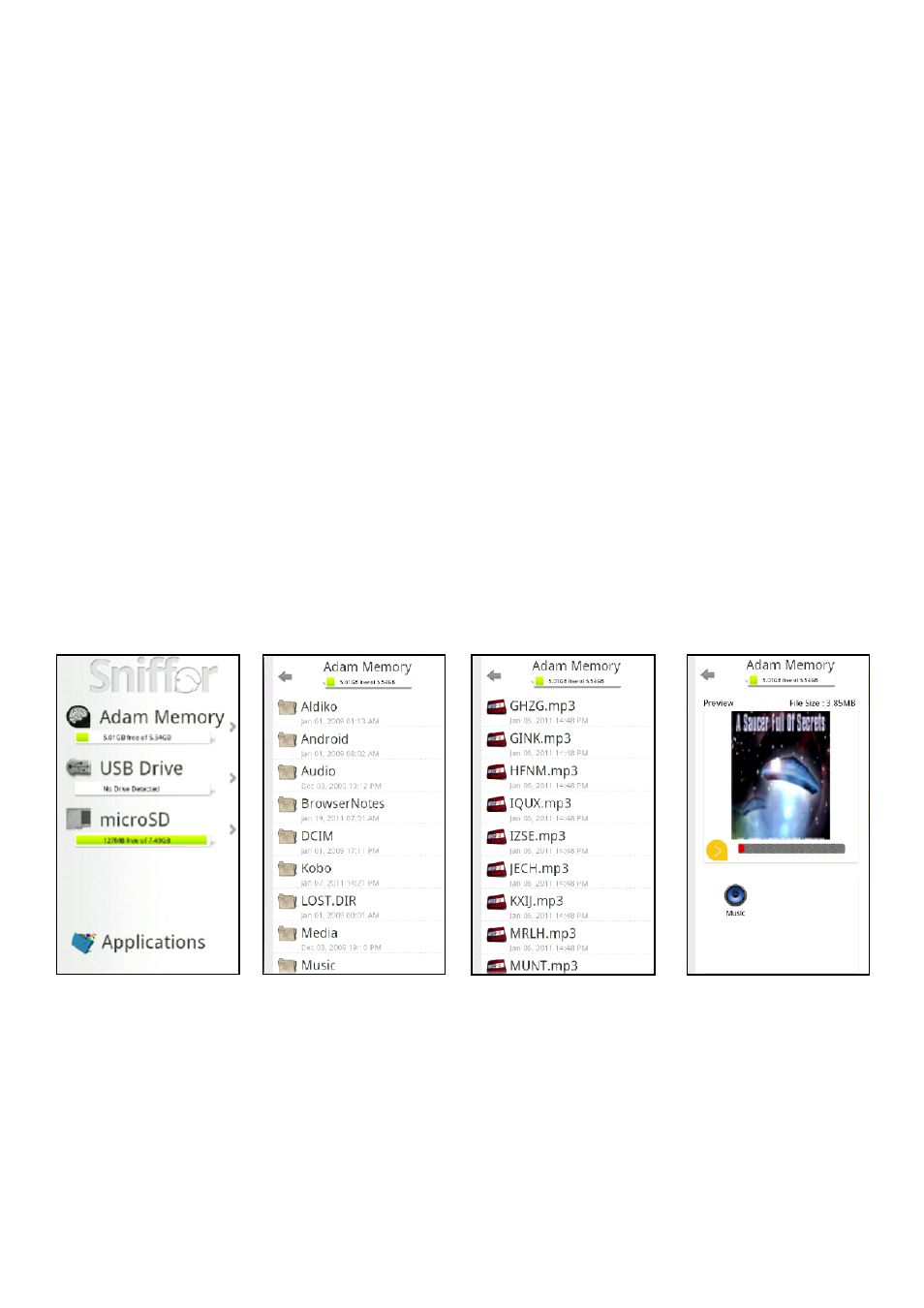
Pg:22
Notion Ink ADAM User Manual: Sniffer
The panel view displays all the storage options. Tapping on a storage option will display the con-
tents of that storage option along with a back link on the top of the list allowing you to get back to
the storage options. Similarly, selecting a folder will display the contents of the folder in the same
panel, with a back button at the top of the panel that displays the parent folder contents. The top
of the panel always displays the current storage option and a graphic representation of its used
and free memory. Tapping on a file will display a preview of the panel along with a list of options
to open the file.
Panel View
Adam supports three storage options out of the box. The first one is the internal
memory of 8GB, while 2GB is reserved for application installation; the remaining 6GB is free to be
used. This memory cannot be removed. The second one is the micro SD card memory. The memo-
ry slot is located on the bottom rim of the device beside the SIM card slot. The maximum memory
of the card should be no more than 128GB. The third one is the USB Drive; two USB slots are avail-
able on either side of the device. At one time, Sniffer can only recognize the first USB Drive, when
two drives are simultaneously inserted. Only Drives with FAT32 file system are supported.
SNIFFER
Storage Options
The Applications link is located at the bottom of the storage options panel. This will display the list
of all installed applications in the panel. The list will display the App Logo, the name of the App and
if the app is running, ‘Running’ is displayed. Tapping on an app will display the details of the app
like the name of the app, the size occupied by the app. Also provides options to open the app kill
the app and uninstall the app.
