Know your adam – NOTION Inc Inc Adam User Manual
Page 3
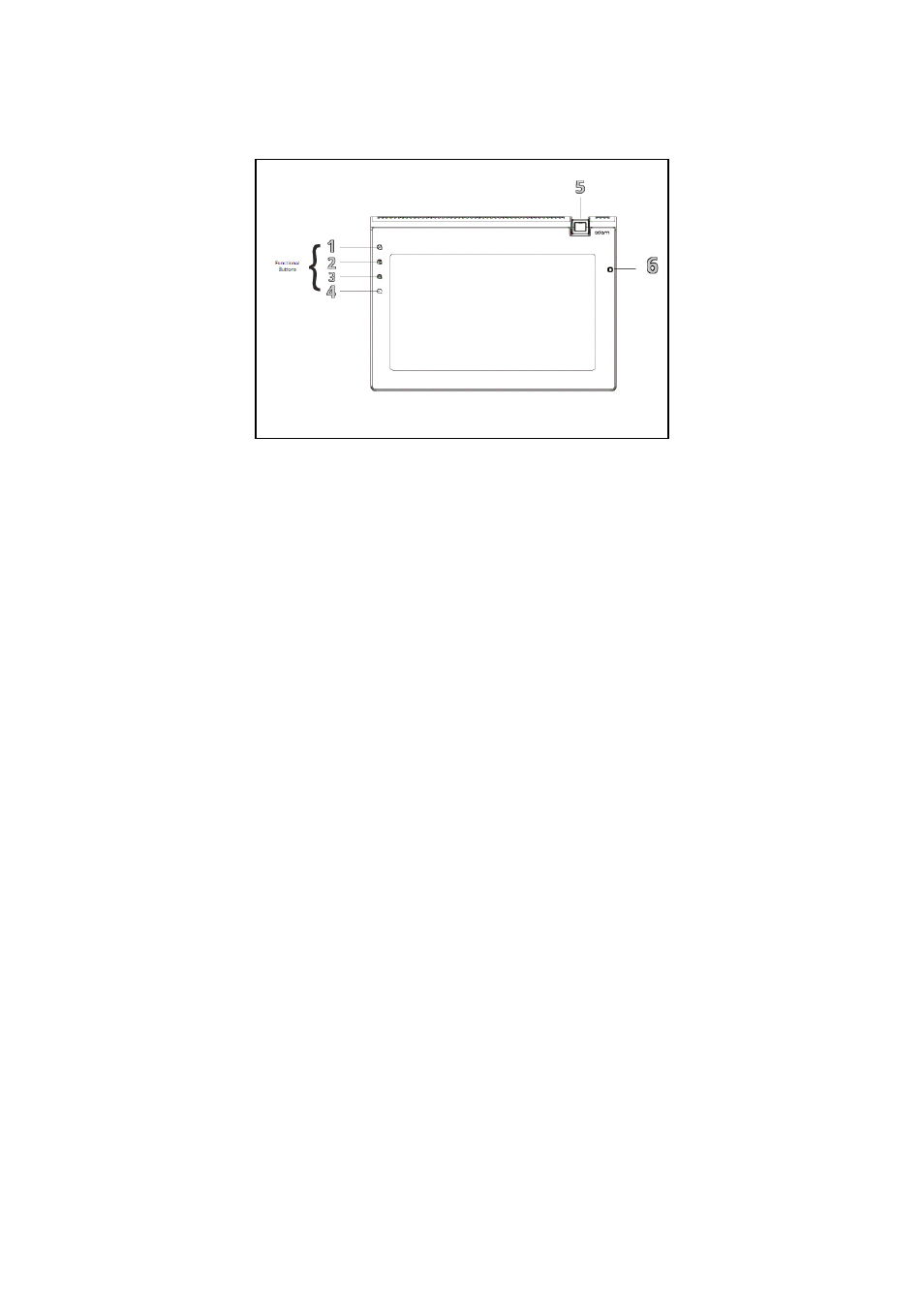
Pg:1
Notion Ink ADAM User Manual: Device
Know Your ADAM
1. Search: On Single Tap, the Search feature is enabled for the app, if there is any. Logn
pressing the the search button will controls the Back lit LCD. If the device has a transreflective
screen, switching off the back lit LCD screen will enable the PixelQi screen. If the device has a
normal LCD screen, switching off the LCD will turn the display off.
2. Home: Tapping the ‘Home‘ button will bring up the panel system. Long pressing the but-
ton will enable the ‘Panel Select Mode‘ which will display all the running panels to select a panel
to view it.
3. Menu: Tapping on the ‘Menu‘ will bring up the options menu for apps and panels. Long
pressing it will bring up the keyboard (except when in panel system).
4. Back: Tapping on ‘Back‘ will take you to the previous screen or level depending on the
app and app state.
5. 3.2mp Auto Focus Swivel Camera: A rotatable 3.2 mega-pixel auto-focus camera is
placed.
6. Light Sensor: The light sensor is placed here, which controls the brightness of the dis-
play, if it is set to Auto Brightness under Display Settings.
