NOTION Inc Inc Adam User Manual
Page 11
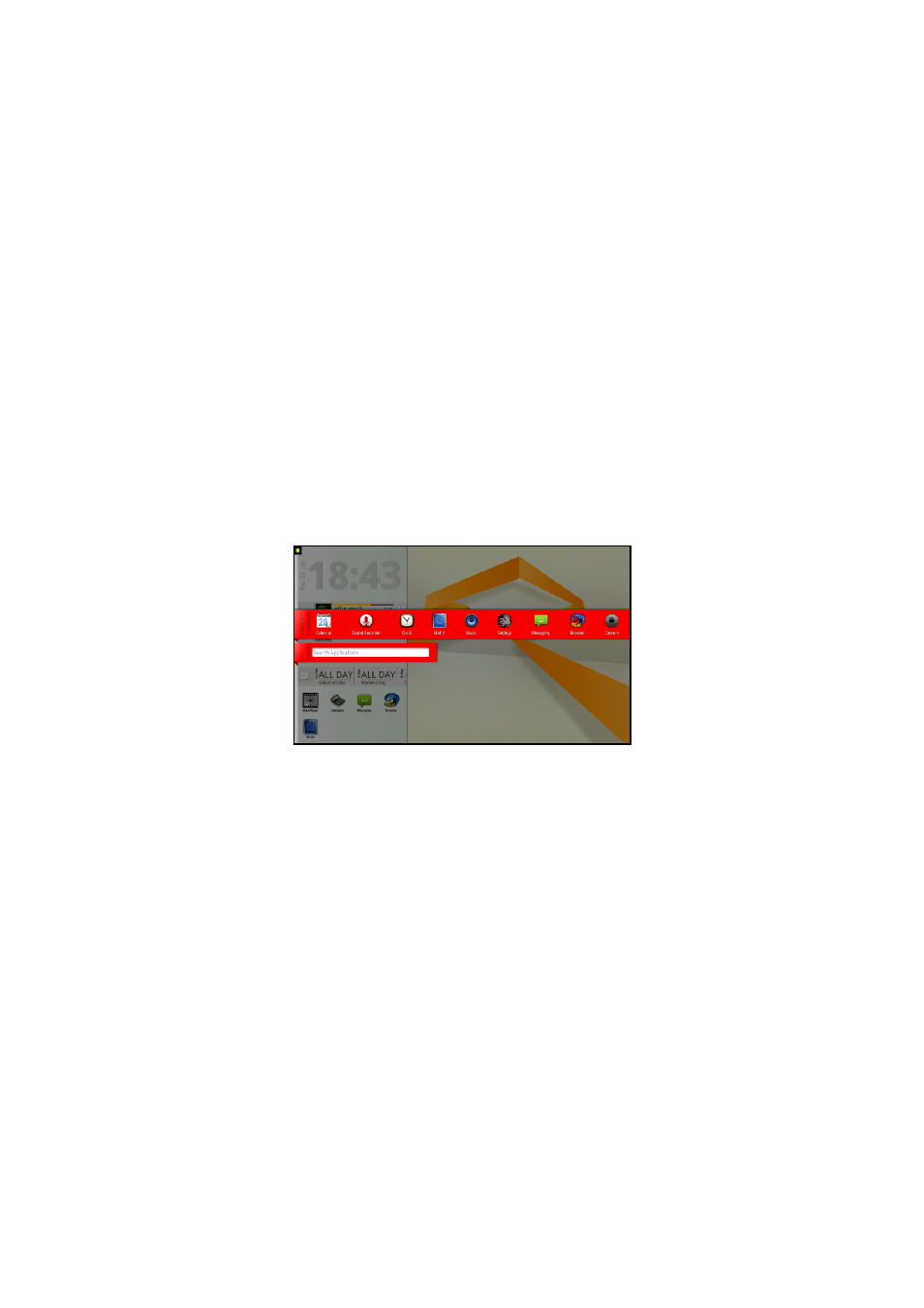
Pg:9
Notion Ink ADAM User Manual: Panel System
The launcher icon is always displayed on the left edge of the display at the center. Tapping
on the launcher icon will display the launcher listing all the apps installed. The first few apps rep-
resent the order of the opened panels if any panels are open.
Launching a Panel: From the launcher, drag and drop an app to launch the panel if it exists.
If there is no panel for the desired app, the launcher prompts the user to choose between the op-
tions to launch full-screen app or cancel the action.
Searching for an App: Tapping on the launcher icon displays the launcher with all the apps.
Below the launcher is a search bar and typing the app name in the search bar filters the list of apps
in the launcher to display apps whose names match the search text.
(Re-)Ordering a Panel: Dragging an app on to a panel will load the panel app in that position
pushing all the panels on the left to the next panel position. If the panel app is already running it
reorders the panels to load the panel in the desired position.
Launching Full-Screen App: The FullScreen app can be launched from the launcher by single
tapping on the app logo. If the panel for an app exists and is running, then tapping on ‘Launch Ap-
plication’ under the menu will launch the full-screen application.
Launcher
Panel Select Mode
Pressing and holding the Home button brings up the Panel Select mode which displays
the screenshots of the opened panels. There are a minimum of eight panels listed. If the opened
panels are less than eight, the remaining panels display a generic image. Six panels are displayed
at one time. The list can be scrolled horizontally to view other panels. Tapping on any of the first
three panels will display the panel system with the selected panel in focus. Tapping on the last
three panels in the display will scroll the panel to the left.
Bringing Focus to a Panel: A panel can be brought to focus by tapping on the panel or by
tapping on the app in the launcher or by selecting the panel in Panel Select Mode.
Closing a Panel: A panel can be closed by tapping on the ‘Close Panel’ under the menu.
