NOTION Inc Inc Adam User Manual
Page 15
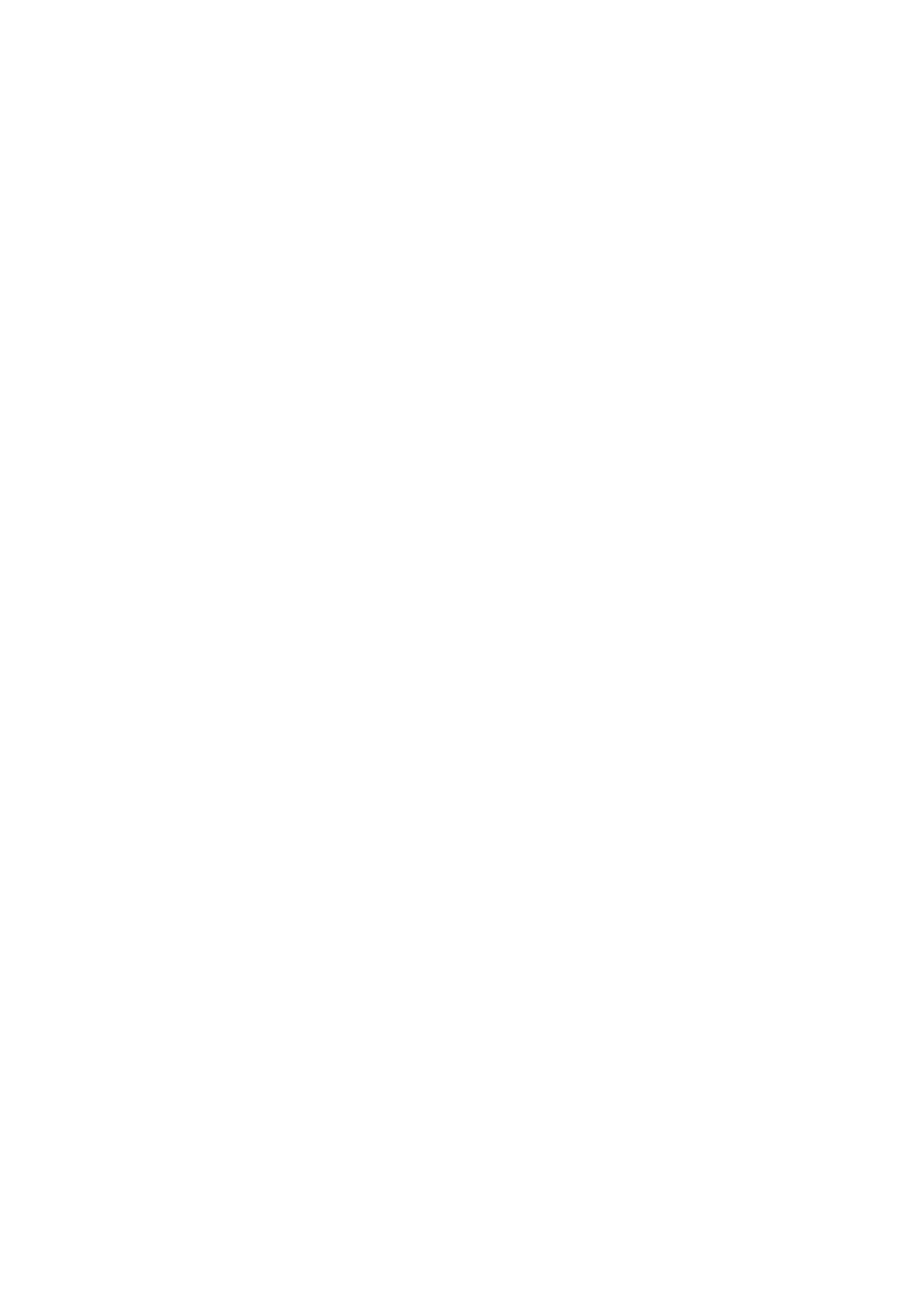
Pg:13
Notion Ink ADAM User Manual: Browser
Bookmarks can be accessed by tapping on the Bookmarks icon under the options
menu. This brings up the list of Bookmarks. Tapping on History icon under the options menu,
brings up the history. Tapping on any of the links will open the link in a new tab.
Tapping on the Crop icon under the options menu will bring up a box overlay over the cur-
rent page, the dimension of the box can be adjusted to fit the content to be cropped by moving
each edge to the desired place. The box itself can be moved around the display to crop content
anywhere on the display. The cropped image is saved to the clipboard by default.
Tapping on ‘Find on Page’ will bring up a text box to enter the text. Then, the matching text
is highlighted across the web page.
Text on a webpage can be selected by tapping on the ‘Select Text’ option under the options
menu. Tap and slide along the desired text to select it. Once the text is selected, the content is
automatically copied to the clipboard.
Tapping on ‘Downloads’ under options menu will display the list of all downloads that took
place. Tapping on any download will open the downloaded file.
Tapping on ‘Page Info’ will display the details of the page in an overlay. The details include,
Title of the page and the URL.
Tapping on ‘Kill Browser’ will close all open tabs and kill the full-screen browser app.
Bookmarks & History
Menu Options
Crop
Find on Page
Select Text
Downloads
Page Info
Kill Browser
Long Press a Link
When a link is pressed for long, an overlay is displayed to perform actions that include,
Open, Open in new tab, Bookmark Link, Save Link, Share Link, Copy Link Url.
