NOTION Inc Inc Adam User Manual
Page 22
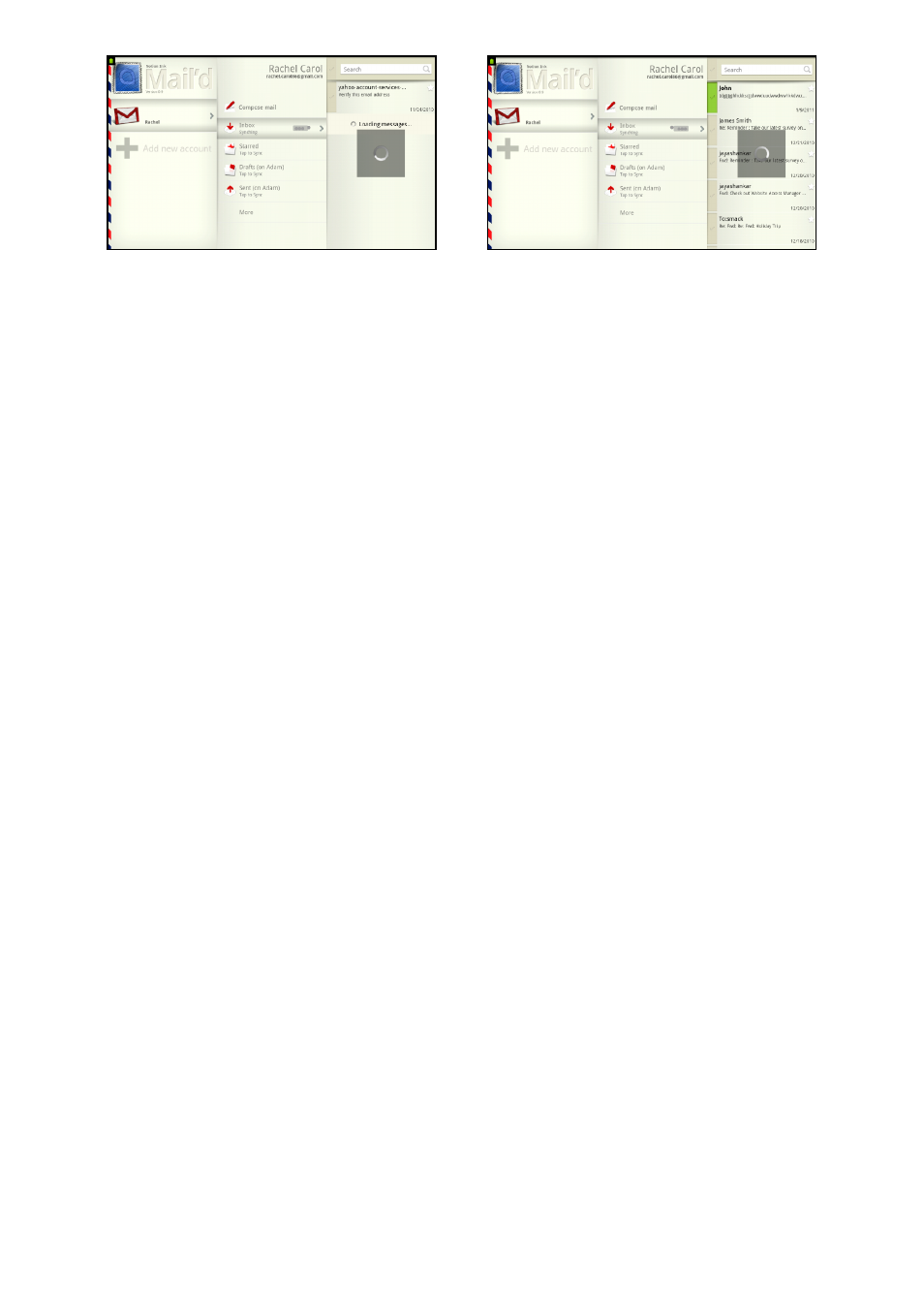
Pg:20
Notion Ink ADAM User Manual: Mail’d
Change Account Name: Tapping on the option Account Name will prompt for a new Account
name. Once a new account name is given, Mail’d uses the new name as default for the account.
Making an Account Default: Checking the option ‘Default Account’ will set the current ac-
count as Default Account. By default, the first account is set as default. Unchecking this option will
remove the current account as default. In this case, the first added account is set to default.
Adjust the number of Messages to display: Tapping on the option ‘Number of messages to
display’ will prompt the user to select number of messages to be displayed from a set of seven
different options (10,25, 50, 100, 250, 500, 1000).By default, 25 messages are displayed.
Customizing Default Composition Settings: Tapping on the option, ‘Composition Defaults’
will display the Compositions View where the details are pre-populated, if any. The user can set
the Name to appear on sent emails, the default BCC message, Signature and an option to include
the signature before or after the quoted message.
Auto Reply: Checking this option will enable the auto reply feature. Tapping on the ‘Auto
Reply Message’ option prompts for the Auto Reply Message. Once entered, all the incoming emails
are automatically replied with this message.
Show/Hide Picture in Emails: Tapping on the option ‘Show Pictures Automatically’ will dis-
play options – Never, Only from Contacts, Always. Choosing an option will perform the action. By
default, this option is set to Never.
Folder Sync Frequency: Tapping on the option ‘Folder Sync frequency’ will display various
time intervals to choose from. Once selected, all the folders of the account will be synced based
on the set time interval.
Download limit for messages: Tapping on the option ‘Download Messages up to’ will display
options of various sizes to set the limit to. Once set, only the messages under the set limit will be
downloaded.
Deleting a Message: Tapping on the option ‘When I delete a Message’ will display the op-
tions to not delete from server, delete from server, and mark as read on server.
Settings
General Account Settings
Synching Folders
