Canvas – NOTION Inc Inc Adam User Manual
Page 34
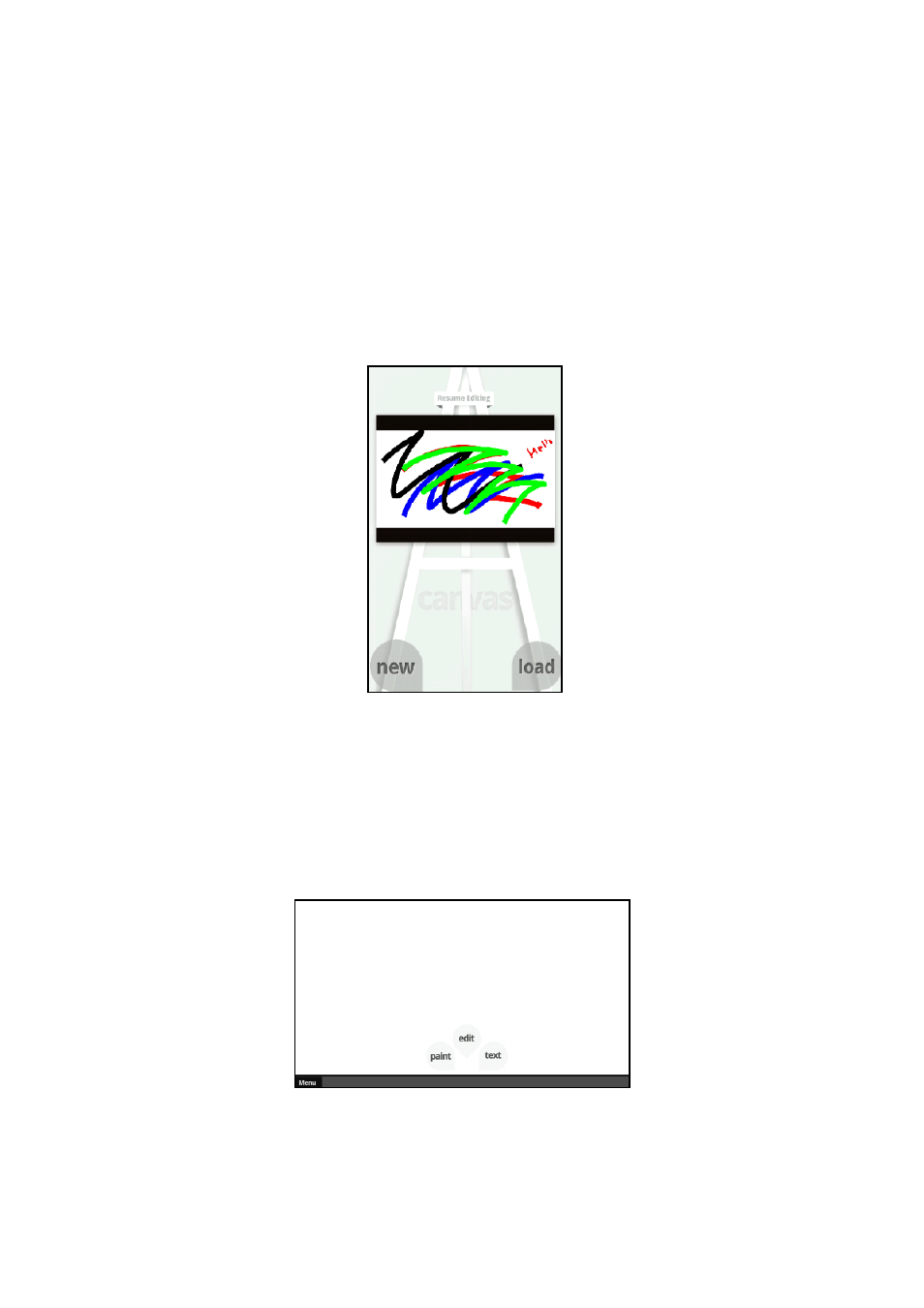
Pg:32
Notion Ink ADAM User Manual: Canvas
The Panel View will have an Easel with the board on the easel displaying the most recently
edited image. Clicking on this image will open Canvas in full-screen mode with the image dis-
played. At the bottom of the panel, the options ‘New’ and ‘Load’ are provided. Clicking on ‘New’
opens the Canvas in full-screen view with a new empty white canvas. Tapping on ‘Load’ will display
options to select an image either from ‘Gallery’ or from ‘Sniffer’. Upon selecting an image, the full-
screen view opens with the selected image.
Canvas
Panel View
Full-Screen View
The bottom of the display houses the ‘Tool Bar’. In the full-screen view, initially a mode
has to be chosen from ‘Paint’, ‘Edit’ and ‘Text’. Also, a ‘Menu’ option is provided at the extreme
left of the screen. Selecting this menu will display the options - ‘Set As Wallpaper’, ‘Save’, ‘New’
and ‘Load’.
